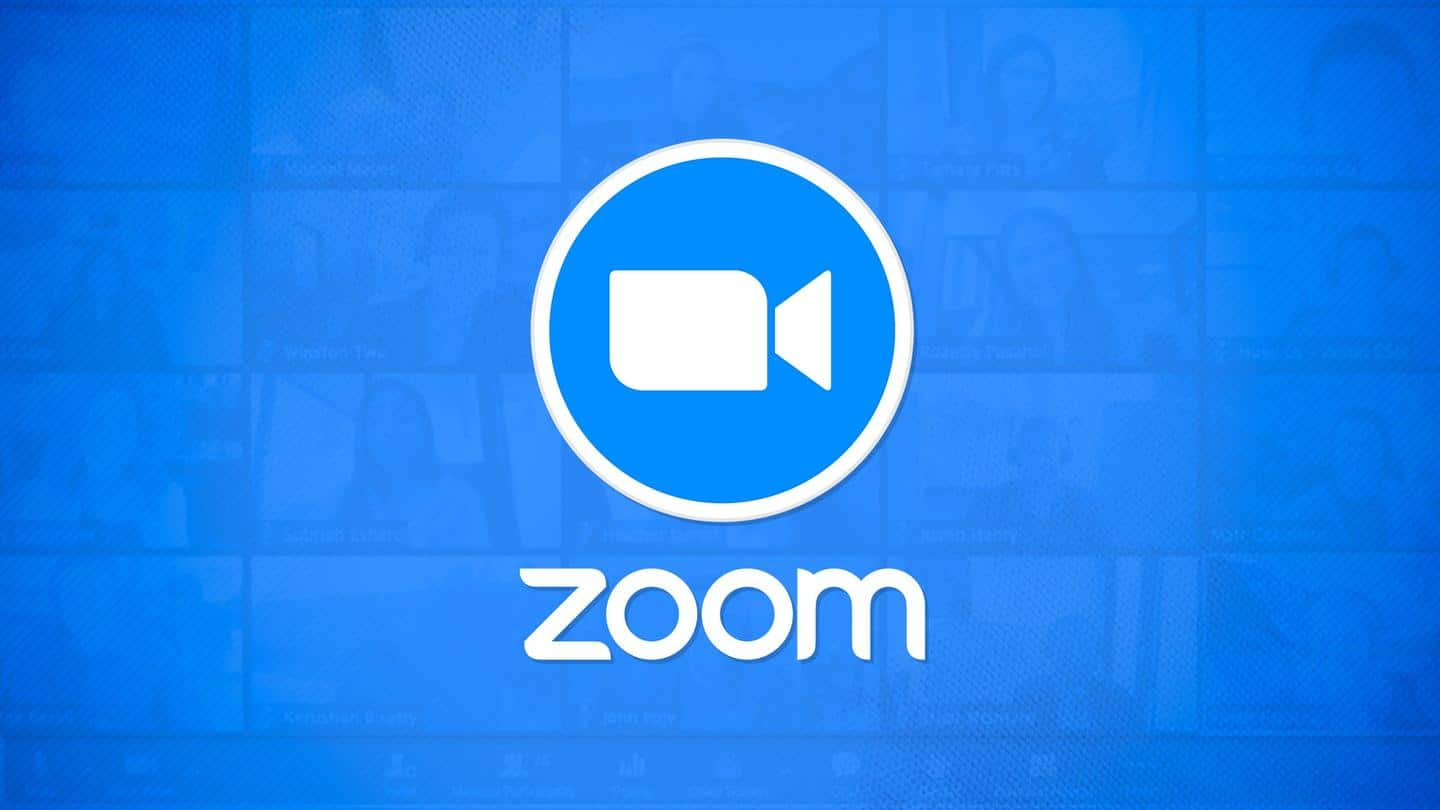
Now, students will be less distracted on Zoom: Here's why
What's the story
Amid the pandemic, the single most important company Zoom has now taken steps to ensure children attending classes online on its platform don't get distracted while the teacher can monitor the classroom.
With this, the students will only be able to see the teacher and their presentation.
The new feature named Focus Mode is reportedly free to use for all accounts.
Here's more.
What changes?
Focus Mode disables participants' video visibility for others
Zoom's new Focus Mode can be enabled by the teacher or the host. For students, this would hide the video feed of all the other students so each student can only see the teacher, their presentation, and the participants that the teacher chooses to highlight.
However, the students would see the names of all the participants of the call.
The flipside
Teachers will still be able to see every student's webcam
When Focus Mode is enabled, students will be able to hear each other if unmuted and can interact in the ongoing session using emoji reactions.
Meanwhile, the teacher will still be able to view the video thumbnails of all the students.
This way, the teacher can monitor everyone and students would not be distracted by their peers.
Compatibility
You might need to update the Zoom desktop client
Zoom's support documentation explains that Focus Mode can be locked/unlocked for accounts, groups, and individual users.
For now, the feature is supported on all devices using version 5.7.3 or higher of Zoom's desktop client for Windows and macOS.
Ideally, all meeting participants should be running compatible versions of the Zoom application, however the company claims Focus Mode will work well even otherwise.
How-to
You must enable Focus Mode from Zoom web portal first
To use the feature, you'll first need to sign into the Zoom web portal. From the navigation panel, select Account Management > Account Settings > Meeting tab.
Under In Meeting (Advanced), click the Focus Mode toggle to enable or disable it.
Now, once you're hosting a meeting, you can click More on the meeting toolbar and click Start Focus Mode to enable the mode.
Do you know?
Teachers can enable/disable Focus Mode as required
Teachers will also be able to disable the Focus Mode to enable discussion and interaction between the students as required. Note that hosts can't enable Focus Mode on Zoom's mobile app but participants attending on mobile devices will be affected by the feature.