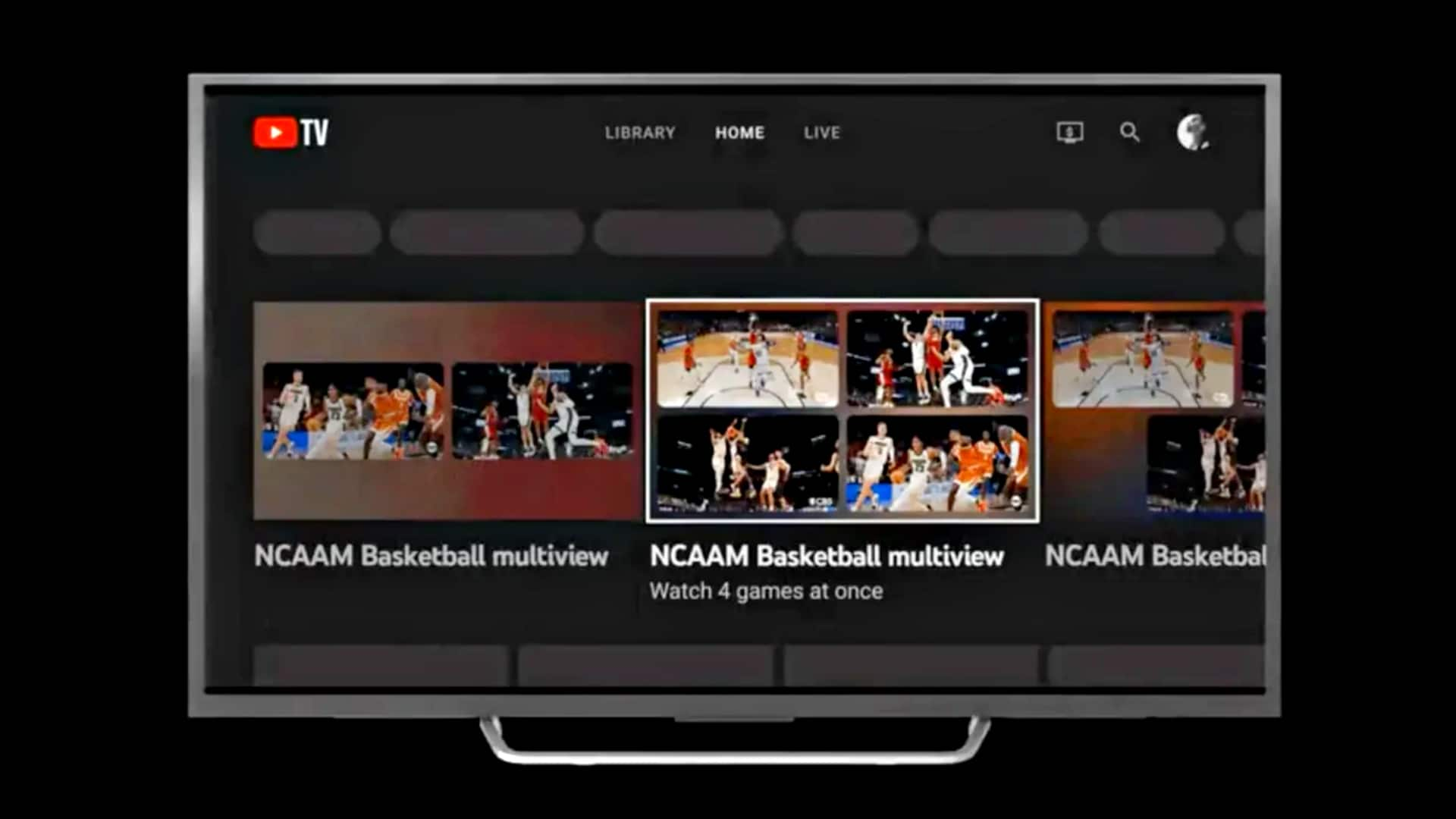
YouTube TV's multiview feature goes live: How to enable it
What's the story
YouTube has officially launched the multiview feature for YouTube TV. It allows you to watch up to four feeds/streams on a single screen. You can enjoy your favorite sports and live shows at the same time without switching between channels. Post-selecting multiview, viewers can also switch captions or audio between streams and even jump in/out of a particular fullscreen view.
Context
Why does this story matter?
Multiview was in testing since March, with a focus on providing sports fans with the option to stream multiple games simultaneously rather than switching channels. It is useful for fans who do not want to miss any of the action, especially when there are multiple games scheduled at the same time. However, this feature still isn't practical for watching TV shows or movies.
Scenario
It now includes non-sports content too
Multiview was primarily aimed at sports enthusiasts. However, it's no longer a sports-only affair now. YouTube TV has expanded the feature to non-sports content too, in order to allow viewers to explore a host of titles at the same time. Members can explore new multiview streams that are available to watch 24/7 across sports, business, weather, and more.
Information
It is limited to some pre-selected live channels only
The multiview feature is currently restricted to some pre-set live channels. Pre-set multi-views include groups of up to four live games that YouTube TV displays together as a single stream.
Process
How to enable multiview on YouTube TV?
To enable multiview, YouTube TV subscribers need to head to "Top Picks for You" on the Home tab. From a range of multiview stream options, pick a pre-selected multiview stream to open it. To go full-screen with any one stream while in multiview, use the remote's direction pad, highlight the target stream, and press "Select." Click on 'Back' to return to the original setup.
Information
Users can select particular audio source and captions
YouTube TV lets users choose a specific audio source and captions in multiview. Simply use the direction pad on the remote and highlight a particular stream. The audio will automatically switch to that one, and the viewers will see a white border around the stream.
More
Multiview will get more improvements shortly
YouTube TV is slowly improving its multiview feature. Soon, individuals will be allowed to customize the streams. At the moment, subscribers have to accept pre-selected multiview screens. Also, multiview is currently available on the YouTube TV app for smart TVs and streaming media players like Chromecast or Fire TV Stick. Individuals on the web version or mobile apps cannot access the feature.