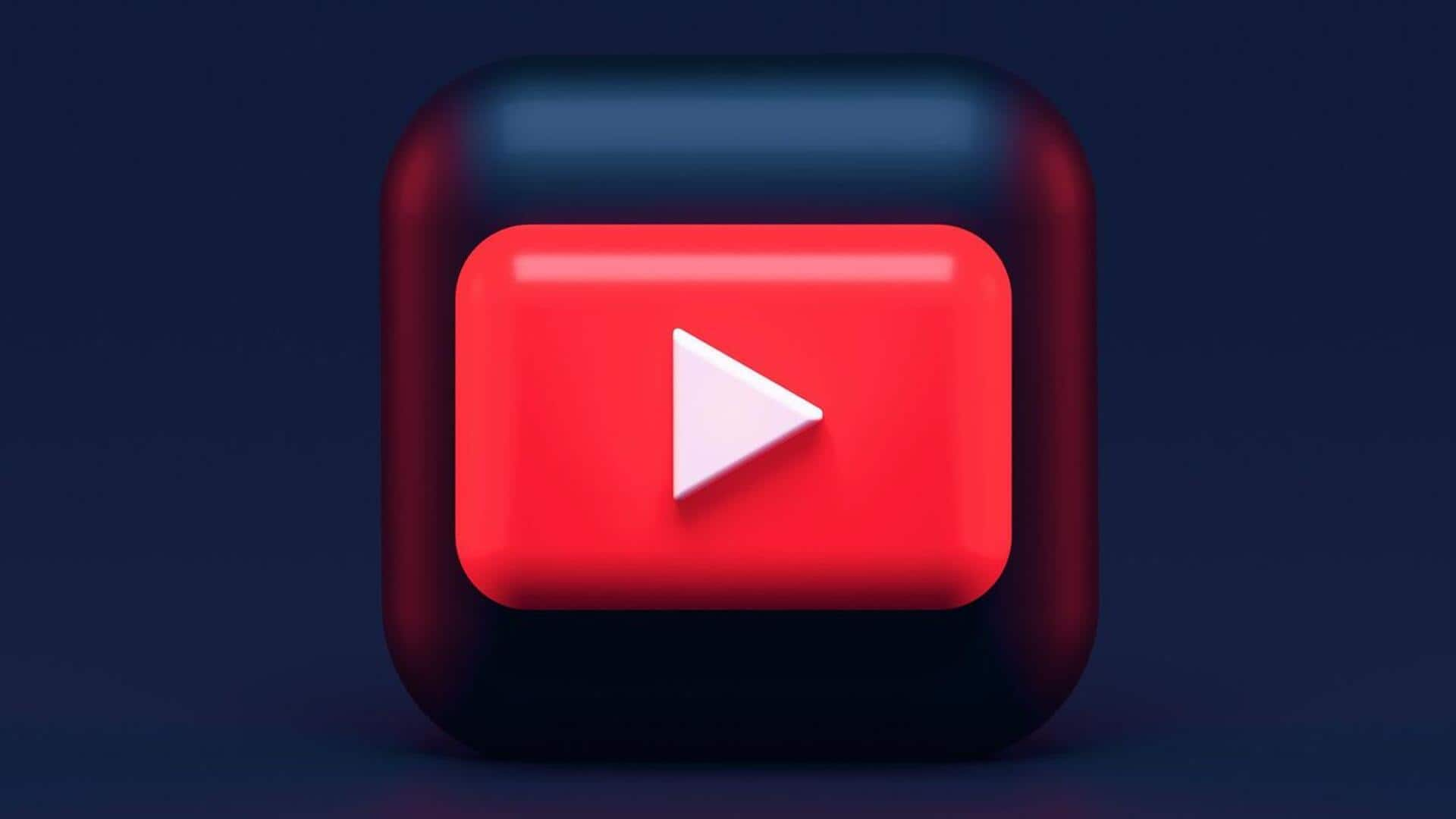
How to hide certain viewers from your YouTube channel
What's the story
YouTube offers a feature that allows channel owners to hide certain viewers from their audience. The move makes the hidden user's comments disappear from the channel as well as YouTube Studio's Comments page. Plus, it also prevents them from creating clips from the owner's videos or live streams. Let us have a look at how to use this facility.
User concealment
Steps to hide a user
To hide a user from their channel, creators first need to sign into YouTube and find a comment posted by the viewer on their channel or video. The next step would be to select 'More' next to the comment, followed by 'Hide user from the channel.' This way, the activity of the selected viewer is effectively hidden from the rest of the audience.
Method #2
Hiding users via YouTube Studio
YouTube also lets creators hide users through YouTube Studio. For this, they will have to get the user's channel URL from their homepage and head over to YouTube Studio. From there, they select Settings > Community from the left menu, and paste the channel URL in the 'Hidden users' box under 'Automated Filters.' After saving these changes, the user will be hidden from the channel audience.
User management
Managing and reviewing hidden users
YouTube Studio also offers a way for creators to review and manage their list of hidden viewers. By signing in to YouTube Studio and selecting 'Settings Community' from the left menu, creators can find the 'Hidden users' box under 'Automated Filters.' It lists all the viewers that have been hidden from the channel.
Restoration
Unhiding users and restoring comment visibility
If a creator wants to unhide a user, they can do it by locating the user's name in the 'Hidden users' box and hitting 'Remove.' Once these changes are saved, any new comments from that viewer will appear on the channel's videos and inside YouTube Studio. However, do note that previous comments from that person on your videos will still be hidden.