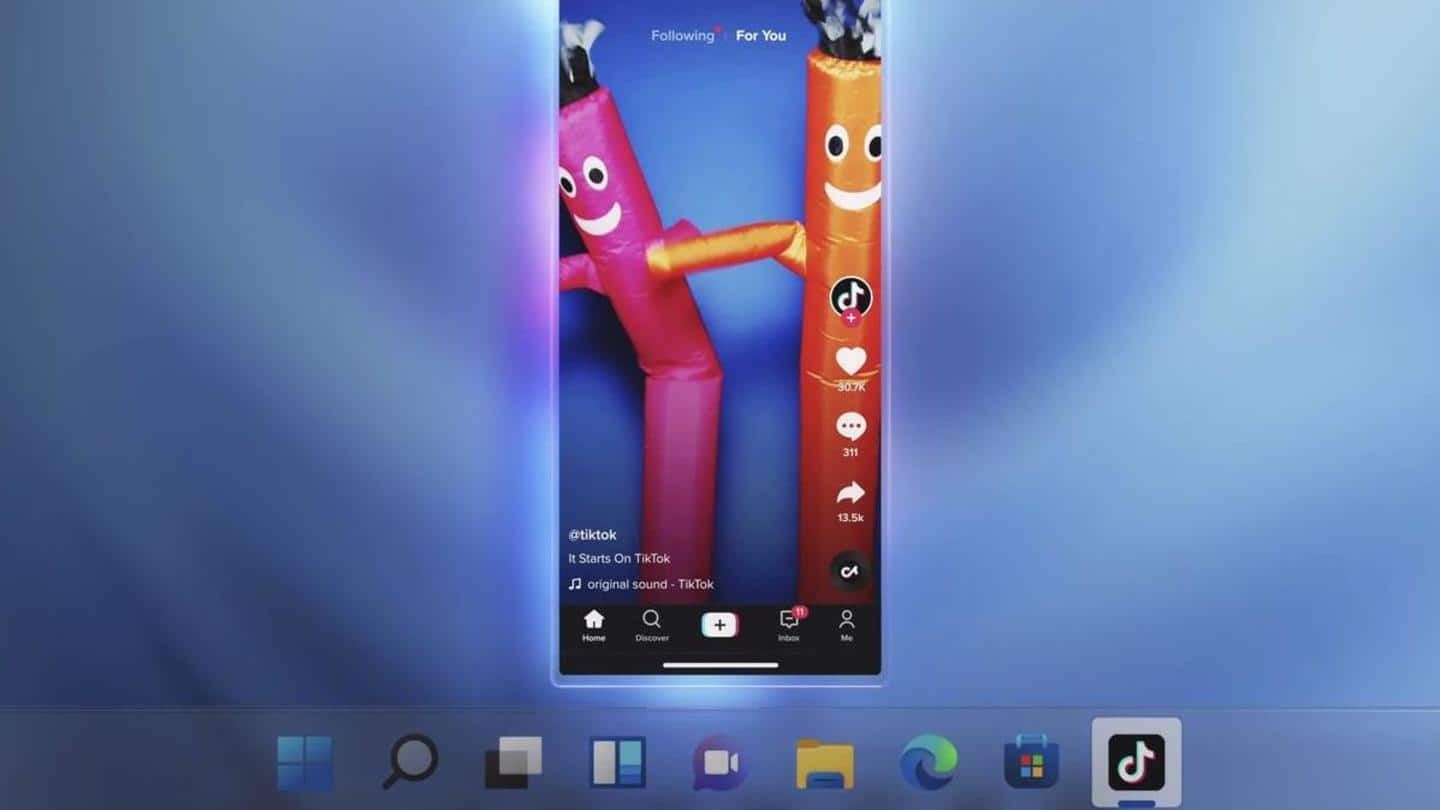
Here's how to run Android apps on Windows 11 Beta
What's the story
Windows 11's most anticipated feature has been near-native support for Android apps. Although it wasn't available immediately upon launch, Microsoft has begun rolling it out now.
The experience is delivered by a collaboration between Microsoft and Amazon. However, the experience is hamstrung by limited choice, compatibility issues, and several prerequisites.
Here's how to run Android apps on Windows 11 Beta.
Promises
For now, Windows Insiders can run Android apps
Microsoft promised that in collaboration with Amazon, Windows 11 would be able to run Android apps as though they were native apps.
Herein lies the first problem. The Amazon App Store doesn't curate as many apps as the Google Play Store does, although the important ones are all there.
Additionally, for now, only Windows Insider members in the US can run Android apps.
Compatibility
Features available to Beta, Release Preview Channel on compatible hardware
To start using Android apps, first, make sure you are on the Windows 11 Insider Preview Beta or Release Preview Channel.
Then, make sure your computer's region settings are set to the US and you have an Amazon account set up in the US. This will come in handy later.
Up next, ensure you have TPM and Secure Boot enabled in your BIOS/firmware settings.
Details
Windows Subsystem for Android from Microsoft Store enables experience
Now, go to the Microsoft Store and install Windows Subsystem for Android developed by Microsoft. Next, you need to install the MSIX bundle with a file size of 1GB.
To proceed, click Start and search for "Turn Windows Features On or Off." Here, enable Virtual Machine Platform and Windows Subsystem for Android (WSA).
If prompted, reboot your computer.
Trials
Around 50 Android apps are available in this testing phase
Now, open Microsoft Store, and you should be able to view the 50 Android apps available for trial.
Yes, we agree this is a lot of hoops to jump through but one must bear in mind that the feature is still in beta. We expect the stable release to be much simpler to use, provided your computer meets the hardware requirements for Windows 11.
Convenience
In the future, Android apps should work like native apps
Microsoft noted that in the future, users will be able to update Android apps conveniently on Windows by simply updating the WSA component from the Microsoft Store instead of receiving Windows updates.
Android apps will eventually be compatible with Windows Snap Layouts, share clipboard with Windows apps, and be visible in Task View just like a native app.