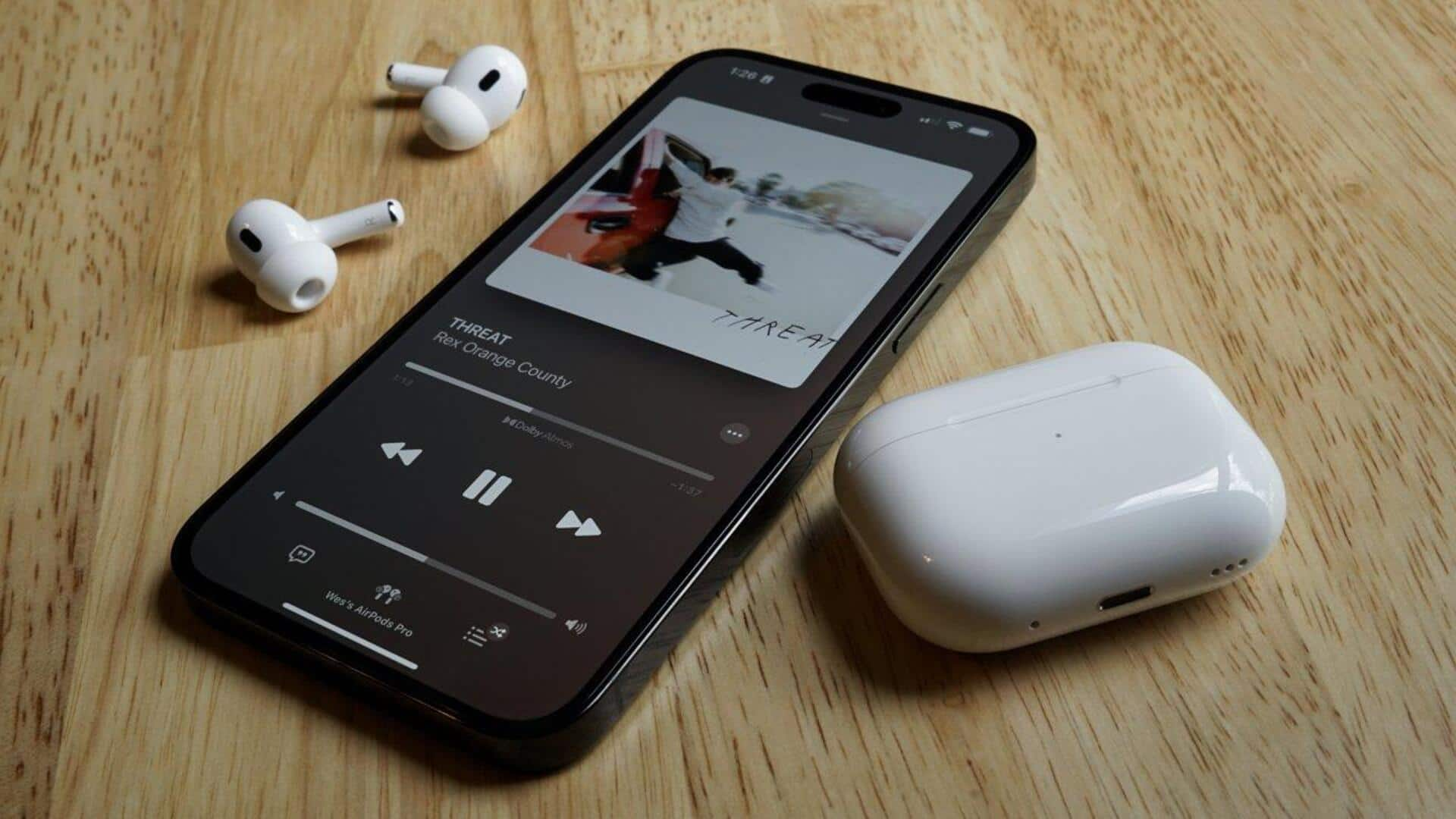
Easy instructions for resetting your Apple AirPods and AirPods Max
What's the story
Apple's AirPods and AirPods Pro are currently leading wireless earbuds in the market. Despite their high quality, they can occasionally encounter technical issues. Whether it's for troubleshooting audio problems or you are preparing to sell your AirPods, knowing how to reset these devices is crucial. The first step involves placing them in their charging case for a few minutes, allowing any drained AirPod to recharge slightly before you initiate the reset process.
Procedure
Navigating the reset process for Apple AirPods
If your AirPods's charging case is low on battery, it's recommended to charge it before initiating a reset. With the introduction of iOS 16, Apple has made managing AirPods easier through a dedicated tab in the Settings app on iPhones. To reset your AirPods, go to this tab, tap on the blue 'i' emblem next to your AirPods name and select 'Forget this device'. If your device is running older iOS version, access Bluetooth settings and follow similar steps.
Completion
Finalizing the reset and reconnecting your AirPods
To complete the reset process, keep your AirPods case open and locate the indicator light. Press and hold the setup button at the back of your AirPods case until the light flashes amber and then turns white. This indicates that your AirPods have been successfully reset. After resetting, you can reconnect with your Apple device by bringing it close to your open-lid AirPods case. For Android users, a manual search in the Bluetooth section is required to reconnect their AirPods.
Variation
Resetting process for AirPods Max
The reset process for AirPods Max differs slightly from the standard AirPods and AirPods Pro. First, charge your AirPods Max for a few minutes. Then, press and hold both the Digital Crown and Noise control buttons simultaneously for about 15 seconds until the status light flashes amber and then turns white again. This will reset your over-ear headphones and make them ready for pairing with your device.