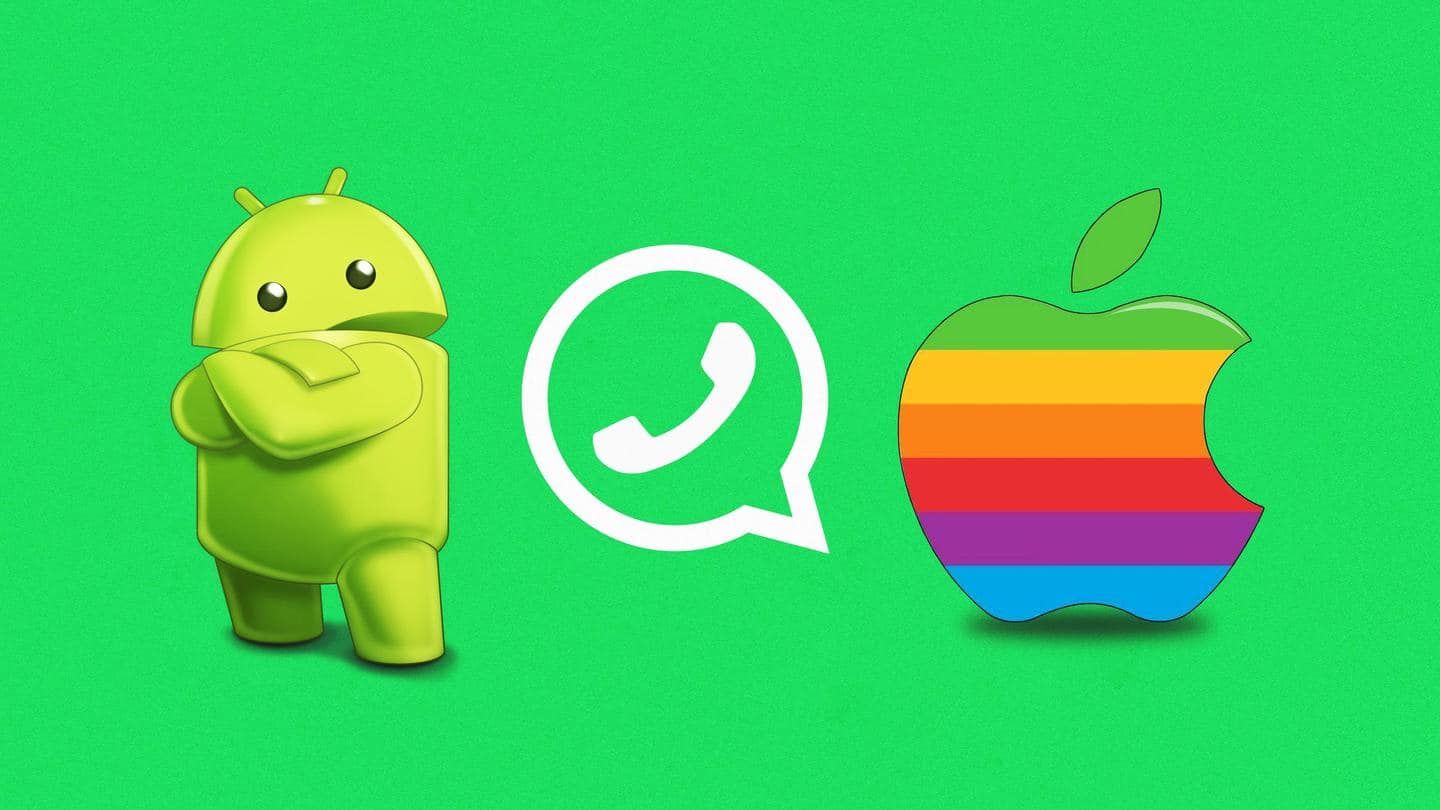Transfer WhatsApp data from Android to iOS easily: Here's how
What's the story
It is a good day to be a WhatsApp user. The instant messaging platform has finally made it official that users will be able to transfer data between Android and iOS when they switch ecosystems.
Users will be able to transfer account information, profile photo, chat history, chat media, and settings.
The Meta-owned company has been beta testing the feature since last month.
Context
Why does this story matter?
Android users have been requesting WhatsApp to launch a feature that would make data migration from Android to iOS seamless. Their requests fell on deaf ears for the longest time.
But not anymore. It is here, and guess what, it is quite seamless. Users can finally say goodbye to third-party apps, which are usually not free.
As they say, better late than never.
Twitter Post
Take a look at the official announcement
A new way to keep the chats that mean the most 📱📲 Today, you’ll have the ability to transfer your entire chat history from Android to iOS and vice versa. Now you have the freedom to switch to and from your preferred devices.
— WhatsApp (@WhatsApp) July 20, 2022
Transfer
iPhone to Android data transfer requires physical connection
WhatsApp's decision to finally make the Android to iOS data transfer official comes after it enabled the same for iPhone users last year.
To transfer data, both devices should be connected to the same Wi-Fi network or the Android phone should be connected to the iPhone's hotspot.
For iPhone to Android data migration, the phones should be physically connected.
Requirement
You should use the same phone number in new phone
To migrate data, the Android phone must be running on Android OS Lollipop, SDK 21 or above, or Android 5 or above. It must have the 'Move to iOS' app installed.
The iPhone should have iOS 15.5 or above. WhatsApp's iOS and Android versions should be at least 2.22.10.70 and 2.22.7.74, respectively.
Same phone numbers must be used in old and new phones.
Information
iPhone must be new or should be reset
For Android to iOS data transfer to work, the iPhone should be either new or must be reset to factory settings. Otherwise, it will not be able to connect with the 'Move to iOS' app.
How-to
Open the 'Move to iOS' app when everything is set
Once you have everything ready, open the 'Move to iOS' app and follow the on-screen instructions. Enter the required code on your Android device.
Click 'Continue' and tap WhatsApp on the 'Transfer Data' screen.
Press 'Start' on the Android. Once data is ready for export, click 'Next' to return to 'Move to iOS.' Now, tap 'Continue' and wait for transfer completion.
Data
Data on Android devices will not get deleted automatically
Once the 'Move to iOS' app confirms completion of the transfer, install the latest version of WhatsApp from the App Store.
Use the same phone number to log in and then press 'Start.'
The data transfer does not create an iCloud backup until you manually do the same. Also, the Android phone will have the data until you delete WhatsApp or wipe the phone.
Information
Data migration won't transfer call history
WhatsApp data transfer from Android devices to iPhones will not let you move the peer-to-peer payment messages or call history. Also, WhatsApp will not have access to the data that has been transferred.