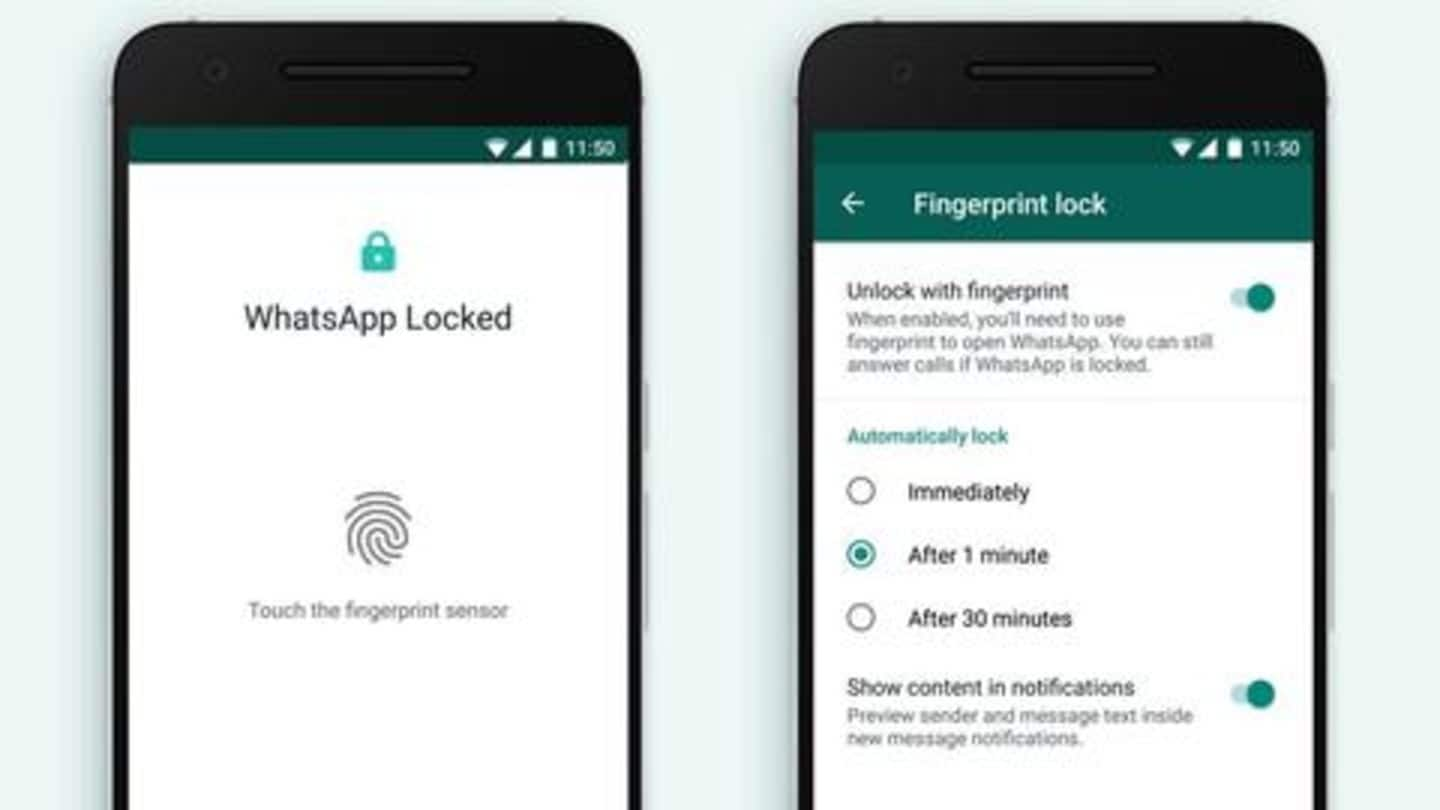
WhatsApp for Android gets fingerprint lock feature
What's the story
WhatsApp has introduced a new biometric authentication feature on its Android app, making the messaging platform more secure for millions of its users. Dubbed as "fingerprint lock", it allows you to unlock the app only with your fingerprints, thereby blocking any unauthorized access. Notably, the feature was introduced for iOS users in February. Here's how to use the feature.
About the feature
How the fingerprint lock feature works
WhatsApp's fingerprint lock feature allows you to restrict app access, making it impossible for unauthorized users to gain entry to the app. In simple words, your unique fingerprint now works like a password to unlock WhatsApp and it's definitely more convenient than entering long passwords. The app uses the phone's built-in fingerprint reader to read the fingerprint and grant access upon successful verification.
Information
You can also customize your notification settings
With the fingerprint lock, you can select the time frame in which the app will automatically lock. These options include immediately after closing the app, after 1-minute, or after 30-minutes. Additionally, you can also enable/disable the preview of content and sender's name in notifications.
Process
How to enable biometric authentication for WhatsApp on Android?
First, ensure that your WhatsApp is running the latest version. Now, go to WhatsApp Settings on your handset, then Account, and now tap on Privacy. Under the Privacy header, look for the Fingerprint unlock feature and enable it by confirming that you want to use your registered fingerprint sensor to securely unlock WhatsApp.
Method #2
On some phones, you may have to follow different process
Meanwhile, on some Android phones (especially OnePlus), you may have to follow a different approach to enable fingerprint lock for WhatsApp. If you're unable to turn on the feature using the aforementioned method, go to Settings on your device and search for Utilities. Tap on App locker and enter your device pin to login. Now click on Add apps (+) icon and select WhatsApp.