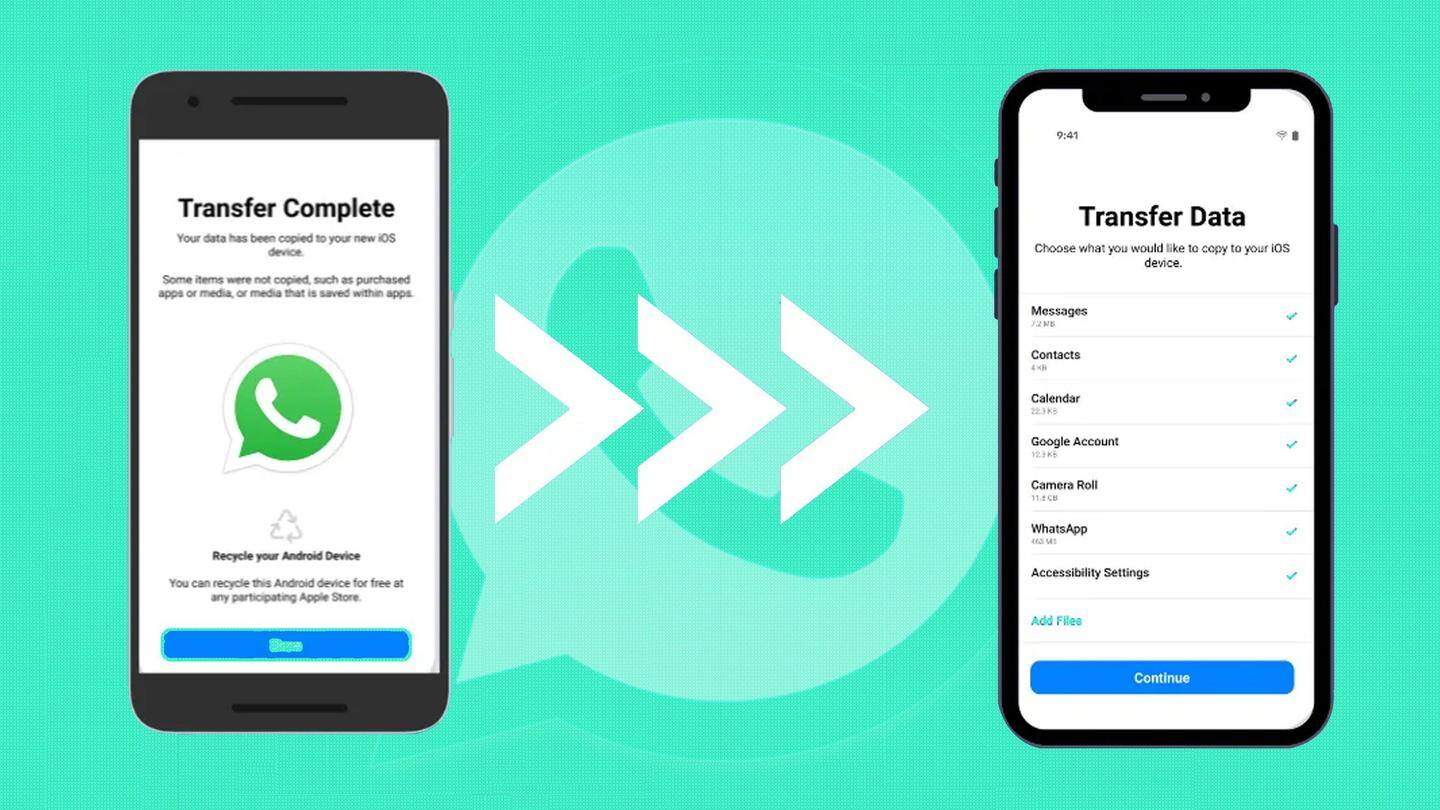
WhatsApp enables data transfer from Android to iOS: Full guide
What's the story
WhatsApp has good news for Android users who have been wanting to switch to an iPhone. The company has announced that beta users will be able to port their data from Android to iOS without any hassle.
Beta users will be able to move their account information, profile photo, and chat history.
The feature will take a week to reach every user.
Context
Why does this story matter?
Android WhatsApp users have been dependent on dubious third-party apps for the longest time to transfer their chats and data when they move to iPhones.
The introduction of the official feature, albeit being a bit late, will make it a lot easier. It also helps that the phones need not be physically connected like the iPhone to Android transfer.
Migration
The handsets should be connected to the same Wi-Fi network
WhatsApp's move to let Android users seamlessly transfer chats from Android to iOS comes after it enabled the same for iPhone users nearly 10 months ago.
For migrating data, the phones should be either connected to the same Wi-Fi network, or the Android one must be connected to the iPhone's hotspot.
The iPhone to Android transfer requires the handsets to be physically connected.
Requirements
The latest version of 'Move to iOS' app is required
For transferring data from Android to iOS, WhatsApp users need the latest version of the 'Move to iOS' app installed on the Android phone.
The Android phone must be running on Android 5 or above, while the iPhone should at least have iOS 15.5.
Users are also required to have WhatsApp version 2.22.7.74 on Android. The iPhone must run on factory settings.
How to
Select 'WhatsApp' from the 'Transfer Data' screen
Once the requisites are ready, open the 'Move to iOS' app on Android and follow the instructions. Enter the code that appears on your iPhone when prompted.
Click 'Continue.' When you reach the 'Transfer Data' screen, select 'WhatsApp.'
Return to the app by clicking 'Next' and then press 'Continue' to initiate the transfer process. The app will confirm when the transfer is over.
Information
Login to WhatsApp on iPhone with the same phone number
Once the data transfer is complete, install the latest version of WhatsApp on your iPhone. Now, login to the app using the same phone number. Tap 'Start' when prompted and let the process complete.
Data
Peer-to-peer payment messages and call history will not be transferred
WhatsApp data transfer from Android to iPhone will not let you move peer-to-peer payment messages or call history.
The data transfer also doesn't create an iCloud backup until you manually do the same.
The migration of WhatsApp data from your Android phone to your iPhone will not automatically erase the data in the former.