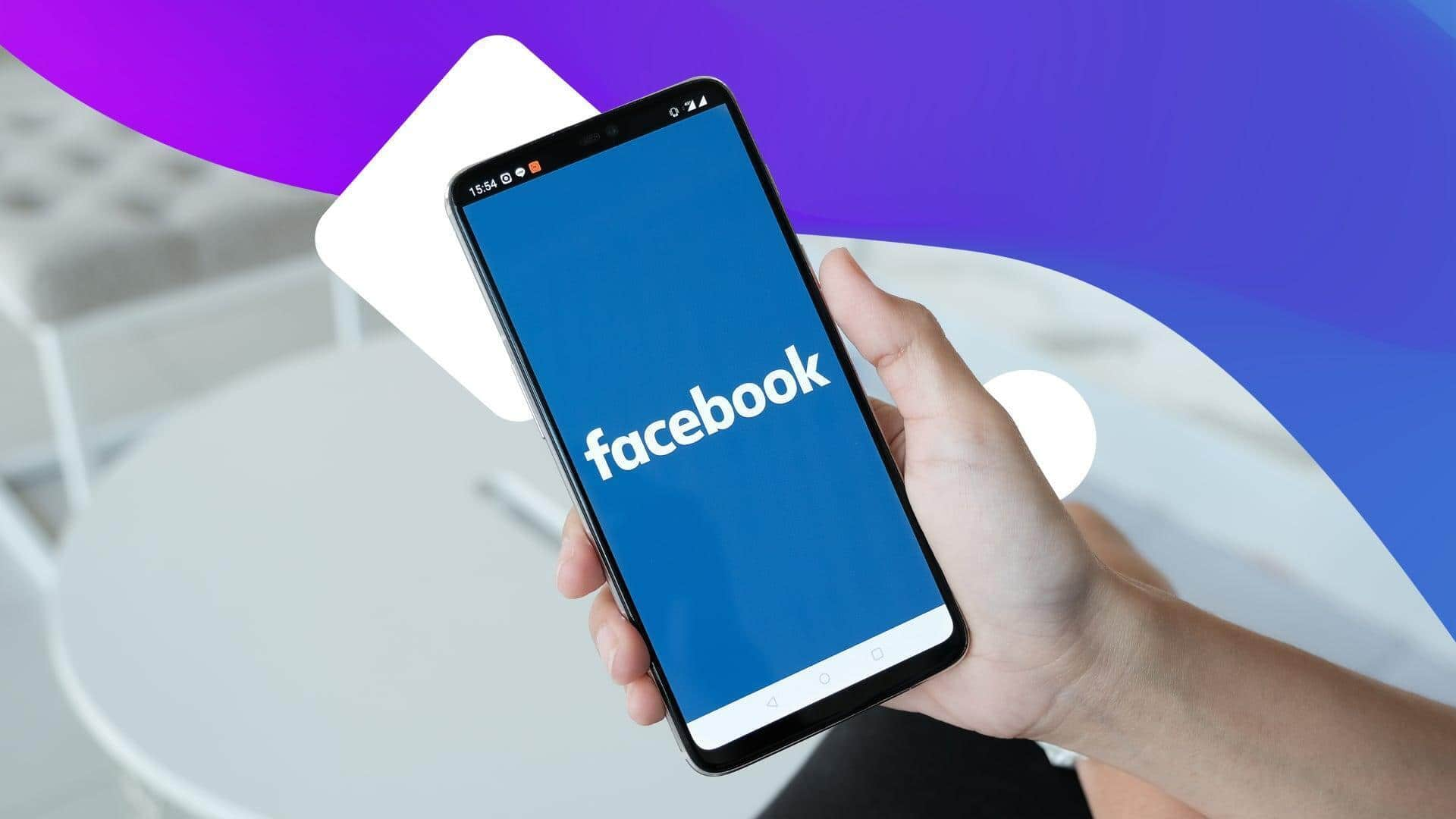
How to add your Facebook friends on your 'Favorites' list
What's the story
Adding friends and pages to your Favorites on Facebook allows you to see their posts at the top of your Feed, with the newest updates appearing first.
You can manage your Favourites anytime, and no one will be notified of changes.
Facebook allows you to select up to 30 friends and pages to add to your Favorites.
User guide
How to get started?
Tap your profile icon in the top right, select "Feeds," then tap "Favourites," and click on "Get started."
Now, press "Set Up Favorites" and select the friends you want to add by tapping "Add" next to each name. Similarly, you can add pages from the "Pages" tab.
Once added, head back to the "Favorites" category, which will now show posts from your selected Favourites.
More options
Add or remove people/pages from Favorites
Open the menu in the top-right corner, select "Feeds," tap on "Favourites," and press "Manage Favourites."
To add more Favourites: Use the search bar to find and add friends or Pages. You can also tap "Add" next to suggested friends or Pages based on your activity.
To remove Favourites: Tap the three-dot icon next to a friend or Page, then select "Remove from Favourites."