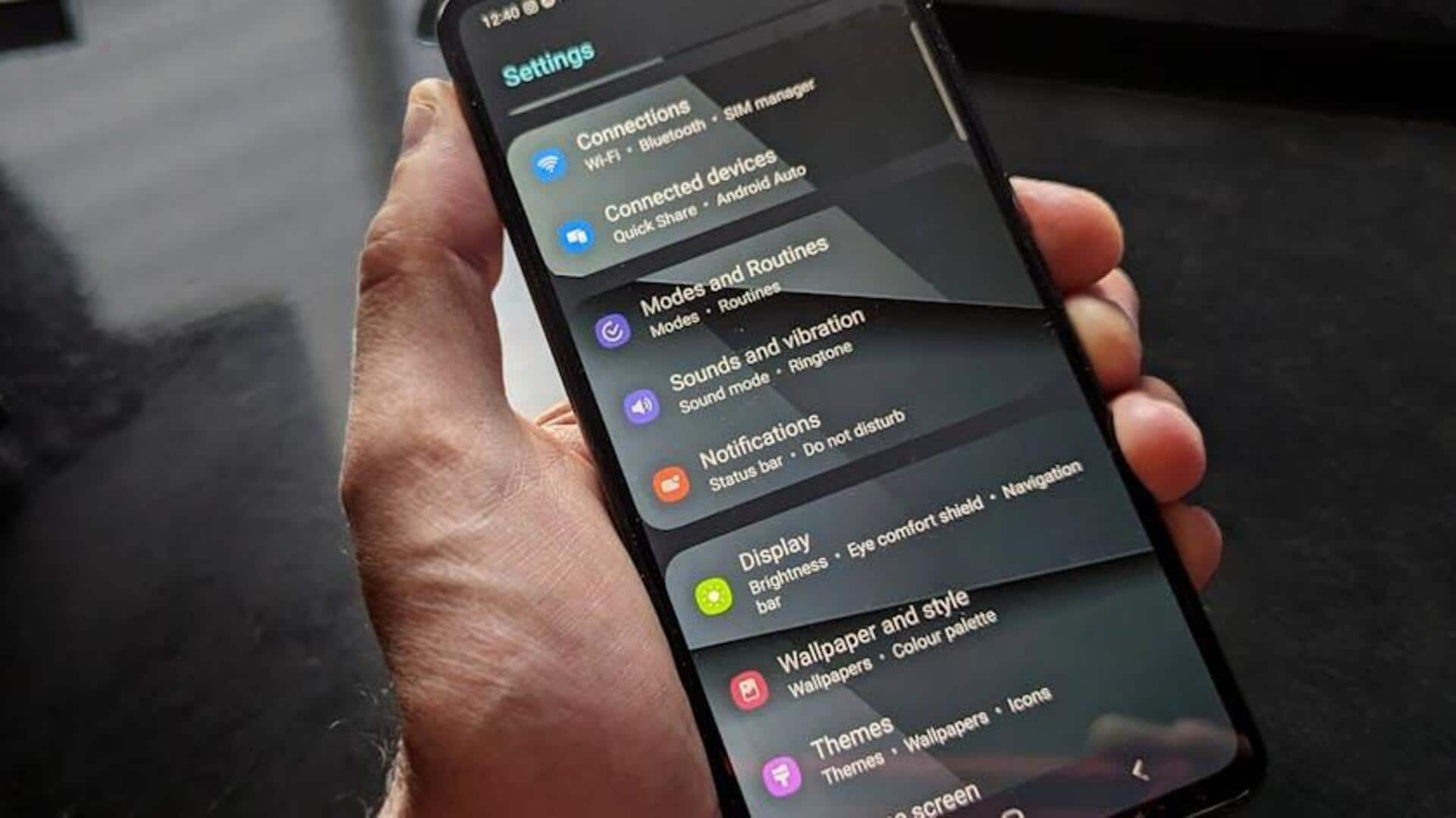
What are Truecaller's flash messages? Why should you use them
What's the story
Truecaller's Flash Messaging offers a lightning-fast way to get in touch with your contacts without the hassle of long texts or calls.
This feature enables you to send rapid, predefined messages or custom short notes directly from the Truecaller app on your Android device.
Turning on and personalizing this feature is a breeze with a few easy steps, and it can greatly enhance your messaging experience.
Default setup
Setting Truecaller as default SMS app
In order to utilize the Flash Messaging feature, you need to set Truecaller as your default SMS application.
Start by going to the Settings on your device, then head to "App Management" or "Apps and Notifications."
Next, click on "Default Apps" or "Default SMS App," and select Truecaller from the options.
This is important to enjoy Flash Messaging and other unique features provided by Truecaller.
Flash usage
Accessing and using flash messaging
Make Truecaller your default SMS to enable Flash Messaging.
Open the app, find a contact using the call log or T9 search.
Tap the thunderbolt icon next to their name.
Select from predefined messages like "I am on my way" or "I have reached home."
You can also send an emoji, which provides a convenient way to convey a message without typing it out.
Personalization
Customizing your messages
Predefined messages are convenient, but there are times when you need to add a personal touch.
Truecaller's flash messaging allows you to send short, customized messages in a flash (pun intended).
These messages utilize data or Wi-Fi, not your SMS credits. This makes them a cost-effective solution for instant communication.
This feature makes it easy to level up your messaging experience on Android devices.