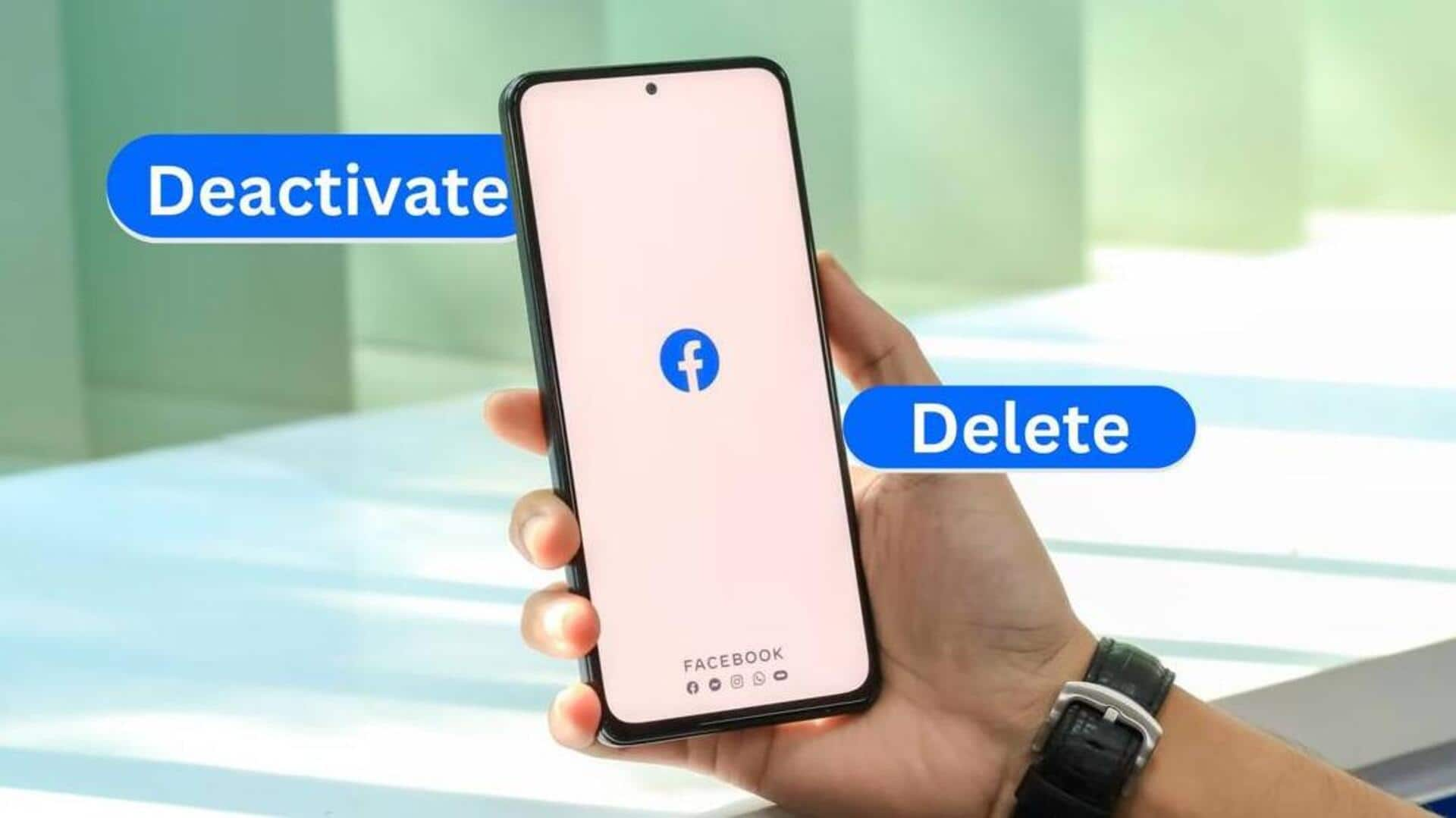
How to temporarily deactivate your Facebook account
What's the story
Facebook allows you to deactivate your account if you want a temporary break or digital detox. When a user deactivates their account, Facebook renders their profile and content invisible to others. However, everything is kept for potential reactivation. If a user returns, all posts and connections are restored as they were before deactivation. The decision to deactivate a Facebook account doesn't impact access to Messenger. Those who deactivate their accounts can continue using Messenger for communication.
Messenger access
Deactivating Facebook profile
To temporarily deactivate your account, click your profile picture at the top right of Facebook. Select "Settings and Privacy" and then click "Settings." Click "Accounts Centre" in the top left, head to "Personal Details" and select "Account Ownership and Control." Next, select "Deactivation or Deletion" and choose the account or profile to deactivate. Use the "Deactivate Account" option and click "Continue" and follow the instructions to confirm.
Data storage
Reactivating your account
If you decide to return to Facebook after deactivating your account, you can reactivate it anytime by following a straightforward method. Just visit Facebook's login page on any device and sign in using your email or phone number and password. Make sure you have access to the email or phone number linked to your account for reactivation.