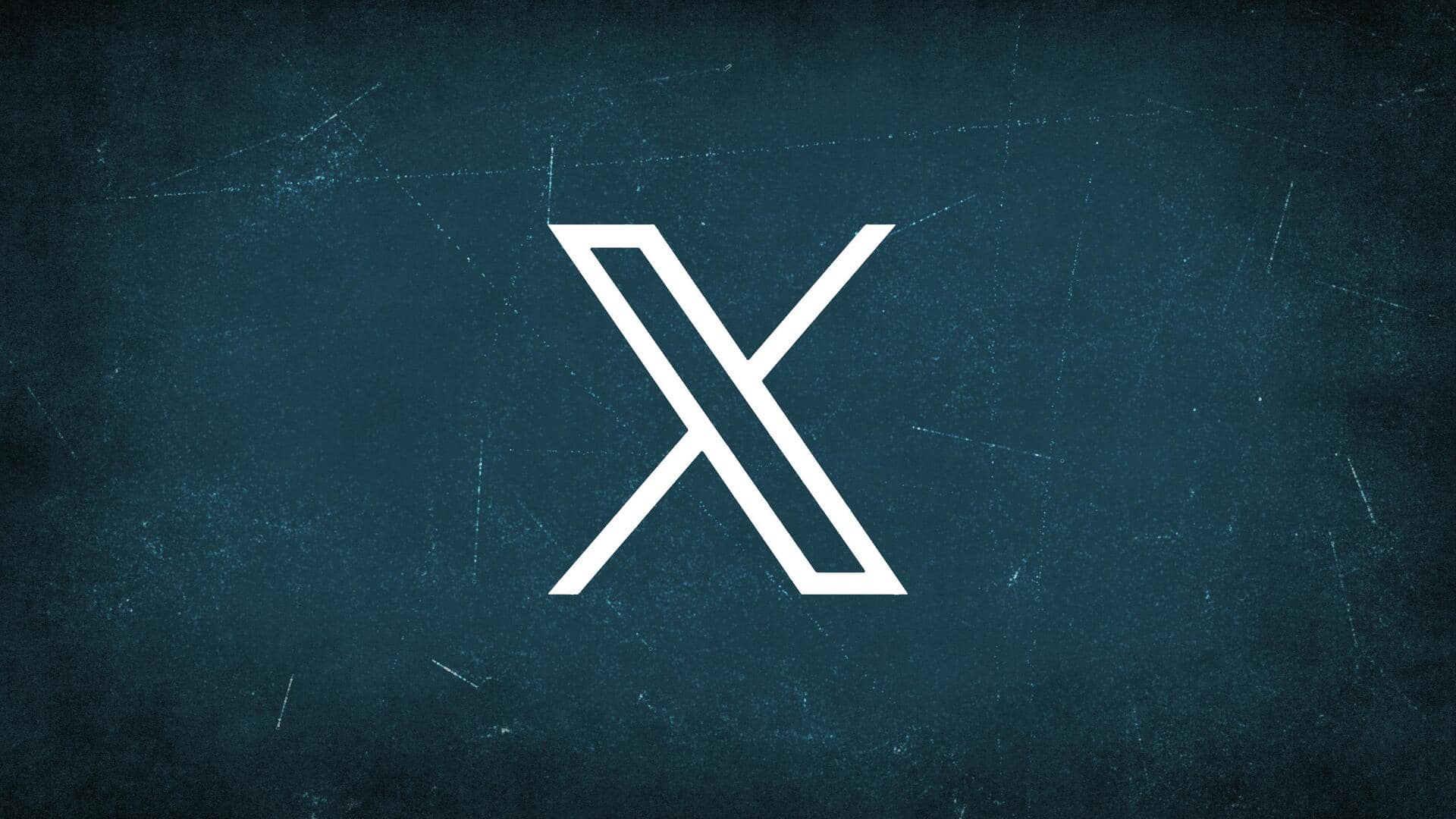
How to make video and voice calls on X
What's the story
X (previously Twitter) has officially launched audio and video call features for its users recently. This development follows CEO Linda Yaccarino's August announcement that native calling options would be added to the platform, enabling users to make video or audio calls without exchanging phone numbers. The feature is currently exclusive to X Premium users on the iOS app. If your account is eligible to initiate calls on X or manage unwanted calls, there are some steps you should follow.
Details
Make sure you have X Premium subscription
To begin a voice or video call on X, a subscription to X Premium is necessary. To subscribe, follow these steps: Open the X app on your phone or visit the official webpage. Click on the X Premium button in the sidebar. Choose your plan and complete the payment. Note: Only X Premium subscribers currently have the capability to make audio and video calls, while everyone on iOS can receive the same.
More
How to modify your call preferences on X
One must ensure that their X call settings align with their preferences, even if they are an iOS user without X Premium. Currently, these settings can only be adjusted in X's iOS app. Firstly, open the X app and click on the messages button in the navigation bar. In the messages menu, tap the settings wheel located in the top right corner. Within the message settings menu, you can choose to disable the function entirely or specify who calls you.
Process
How to initiate calls on X
For premium users, placing a call on X is seamlessly integrated and should be straightforward. Here's how: On the X app, navigate to the messages menu or go to the account you wish to call. Now, open the message thread with the account you intend to call. Within the message thread, tap the phone button in the top right corner. Choose between an audio call or a video call and grant X permission to use your microphone and camera.
Scenario
Call interface includes multiple buttons
The process of making calls on X is akin to other social media apps. Moreover, on the recipient's end, an incoming call features a banner that can be expanded into a full screen. They will have the option to reject/accept the call. Once the call is underway, the receiver's user interface includes three buttons for activating the speakerphone, muting the microphone, and ending the call. In a video call, there's an additional button to toggle the camera on or off.
How to
How to block callers on X
If you receive an undesired call on X, there are several options to prevent them further. Beyond simply declining the call, you can block the user entirely, disable X calls for your account, or deactivate the setting that permits them to call you initially. To avoid unwanted calls, it is also advisable to ensure that the option allowing "Verified users" to call you is turned off. They can allow/disallow calls from people in their address book or users they follow.