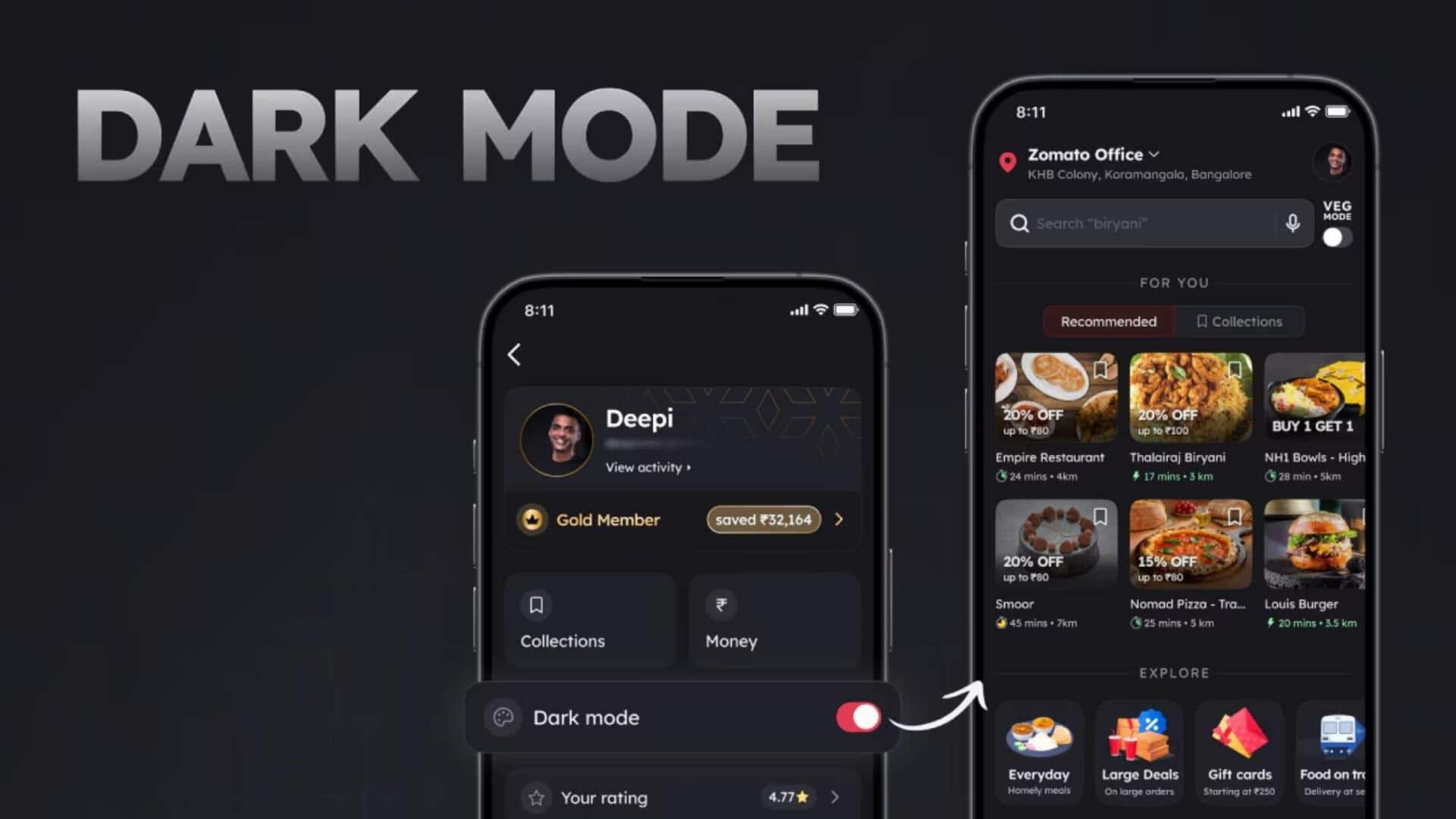
How to enable dark mode on your Zomato app
What's the story
Zomato recently introduced a dedicated Dark Mode for its app, following a recently growing trend across apps, platforms, and operating systems. This mode reduces the amount of bright light coming out from screens, especially useful in low-light environments. It reduces eye strain and fatigue during long usage. Plus, on OLED or AMOLED display devices, Dark Mode can save battery as they consume less power on darker colors.
Usage process
Dark mode can be enabled from the app itself
Enabling Dark Mode is a pretty straightforward process. Open Zomato on your device and click on your profile icon in the top-right corner. From the list of options, tap "Appearance" and select "Dark theme." Now, click on "Save preferences" to apply the changes. Once enabled, the app switches to dark mode, replacing the default light theme.
Information
How to switch back to light mode?
To switch back to the lighter theme, select "Light theme" from "Appearance" and click "Save preferences" to apply the changes. You can also choose the "Use device theme" option to automatically match the app's theme with your device's settings.