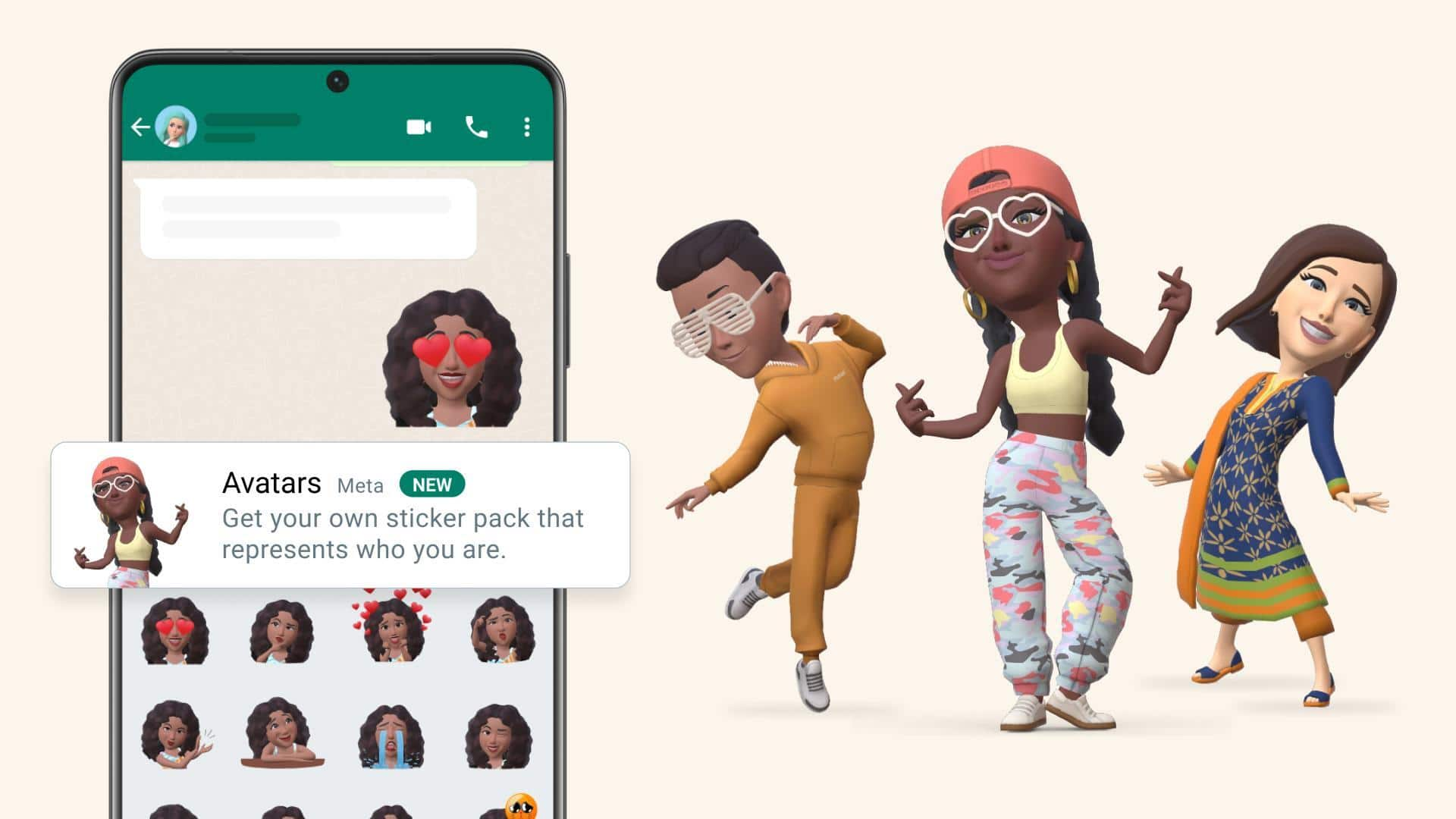
How to create your WhatsApp Avatar and use in chats
What's the story
WhatsApp allows users to create personalized avatars that can be used as profile photos or stickers in chats.
The Avatar feature provides a variety of customization options such as different hairstyles, facial features, and outfits.
Users can also select from a range of custom stickers representing different emotions and actions.
This level of personalization is similar to what users have seen on other Meta platforms such as Facebook and Instagram.
Initial steps
How to begin with the process
To create a WhatsApp Avatar, tap on the three-dot menu on the top-right of the "Chats" window.
Now, click on Settings > Avatar > Create your Avatar > Get started > Take photo or Create manually.
Follow the on-screen instructions to initiate the process.
Alternatively, you can open a chat, tap on the sticker icon (represented with a smiley), and click on the third "face" option.
Customization
Customizing your Avatar
The Avatar creation tool lets you choose your skin tone, hairstyle, hair color, face shape, outfit and other features.
You can even try replicating your own facial features using the mirror icon on the screen.
Once everything's added and finalized, WhatsApp will generate your personalized Avatar for use in chats or as a profile photo.
Usage guide
Sending Avatar stickers and setting them as profile photos
To send Avatar stickers in chats, you just have to open a chat, tap on the sticker icon, and select your desired Avatar. You can even save your favorite Avatar stickers for quick access.
In case you want to set your Avatar as a WhatsApp profile photo, head to Settings after creating it, open profile photo, and tap on edit button.
In this section, you can select 'Use Avatar' and select the face of your Avatar for the profile photo.
Removal process
How to delete your Avatar?
Deleting your Avatar is permanent and cannot be undone, but you can create a new one anytime.
To delete your Avatar, go to Settings > Avatar > Delete Avatar > Delete.
WhatsApp also lets you change your Avatar anytime by tapping: Settings > Avatar > Edit Avatar.
You can customize and preview your Avatar in the editor before finalizing it.