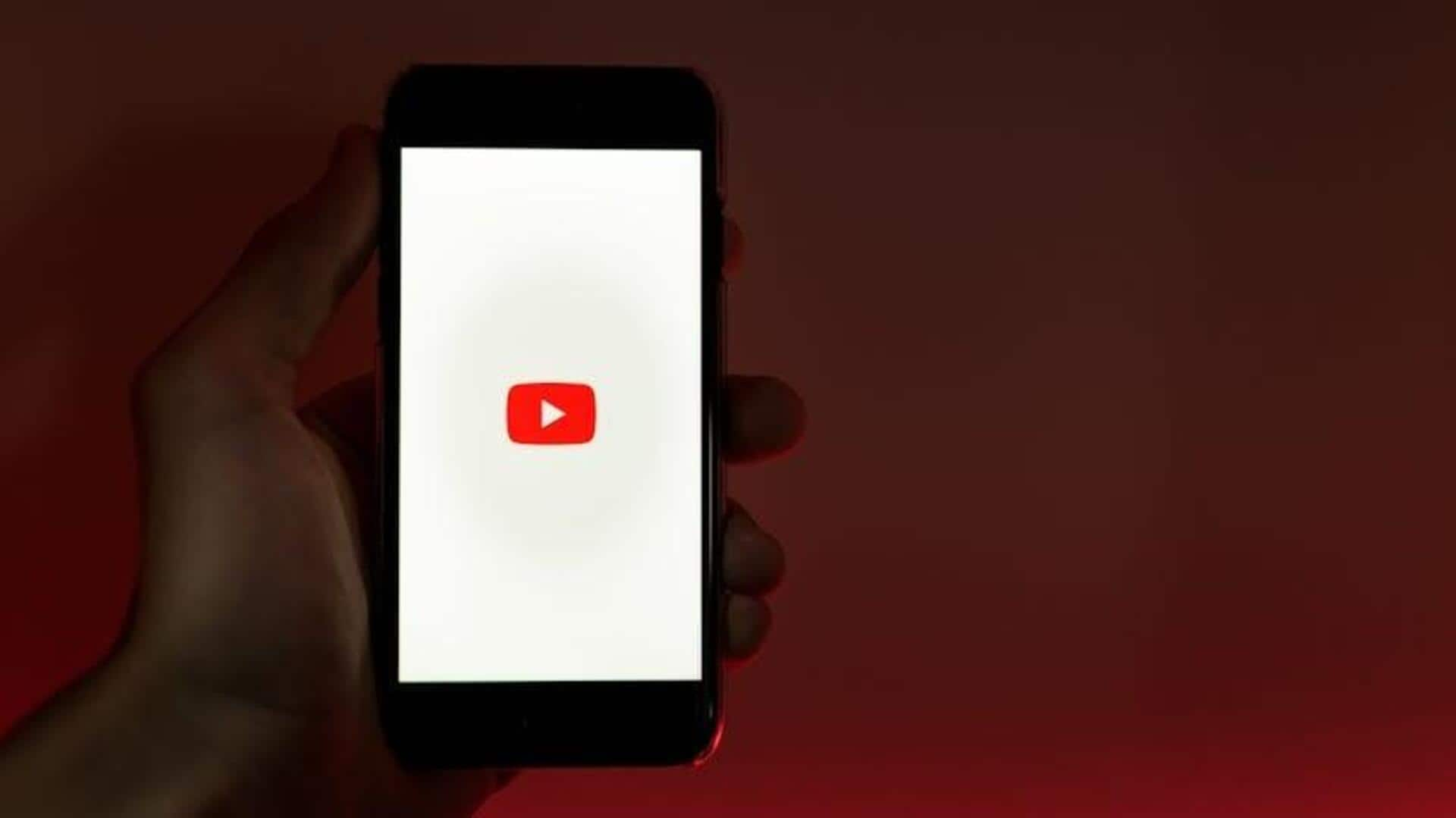
Want privacy on YouTube? Here's your ultimate incognito guide
What's the story
Understanding how to manage your privacy settings in the digital world is important, particularly on platforms like YouTube where your activity directly impacts the content you're shown.
Incognito Mode on the YouTube app for Android devices addresses this by ensuring your watch and search history aren't saved.
This guide offers a simple step-by-step process to activate and use this feature, allowing you to browse with peace of mind.
Activation
Activating Incognito mode in simple steps
Launch the YouTube app and click on your profile picture in the top right corner.
Select "Turn on Incognito" from the dropdown list.
After clicking "Got it" on the confirmation popup, you'll be in Incognito Mode.
Your profile picture will change to the incognito icon, and a black bar at the bottom will say "You're incognito."
Navigation
Navigating YouTube while incognito
In Incognito Mode, YouTube treats you like a signed-out user, not recording your watch or search history. Hence, your browsing won't influence future recommendations.
Remember though, if you want to do public stuff like commenting or subscribing, you'll need to sign in.
To exit Incognito Mode, tap the icon at the top right and select "Turn off Incognito." This will end your incognito session and resume normal tracking.
Exiting and notes
Exiting and understanding limitations of Incognito mode
Turning off Incognito Mode is easy—just click on the incognito icon and select "Turn off Incognito."
Remember, Incognito Mode only applies to activity within the app. It doesn't protect against external monitoring by your employer or internet provider.
Also, to maintain security and privacy, YouTube automatically logs you out of Incognito Mode after 90 minutes of inactivity.