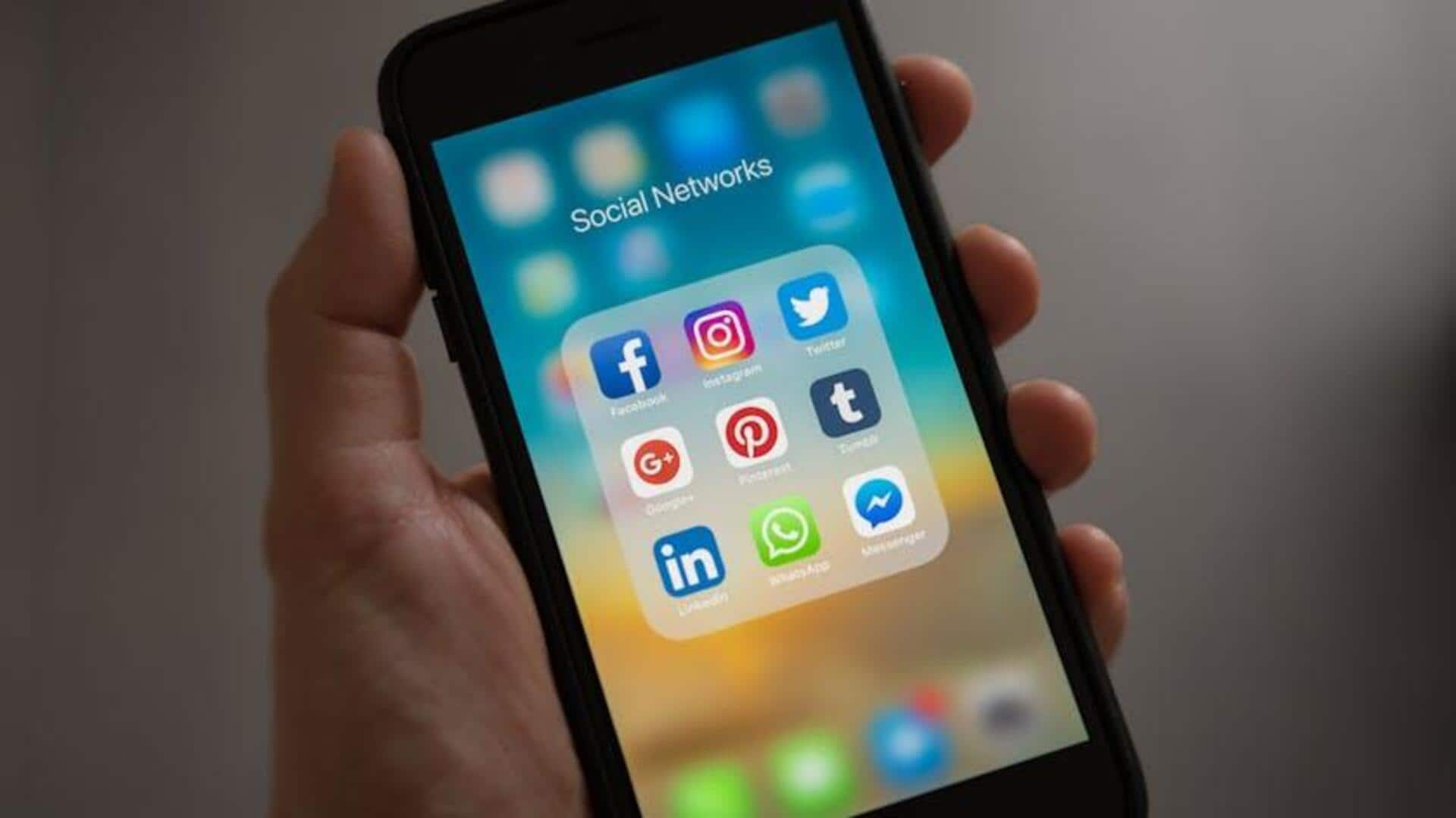
Want more views? Try this voiceover trick on Instagram
What's the story
Instagram Stories and Reels are the heartbeat of social media engagement these days.
And, adding a voiceover is a great way to make your content feel more personal and engaging.
This step-by-step guide will show you how to add voiceovers to your Instagram content on Android, making your tutorials, reviews, or everyday moments even more special with your own voice!
Record video
Record and upload your video
Step 1: Creating your Story or Reel
Open the Instagram app and tap the "+" button at the bottom of the screen. Select "Story" for temporary 24-hour content or "Reel" for more permanent videos.
Press and hold the red button to record new footage. If you want to use a pre-recorded video, you can easily upload it from your camera roll.
Voiceover recording
Add your voiceover
After recording or uploading your video, tap the microphone icon on your screen. This will put you in voiceover mode.
As your video plays, you can talk into your phone's microphone to record your narration.
If needed, record multiple clips and adjust where each voiceover begins by dragging the playback marker.
Edit voiceover
Fine-tune your audio
After recording your voiceovers, you can adjust their volume to balance with the sound of your video. Instagram provides a handy volume tool for this.
Don't like a clip? Just delete it! Instagram also offers voice effects and text-to-speech options for different narration styles.
Add subtitles for extra clarity. When you're happy with your edits, tap "Next," then "Share" to publish your video to Stories or Reels.