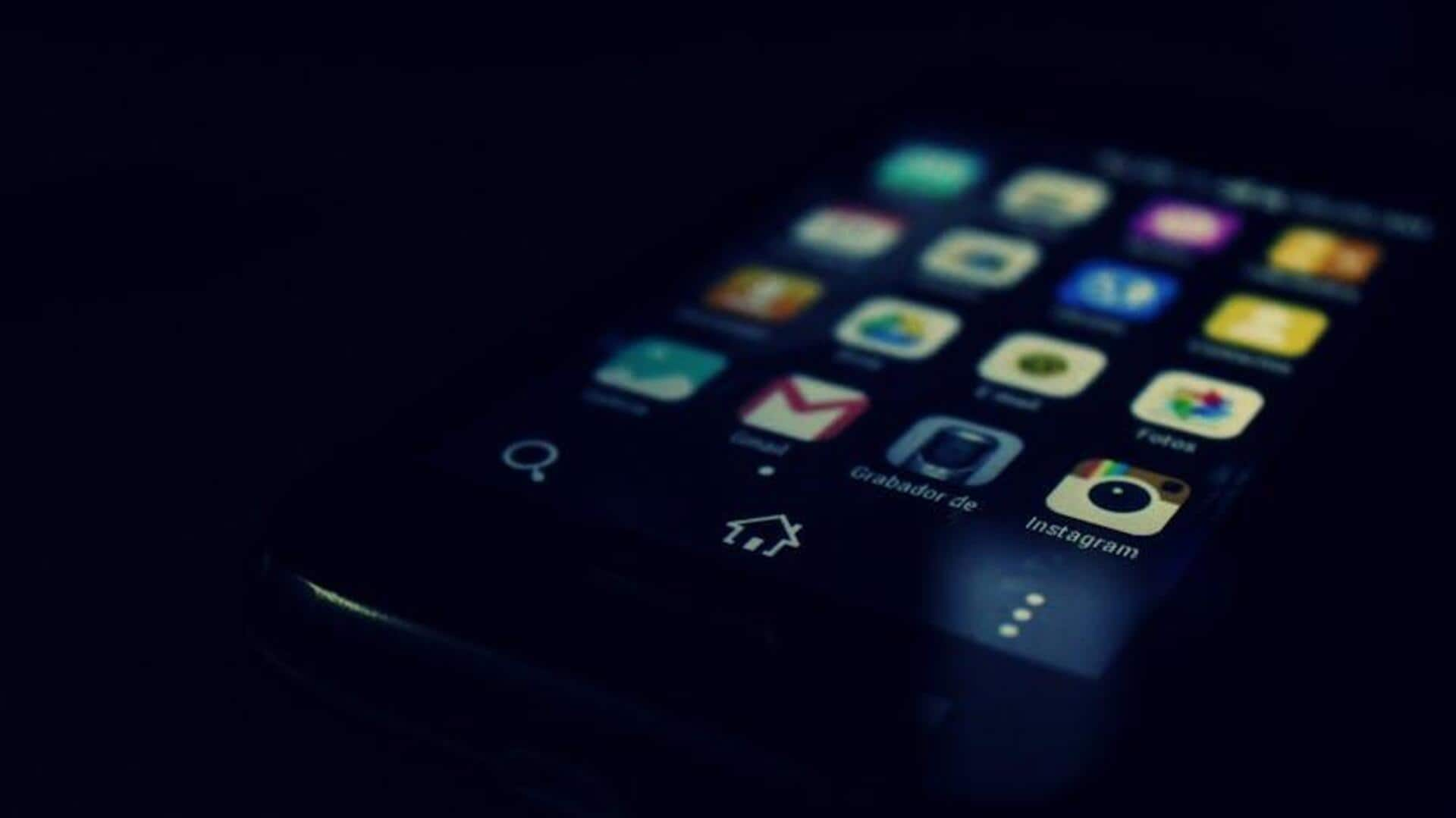
Want more control? Tweak Meesho notifications effortlessly
What's the story
Ever feel like your phone is having a party without you? With Meesho notifications constantly lighting up your screen, it's time to take control! Whether it's sale alerts, order updates, or a flood of promotional messages, adjusting your Meesho notification preferences is your ticket to peace of mind. This step-by-step guide will help you customise your notification settings for a streamlined shopping experience, ensuring you never miss what really matters - and skip the rest.
Locating settings
Navigate to Account Settings
Once you've launched the Meesho app on your Android device, navigate to the home page. On this page, you'll see a bunch of menu options. You need to find the "Account" option, usually located at the bottom right corner of your screen. Clicking on this will take you to your account settings where you can customize a whole lot of stuff.
Adjusting preferences
Customize your notifications
Under Account settings, find and click on Notifications. Here, you can choose which types of notifications you want to receive. Meesho has many categories so you can get alerts that are most useful and interesting to you. After you choose, click Save Changes to make sure your choices are saved.
Final steps
Confirm and manage notifications
Once you've saved your changes, you'll see a confirmation message stating that your notification preferences have been successfully updated. Voila! And if you're still seeking to fine-tune your notification experience or simply wish to minimize distractions by muting notifications, you can make further adjustments either within the app or by navigating to your device's settings menu for complete control over how Meesho interacts with you.