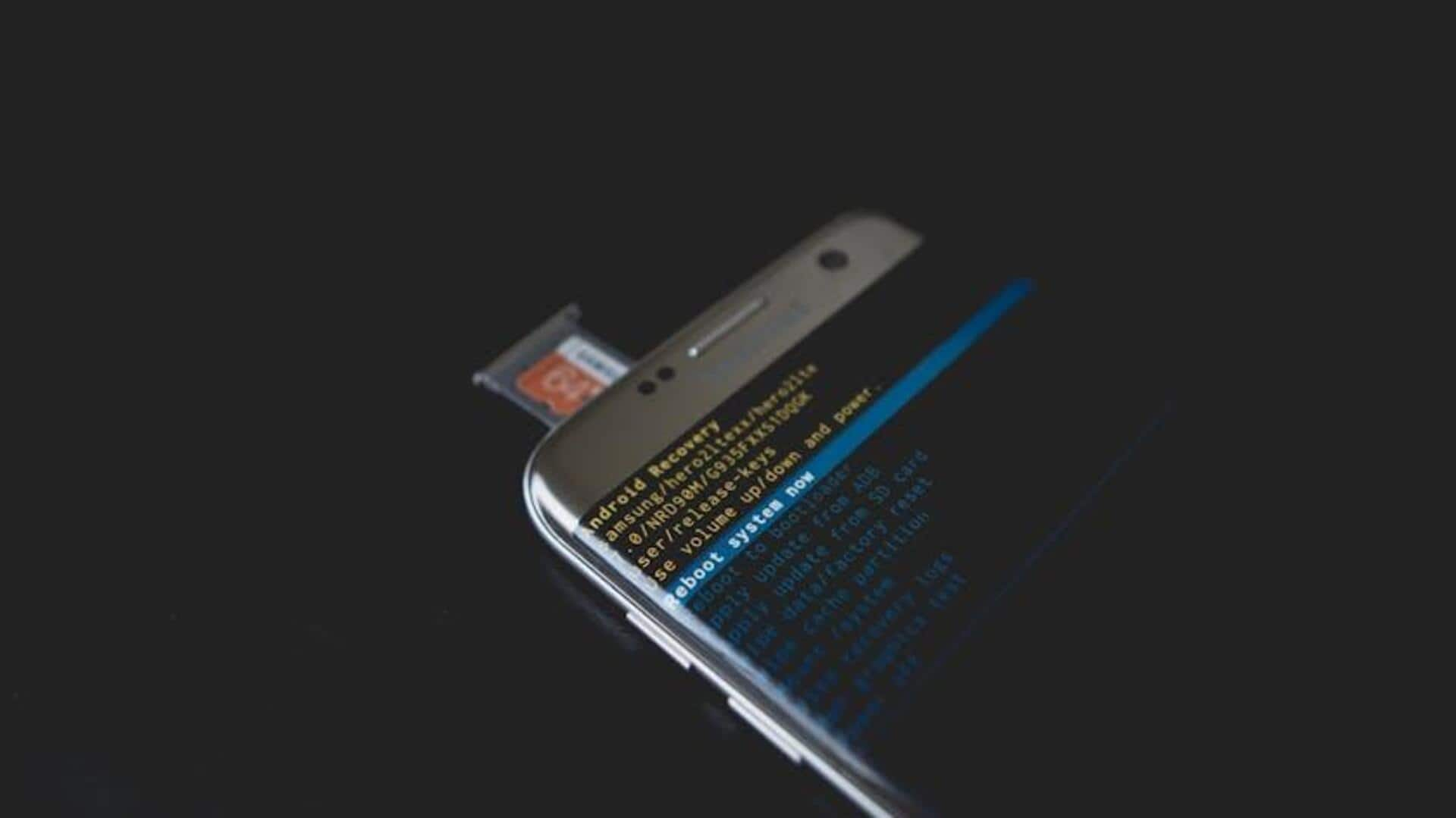
Want a personalized caller ID? Truecaller shows you how
What's the story
Want to stand out when making calls? Truecaller gives you the power to customize your Caller ID and add a personal touch to every call. From quirky names to adding emojis or even a professional title, Truecaller lets you take control and showcase your personality or brand. This step-by-step guide will show you how to tweak your Caller ID settings on Android, making your calls memorable and giving you that extra edge. Let's dive in!
Getting started
Setting up for personalization
First, check if Truecaller is already installed on your device. If not, download it from the Google Play Store. When you open the app for the first time, it will ask you to input your mobile number and agree to the terms of service. Finish setting up your profile and set Truecaller as your default phone and caller ID app by following the prompts.
Personalization options
Customizing your Caller ID experience
Truecaller provides several caller ID customization options. To access them, tap the menu and navigate to Settings > Caller ID. Select full-screen or classic pop-up for call notifications. Enable Announce Calls for spoken caller names. Use After Call Details for post-call actions. You can also set a Video Caller ID to greet your contacts with a personalized video!
Clear intentions
Enhancing communication with Call Reason
Truecaller's Call Reason feature allows you to convey the purpose of your call before the recipient picks up. To enable it, simply go to Settings > Calls > Call Reason and toggle it on. You can choose from predefined reasons or craft a custom message for your calls, fostering better communication on Android devices.