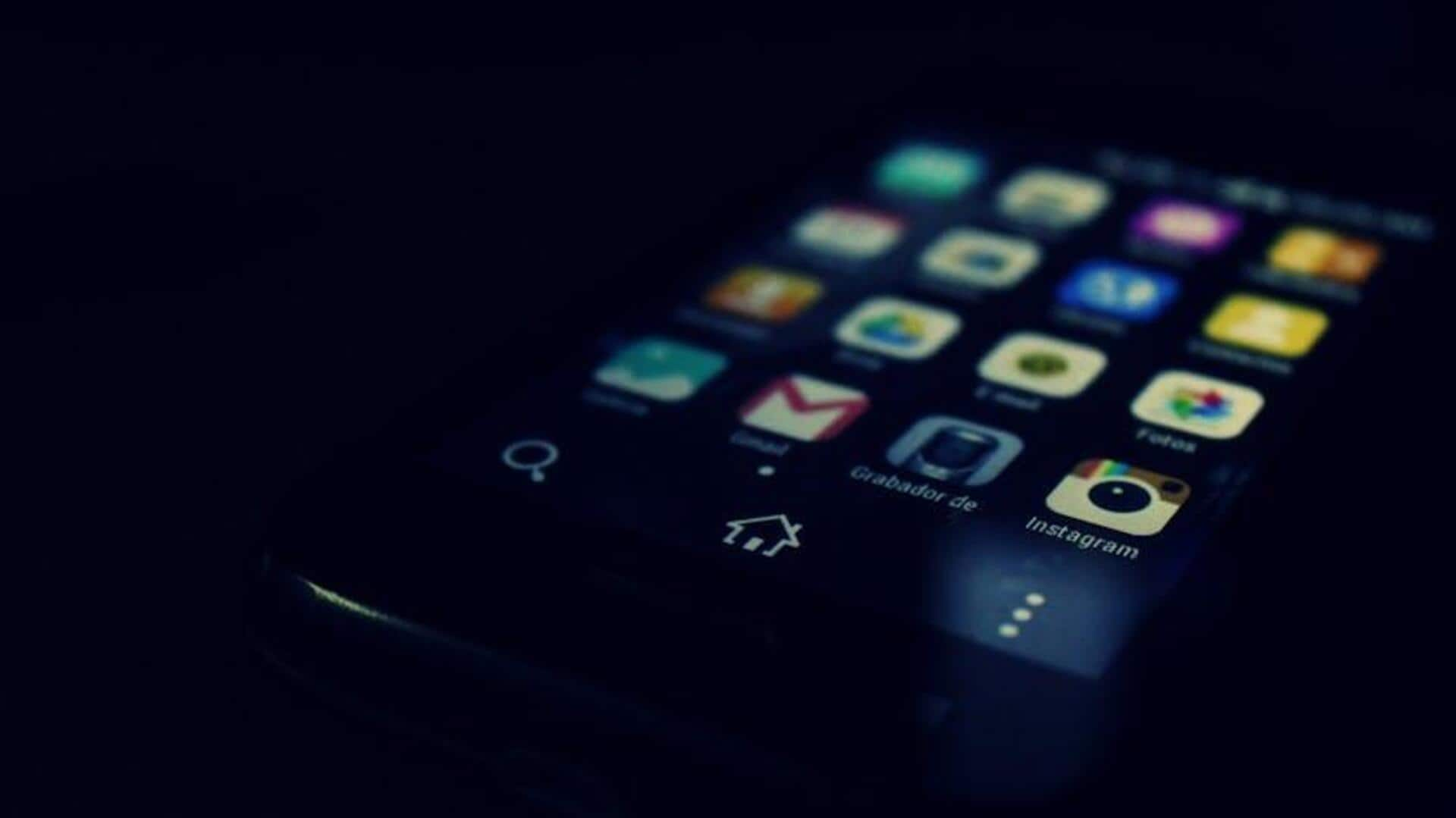
Update your Truecaller profile picture on Android
What's the story
Changing your profile picture on the Truecaller app for Android devices is easy and can be done in just a few steps. Whether you're looking to update an existing image or upload a new one for the first time, this guide will provide clear, step-by-step instructions on how to do so. By following these steps, you can keep your Truecaller profile current and ensure it accurately represents you.
Access profile
Navigating to your profile
To change your profile picture in Truecaller on an Android device, first open the Truecaller app. Then, tap the profile icon in the top left corner. This icon may be a silhouette or display your current profile image. Tapping this icon will take you to your profile page, where you can see and edit your personal info.
Change picture
Updating your profile picture
Navigate to your profile page in Truecaller, and tap on the camera icon or profile picture area. You'll have three options: capture a new photo, select one from your gallery, or delete the current picture. If you opt for a gallery photo, Truecaller will request permission. After choosing or snapping a pic and adjusting the crop, hit "Save." Voila! You've updated your profile picture.