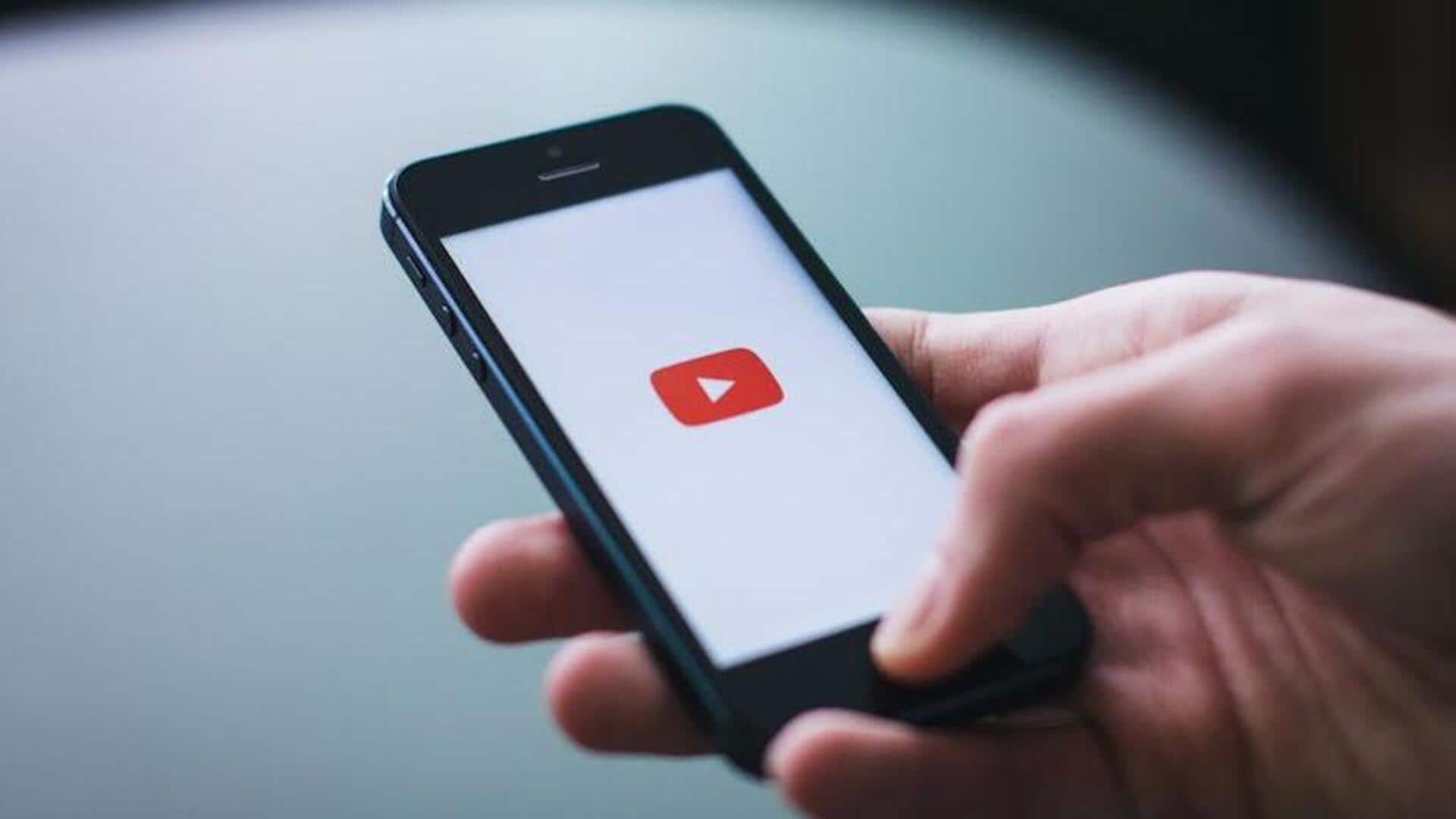
Here's how to access YouTube shortcuts on Android
What's the story
Navigating through YouTube on an Android device can be made more efficient with the help of shortcuts.
They let you quickly access features and perform actions without having to go through multiple menus.
By knowing and using these shortcuts, you can improve your viewing experience, save time, and get the best out of the app's capabilities.
Here are some key YouTube shortcuts for Android.
Quick navigation
Double-tap for quick navigation
One of the simplest yet effective shortcuts is the double-tap feature.
By double-tapping on the left or right side of a video screen, you can rewind or fast-forward by 10 seconds.
This feature comes particularly handy in skipping over parts of a video or revisiting specific sections - without the need to manually drag the progress bar.
Voice commands
Use voice commands for hands-free control
Android devices with Google Assistant also let you control YouTube with voice.
Just say "Hey Google," and follow it up with commands like "play," "pause," or "next video," to manage playback without touching your device.
This hands-free way is pretty useful when you're multi-tasking or when you can't interact with the device physically.
Keyboard shortcuts
Keyboard shortcuts for enhanced efficiency
For those who connect a keyboard with their Android device, there are a number of keyboard shortcuts available in YouTube's web version that also work in its app version.
For instance, 'K' pauses and plays videos, while 'J' and 'L' rewind and fast-forward by 10 seconds, respectively.
These shortcuts offer an alternative way to interact with videos, efficiently.
Playback speed adjustment
Customize playback speed easily
Adjusting playback speed directly from within a video is another handy shortcut on Android devices.
Users just have to tap on the three-dot menu during playback and select different speed options ranging from 0.25x to two times normal speed.
This feature can help in consuming content faster or slower - as per user preference - without compromising on audio quality.