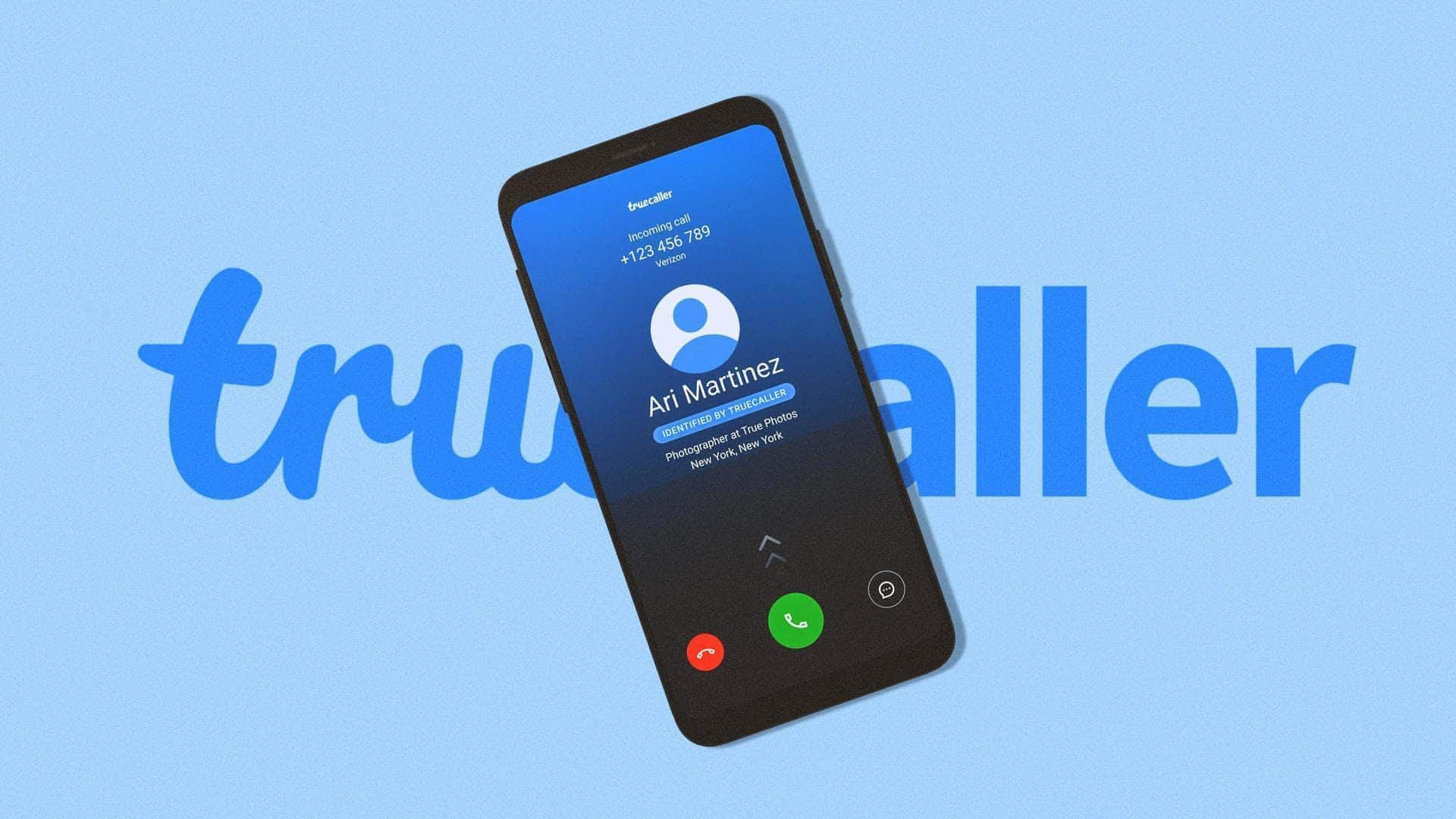
How to use Truecaller's contact sync feature on Android
What's the story
We all know that Truecaller is one of the most popular apps out there. It helps identify unknown callers and block spam calls.
One of its most useful features is contact sync, which can be used to back up and restore contacts seamlessly.
The feature makes sure your contact list remains intact, even if you switch devices or lose data.
Here's how you can use Truecaller's contact sync feature on Android devices.
Setup
Enable contact sync in settings
To start with the contact sync feature, head over to the settings of Truecaller on your Android device.
Search for the 'Backup' option under settings and enable it.
This will ask you to connect your Google account for backup.
Once connected, Truecaller will automatically back your contacts at regular intervals, making them safe and easily retrievable.
Recovery
Restore contacts effortlessly
Now, if you ever have to restore your contacts, Truecaller has made it super easy.
Just install the app again and log in with the same Google account you used for the backup.
The app will identify available backups and prompt you to restore them.
From there, everything will be done without any hassle and you would have all saved contacts back.
Frequency control
Manage backup frequency
Truecaller also lets you manage how often you want your contacts to be backed up.
By adjusting the backup frequency settings, you can opt for daily, weekly, or monthly backups, depending on your preference and needs.
This way, you can make sure that any new additions or changes in your contact list are saved consistently.
Data security
Secure your data with encryption
Truecaller ensures the safety of your data by encrypting everything before it is stored on their servers.
This means only you can get your data back, which protects it from any unauthorized access or security breach.
In this way, Truecaller creates a safe space for your contacts, giving you peace of mind about your personal data.
Problem solving
Troubleshoot common issues
Sometimes, you may also face issues with contact sync not working as it should.
A few common solutions include checking your internet connectivity to ensure it is stable and fast. Also, make sure there's enough storage space available on your device for backups.
Lastly, make sure Truecaller has the required permissions to access your contacts from Android settings.
These should resolve most contact sync-related issues.