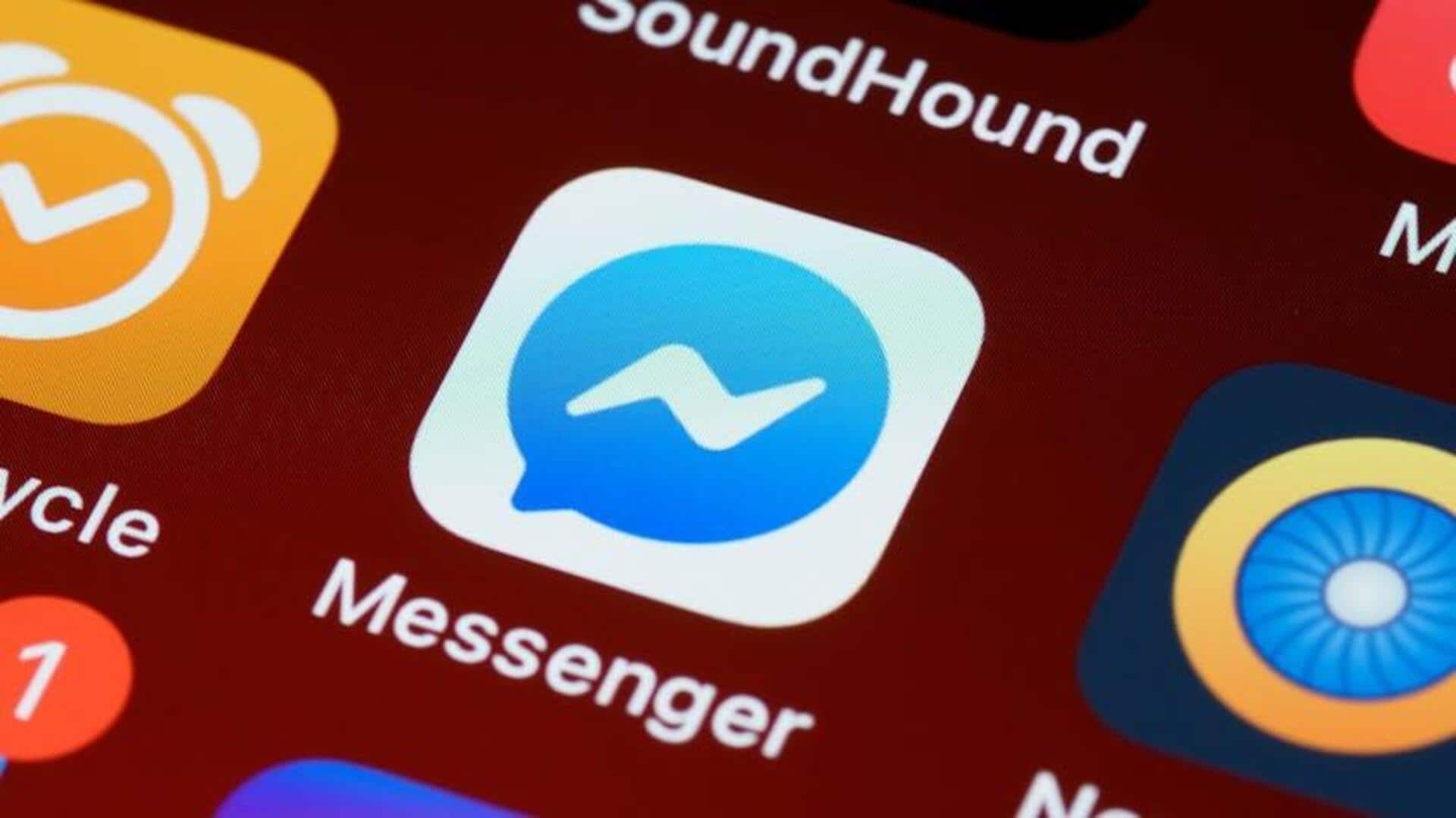
Unable to find specific messages on Facebook? Try these steps
What's the story
Lost in a sea of endless chats on Facebook Messenger? We've all been there—sifting through pages of conversations like it's a digital scavenger hunt. But fear not, Android users! There's a trick up your sleeve that turns this daunting task into a breeze: the Search in Conversation feature. It's the ultimate tool to help you zero in on those specific messages, without scrolling through endless threads. Let's dive into how this nifty feature works, saving you time and frustration!
Chat details
Accessing chat details made easy
First, open the Facebook Messenger app on your Android device. Then, go to the chat where you want to search for a specific message. It can be with a person or in a group chat. Tap on the name of the person or group at the top. This step opens the chat details menu, and you can follow the subsequent steps mentioned above.
Search feature
Finding messages swiftly
Under the chat details menu, click on "Search in Conversation," under More actions. You will now see a search bar at the top of your screen. Here, you can enter the keyword or phrase associated with the message you're searching for. After typing your search query, press the SEARCH button. The app will now show you all messages that include the keyword or phrase you specified.
Troubleshooting
Troubleshooting common issues
If you are still unable to use Search in Conversation, try the following troubleshooting methods: Simply restarting Messenger can fix minor bugs. If that doesn't help, clear the cache and data from your device's app settings under Messenger's Storage option. Make sure your app is up to date as well. Finally, ensure that you are searching within the right conversation where your desired message is located.