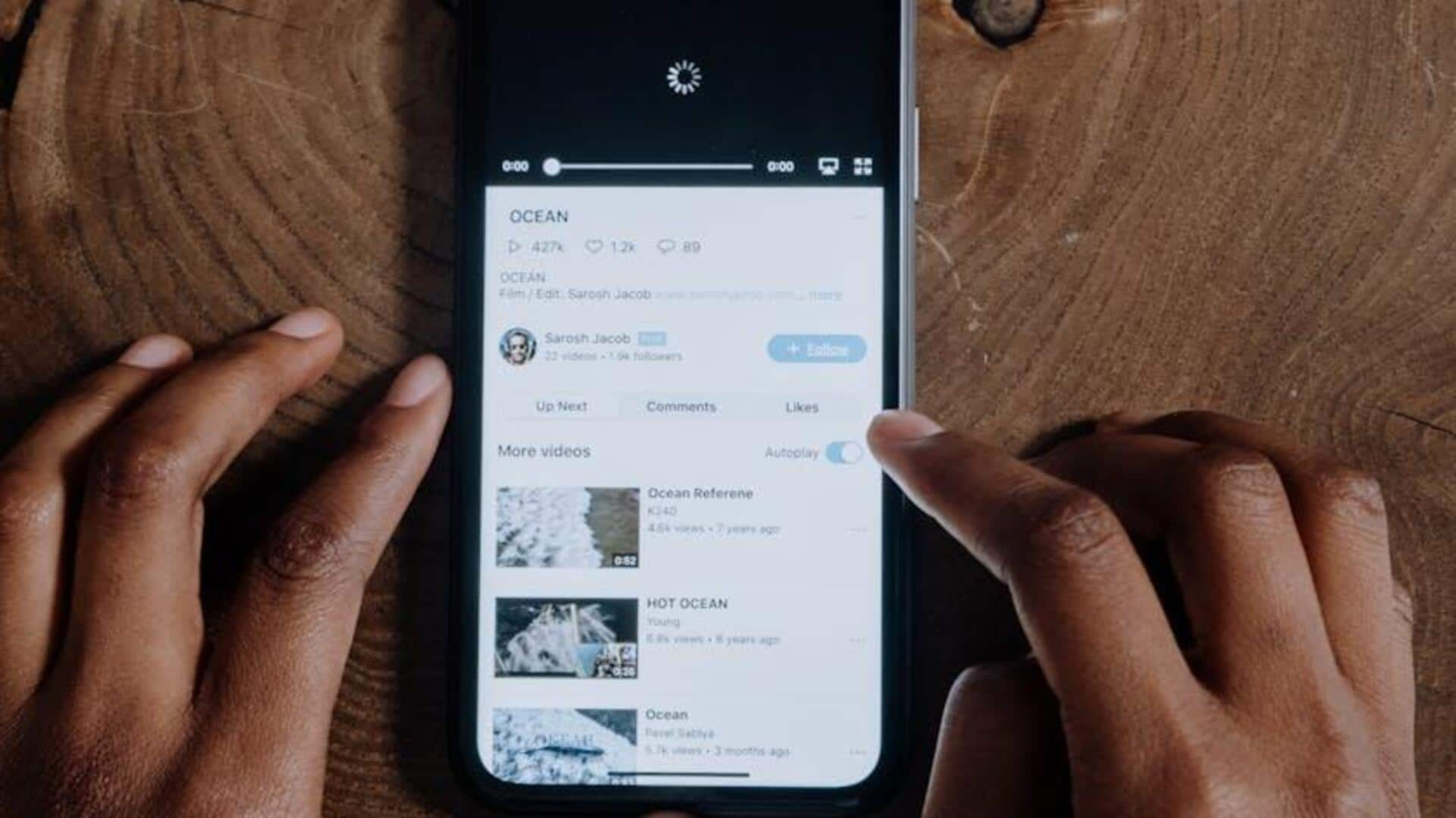
Unable to enhance video clarity on YouTube? Try these steps
What's the story
A few simple tricks can significantly enhance video clarity on YouTube, especially for Android users.
While the YouTube app lacks a built-in "Enhancements" tool, there are other ways to improve video quality.
This tutorial will teach you how to adjust settings within the app and use external applications to optimize your viewing experience.
Adjust quality
Adjusting quality within the app
To improve video quality in the YouTube app, follow these steps:
Open the YouTube app and play any video.
Tap the three vertical dots at the top right of the player.
Select "Quality" from the dropdown menu. Pick the highest quality option available, like 1080p, 1440p, or 4K.
That's it! Your videos will now be crystal clear and super detailed, making your viewing experience even better.
External apps
Leveraging external enhancement tools
If YouTube's adjustments aren't cutting it, consider external apps like CapCut from the Google Play Store.
Download it and use its "Adjust" tool for video quality enhancement, including noise removal and brilliance boost.
Some features might need a Pro subscription.
AI Video Enhancer - HiQuality is another option, providing one-tap enhancement and resolution upscaling to 4K, plus brightness and sharpness adjustments.
Stable connection & subtitles
Ensuring optimal viewing conditions
A strong and stable internet connection is key to enjoying high-quality streaming on YouTube.
Always ensure your internet speed is optimal before attempting to play videos in high resolutions.
If you're watching videos in noisy environments or without sound, make sure to turn on closed captions or subtitles.
This significantly improves engagement and comprehension in the absence of audio cues.