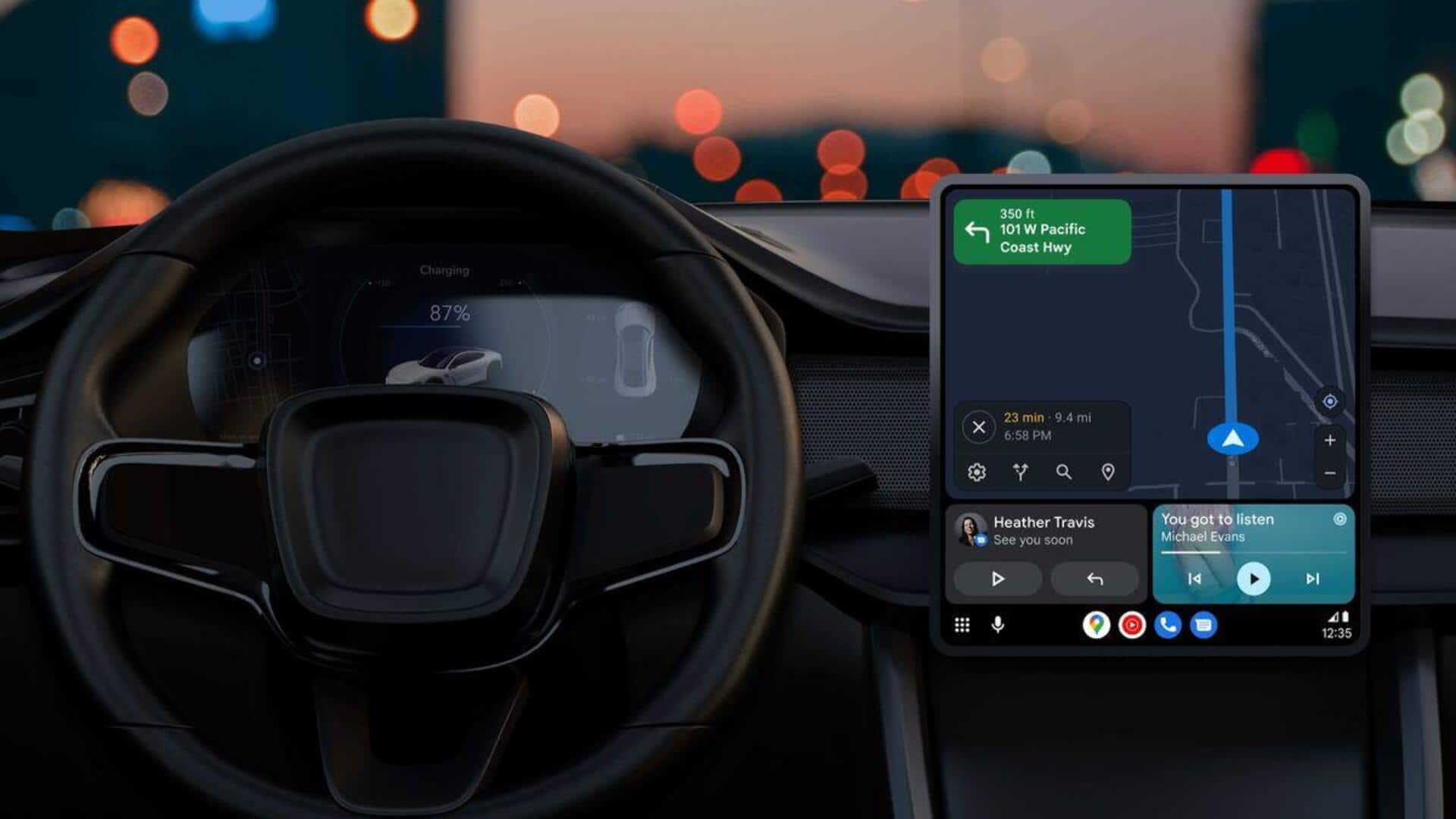
How to disable 3D buildings feature on Google Maps
What's the story
Google Maps has long offered the ability to display buildings in 3D during navigation. Recently, the feature was expanded to Android Auto and CarPlay interfaces. This enhancement provides users with a detailed perspective of their surroundings on their route, improving their comprehension of the area they're navigating. However, for those who prefer a simpler view, there is an option to disable this feature.
Feature deactivation
Turn off 3D buildings on Android Auto
Turning off the 3D buildings feature in Google Maps on Android Auto is straightforward. Users need to launch Maps in fullscreen mode on their car's display and find the settings shortcut. Scrolling down will reveal the "3D buildings" toggle, which is enabled by default but can be turned off with a simple tap. This setting also applies to vehicles equipped with Android Automotive.
CarPlay settings
Disabling the feature on Carplay
Disabling the 3D buildings feature on CarPlay involves a few more steps due to constraints within the Google Maps app. Users must first disconnect their iPhone from their car, then launch Google Maps and tap on their profile picture. Navigating to Settings > Navigation will reveal the "Show 3D buildings" toggle. Turning it off here will also reflect the change in CarPlay.