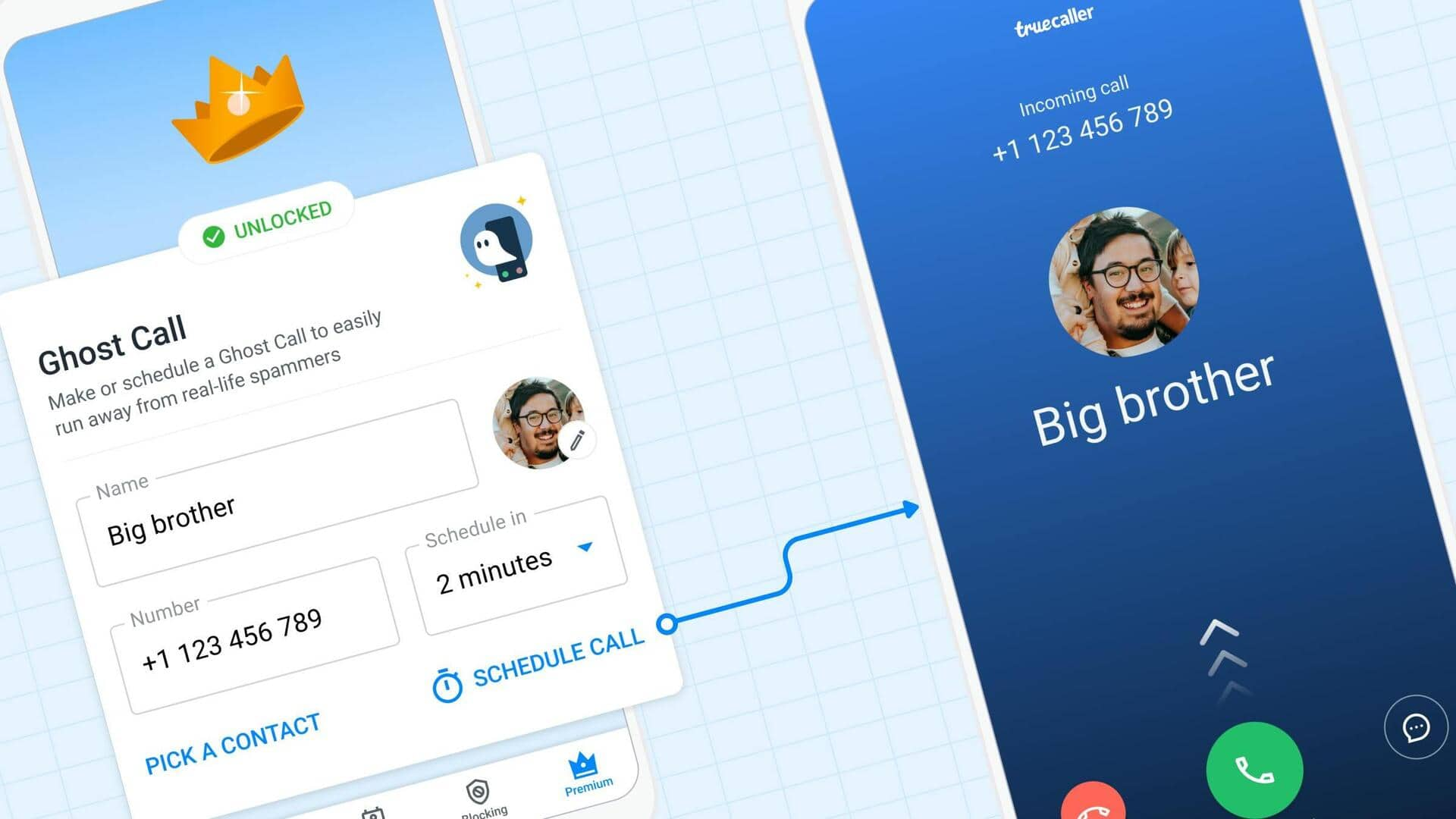
What is Truecaller's Ghost Call feature and how to use
What's the story
Ever been stuck in a dull meeting, a tedious conversation, or an awkward social situation? We've all been there. Fortunately, technology now offers a helping hand! Truecaller has a unique feature called "Ghost Call" that can help you escape such situations gracefully. So, what exactly is a Ghost Call? It's a simulated incoming call that appears on your phone screen just like a real one. You can customize it to make it look even more convincing.
Untraceable feature
Ghost Call: A discreet tool with no trace left behind
The Ghost Call feature, available only for premium subscribers of the app, is designed to be discreet. It doesn't record any real communication with the chosen contact, nor does it consume cellular data or cost money. Most importantly, these simulated calls are not even logged in your call history, ensuring complete privacy for users who utilize this unique tool.
User experience
Ghost Call's compatibility and functionality
The Ghost Call feature works with Android version 7 and above. Though it simulates an incoming call, the feature doesn't affect the reception of regular calls or the blocking of spam calls. The only thing it does to your device is switch it to silent mode when a Ghost Call is active. For Ghost Call feature to work seamlessly, users need to give Truecaller permission to "Draw over other apps." The app also needs to be running in the background.
Process
How to set up a Ghost Call
Open the Truecaller app and head to the "Premium" section. Set the desired time for the ghost call to ring. You can choose from options like immediate, 10 seconds, 1 minute, 5 minutes, or 30 minutes. Choose the name and number you want to appear on the call screen. You can even pick a contact from your phonebook for added realism. When the ghost call arrives, your phone will ring just like a normal call.