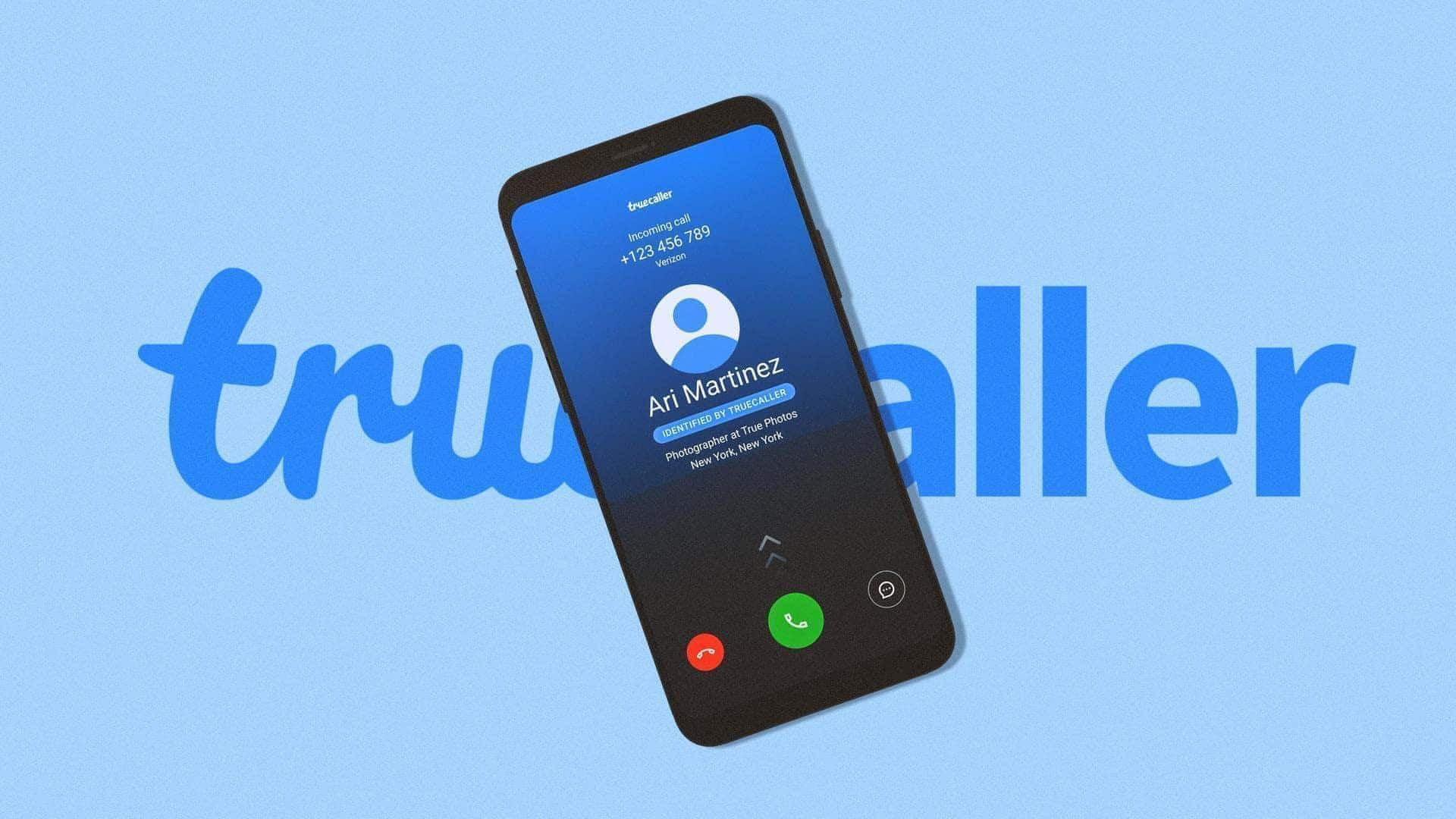
Manage unwanted calls with Truecaller's block feature: How to use
What's the story
Blocking unwanted calls is a breeze with Truecaller, a popular app designed to manage spam and unwanted contacts.
Whether it's a persistent telemarketer or an unrecognized caller, Truecaller offers multiple ways to block numbers directly from your Android device.
This feature ensures peace of mind by filtering out disturbances, allowing you to focus on important calls and messages.
Process
Follow these steps
To block a number, search for the contact in the app. Once you locate it, tap on the number to open its detail view and select the "Block" option. The number will immediately be restricted from contacting you.
If the number appears in your call log, tap and hold the number, then select block option from the menu to prevent future calls or messages.
Steps
Manually add number to block list
Another method is through Truecaller's in-app settings. Navigate to "Settings" and select "Block." Tap on the floating plus (+) sign and choose "Block a number."
Enter the number details manually in the prompt and confirm by pressing the block option. This ensures that the specific number is added to your blocked list.