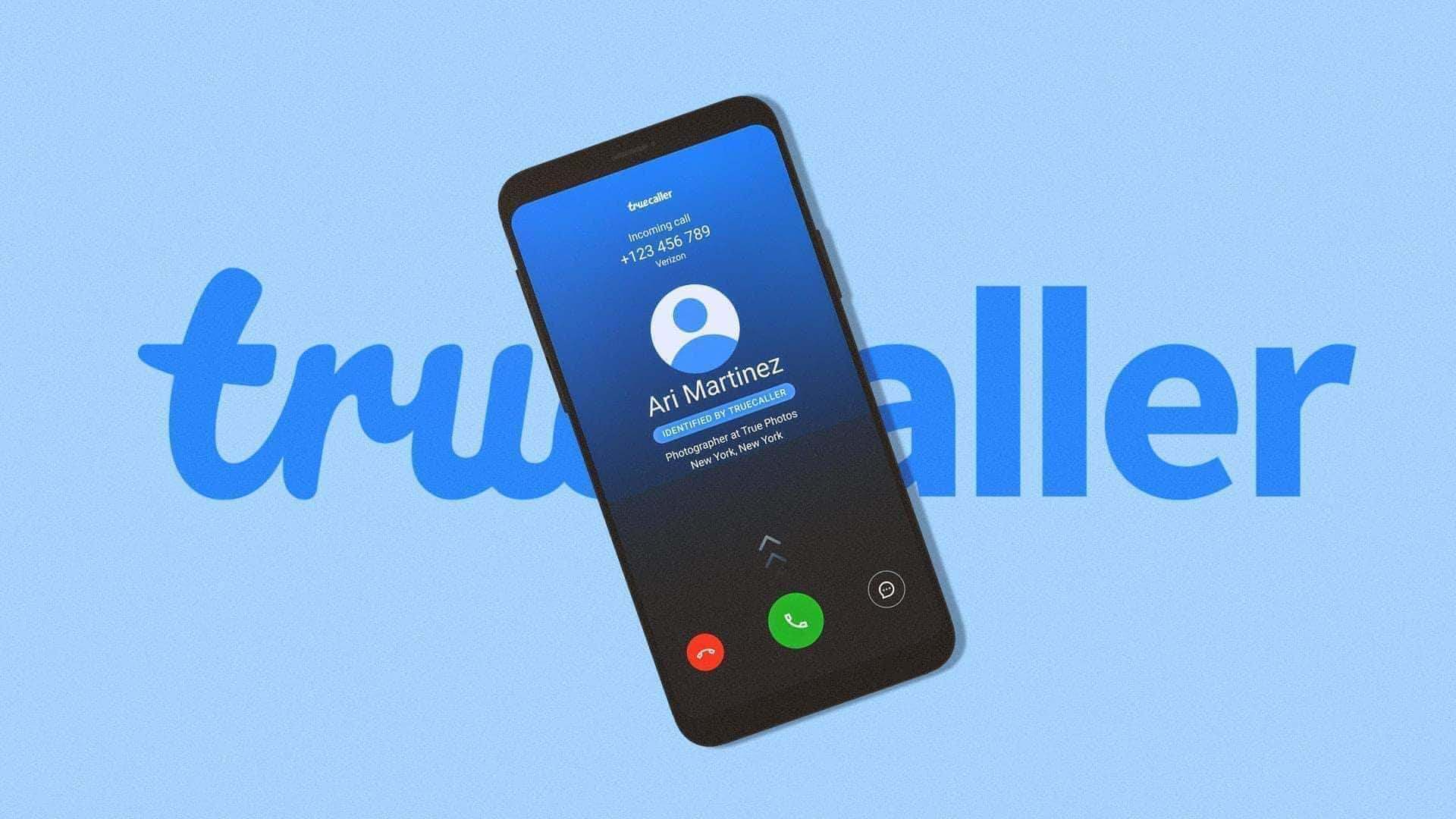
Step-by-step guide to blocking calls on Android via Truecaller
What's the story
Truecaller is a popular app that helps users identify unknown callers and block unwanted calls.
For Android users, understanding how to effectively use Truecaller's blocking features can enhance safety and privacy.
This guide provides a straightforward approach to using Truecaller, ensuring you can manage your calls efficiently.
By following these steps, you can minimize interruptions from spam or unwanted numbers and maintain control over your communication.
Installation
Installing the Truecaller app
To start using Truecaller's blocking features, install the app from Google Play Store.
Just search for "Truecaller" in the store and tap on "Install". Once installed, open the app and follow the on-screen instructions to set up your account.
You may have to grant contacts and call logs permissions to enable full functionality.
This initial setup is important to access all of Truecaller's features.
Caller ID setup
Enabling Caller ID and spam blocking
After installation, enable Caller ID and spam blocking by heading over to settings within the app.
Tap on "Caller ID" and toggle it on if it's not activated already. This will let you see who's calling even when they are not in your contact list.
Also, turn spam blocking on by selecting "Block" under settings and picking "Block top spammers." This will automatically block numbers marked as spam by other users.
Block list management
Customizing block list settings
Next up, customize your block list by adding specific numbers you want to avoid.
Simply head over to the "Block" section in settings and tap on "My Block List."
From here, you can manually add phone numbers that should be blocked from reaching you.
You can even have options like blocking hidden numbers or international calls if you want.
Regularly update this list to keep new unwanted contacts at bay.