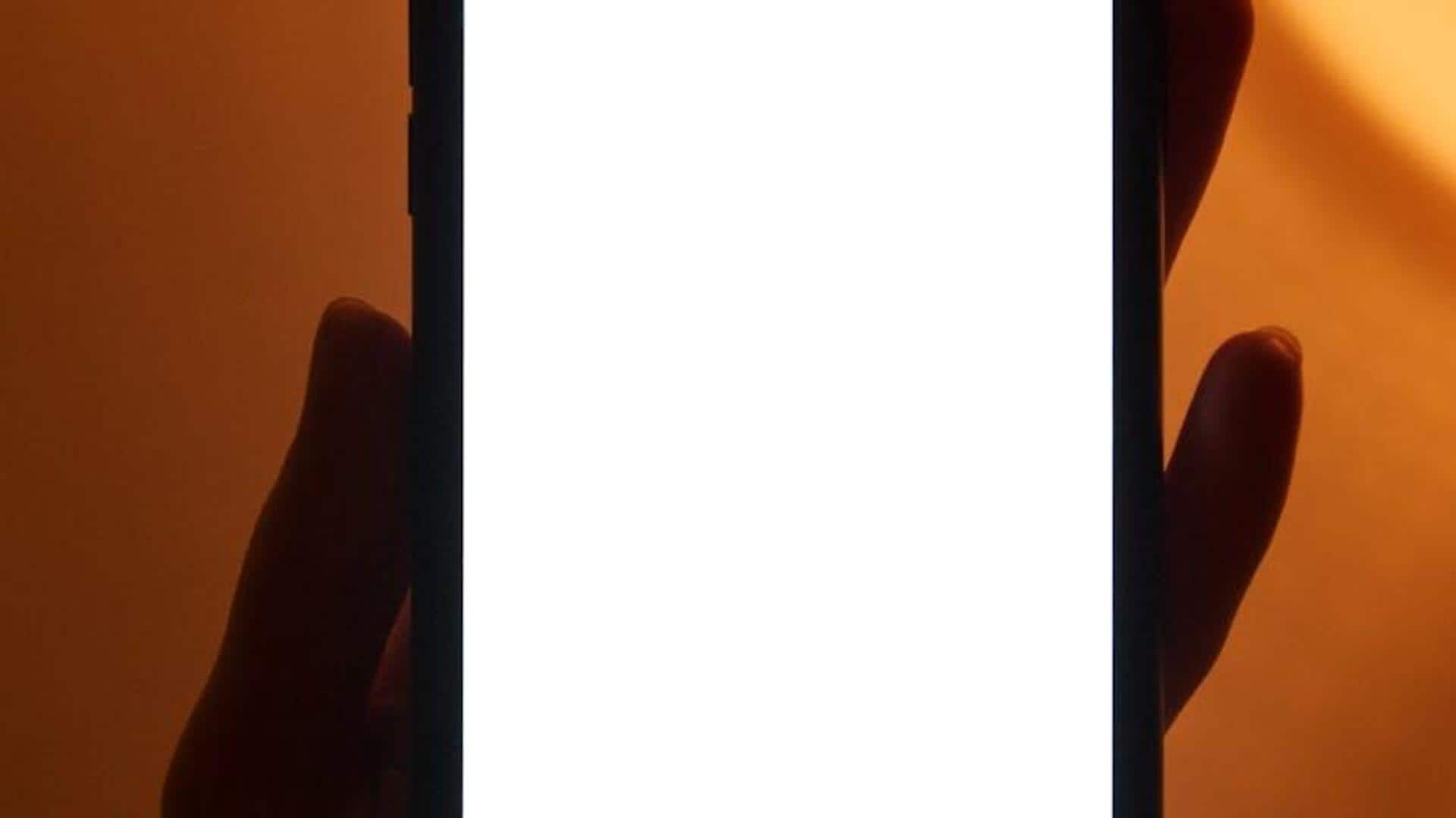
Truecaller's hidden trick to never miss a call again
What's the story
Ever wondered if your phone could double as your personal assistant? Truecaller, the app best known for exposing pesky spam callers, hides a secret feature that could make you more productive. You can schedule call reminders using its SMS scheduling tool! Whether it's a crucial client call or a catch-up with a friend, Truecaller ensures you never miss out. Here's how to transform your Android phone into a smart scheduler—and stay ahead of your call game!
Update & launch
Update and open your app
First, make sure your Truecaller app is updated. You can check for updates on the Google Play Store. An updated app gives you access to the latest features, including SMS scheduling. Once updated, open the Truecaller app on your Android device. This first step is important as it lays the groundwork for effectively using the feature.
Schedule it
Setting up your reminder
Open Truecaller and choose a contact from the Home screen. Tap "Send SMS/Chat" and write your reminder, e.g. "Reminder: Call at three PM today." Long press the send button to see the "Schedule message" option. Select the date and time, a few minutes prior to your call. Tap "Schedule message" to save it to your chat with that contact.
Check & confirm
Verifying your scheduled reminder
To verify that your reminder is properly scheduled and will be delivered at the appropriate time, navigate to the chat thread where you set it up. Here, you can view the specifics of your scheduled messages, including their precise timing. This step is important to ensure your reminder is received by the intended party shortly before your scheduled call or event.