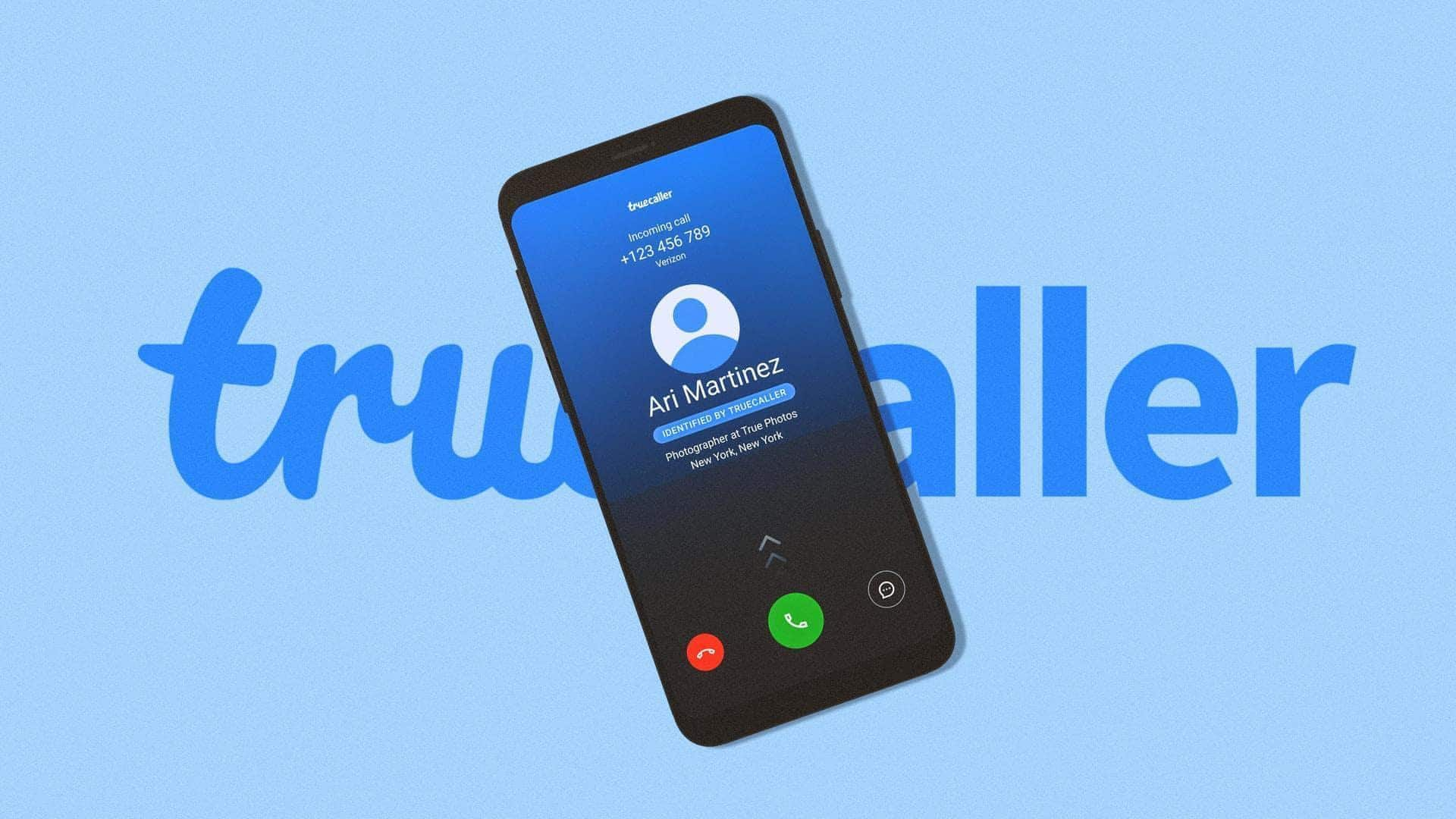
How to change your name in Truecaller on Android
What's the story
Truecaller is a popular app used to identify callers and block unwanted calls.
Sometimes, the name displayed on Truecaller may not match your current details, especially if you've recently changed your name or phone number. Fortunately, updating your name on Truecaller is a simple process for Android users.
Follow these steps to ensure your profile reflects accurate information.
Process
Step-by-step guide to updating your name in Truecaller
Open the Truecaller app on your Android device and log in. Tap the hamburger menu (three lines) in the top-left corner and select "Edit Profile" or tap your name at the top.
Update your name in the fields provided, ensuring accuracy. Save changes, and Truecaller will update your profile. It may take up to 24-48 hours for your updated name to reflect on Truecaller.
Key points
Things to remember
If you're still seeing the old name after updating, try clearing the app's cache and data. Go to your device's Settings > Apps > Truecaller > Clear Cache and Clear Data.
Ensure that you provide your correct name and other details to avoid any confusion or issues.
If you notice your name hasn't updated correctly, you can report the issue to Truecaller's support team.