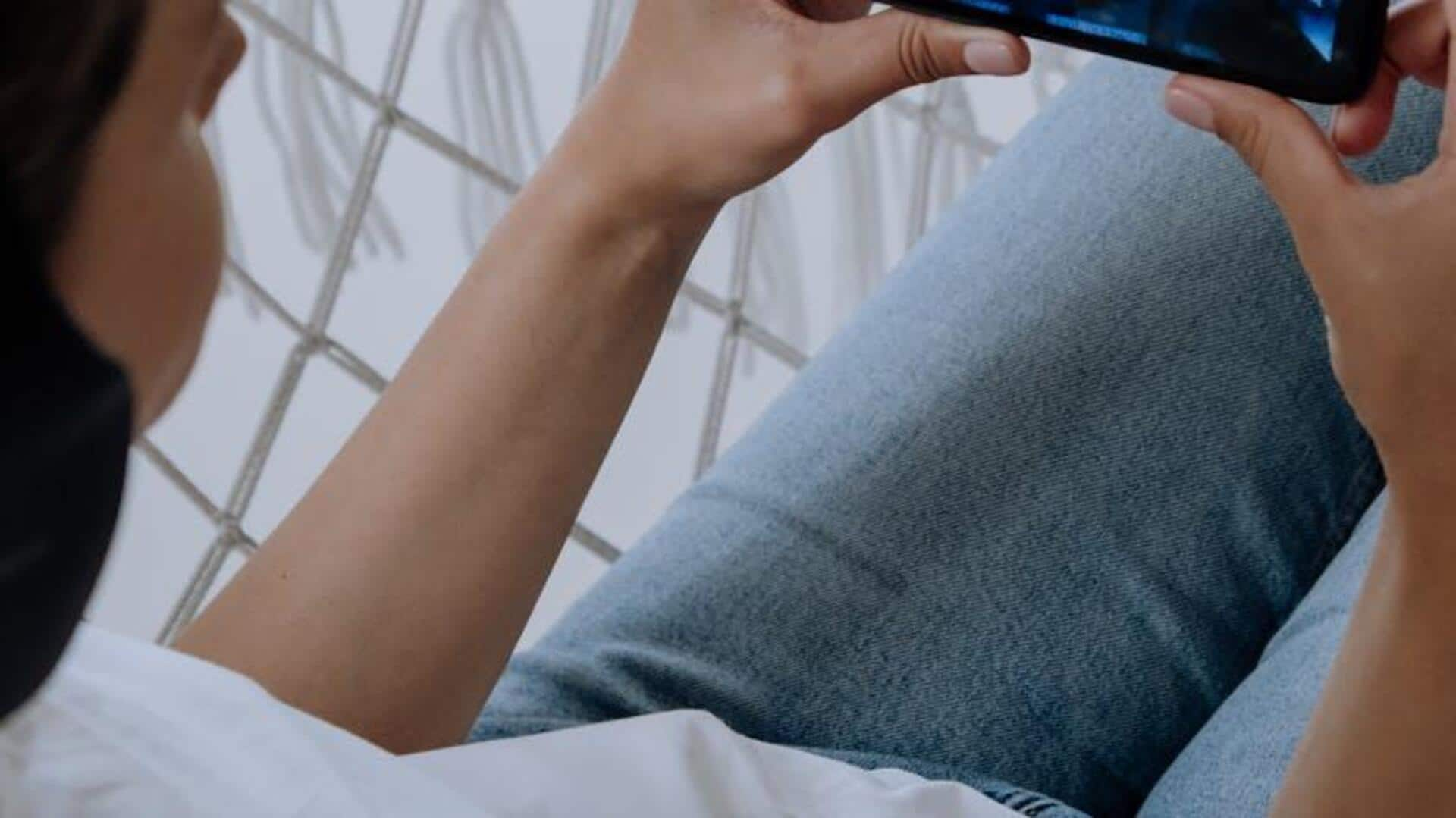
Transform your YouTube videos with Android chapter tools
What's the story
Viewers often struggle to find specific content in long YouTube videos. To solve this issue, YouTube added the Video Chapters feature, which lets creators divide their videos into manageable sections. This tutorial teaches you how to add video chapters to your YouTube videos on Android, improving viewer experience and retention.
Manual entry
Adding chapters manually
To add a personal touch, you can manually create chapters in the YouTube Studio app. Select your video, tap the pencil icon to enter edit mode, and type timestamps with chapter names starting at "00:00" in the Description. Each chapter should be a minimum of ten seconds and follow the correct order. After adding chapters, tap Save. This way, your audience can easily navigate your content.
Auto chapters
Enabling automatic chapters
YouTube AI does the work for you by automatically dividing your videos into chapters. To enable, go to edit your video, click "Show more," and look for "Allow automatic chapters and key moments." Selecting this option allows YouTube AI to generate chapters automatically when you save. Remember to review and adjust these AI-created divisions, as the system may not always align perfectly with your content.
Troubleshooting
Troubleshooting common issues
Sometimes, video chapters may not appear as expected. To resolve this, confirm the first timestamp is "00:00," timestamps are in ascending order, and your video doesn't have copyright strikes or flags for inappropriate content. If problems persist, attempt saving again. Proper troubleshooting guarantees viewers can navigate your content with ease, enhancing their overall experience.