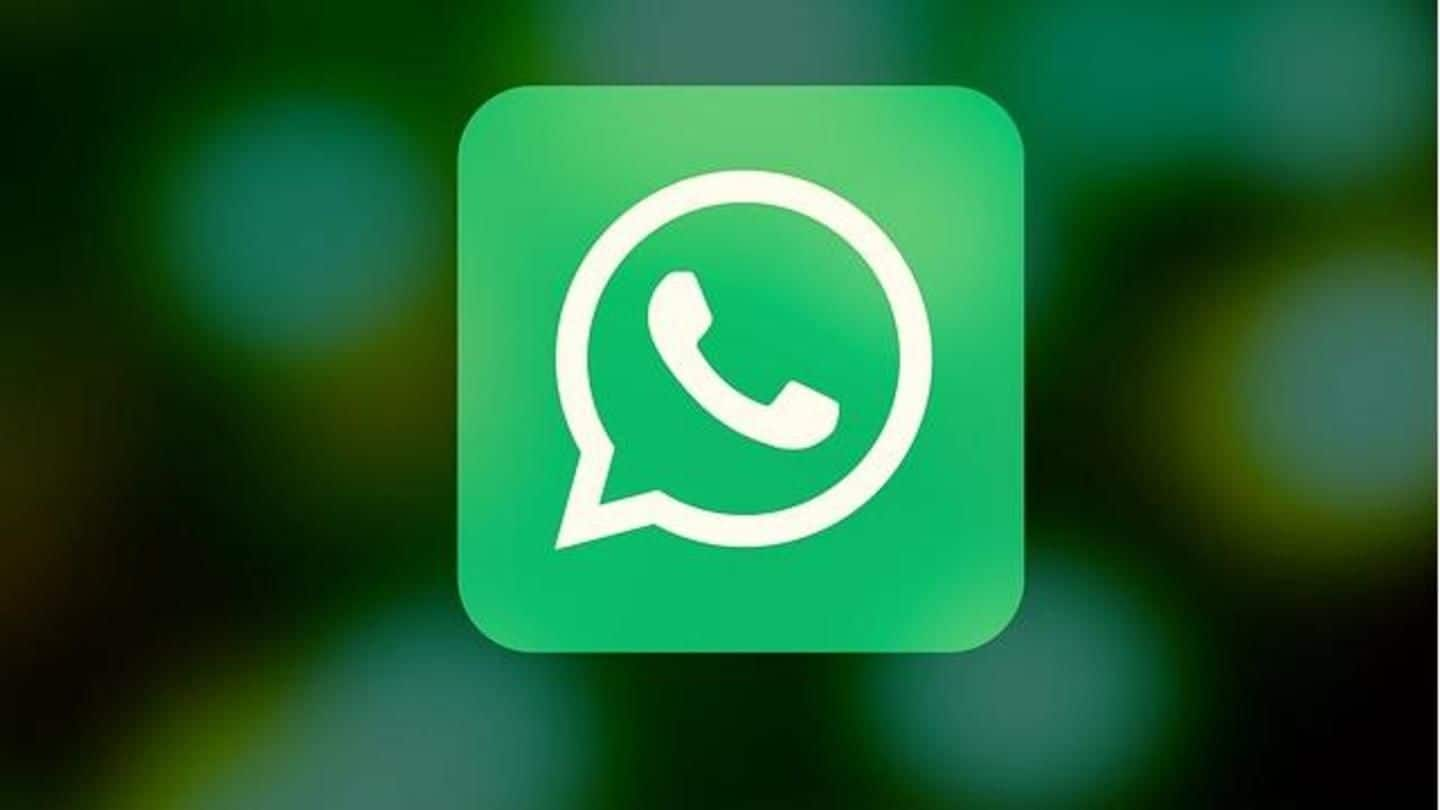
10 lesser known WhatsApp tricks you should try now
What's the story
Almost every person who owns a smartphone uses WhatsApp, the Facebook-owned instant messaging app, which has now evolved into a multi-purpose platform.
However, there are many lesser-known tricks that can help users get the most out of WhatsApp.
From reading deleted messages to marking chats as "unread" to creating your own GIFs, here are 10 tips and tricks every WhatsApp user should know.
WhatsApp Groups
You can restrict group members from sending messages, dismiss admins
WhatsApp rolled-out several features to give more powers to group admins/founders.
Admins can restrict members from sending messages and changing the group title/subject, icon, and description. This can be done by tapping on "Group Settings" under "Group Info".
Also, admins can demote other admins using "Dismiss as Admin" feature (by long-pressing on admin's name in "Group Info"). However, group-founders cannot be dismissed as admins.
Deleted messages
Users can delete sent messages and also read deleted ones
Users can delete sent messages using the "Delete for Everyone" feature by selecting the particular message and clicking on "Delete".
Whenever a message gets deleted, it gets replaced with the "This message was deleted" message in both the sender and recipient's chat.
Recipients can, however, read deleted messages using third-party apps like Notification History and WhatsRemoved which read device notifications and retrieve deleted messages.
Real-time Location
This feature allows you to share your 'live location'
WhatsApp users can share their location in real-time with contacts/groups.
This can be done by clicking on the "attachment icon" within the chat and choosing to "Share Live Location" for 15 minutes/1 hour/8 hours. Users can add comments and also cancel "location-sharing" anytime.
The feature could be useful when you're lost somewhere or want someone, like your parents or friends, to track your movement.
Account info report
See what data WhatsApp has collected from you
Users can request their "Account Info Report" to know what data WhatsApp has collected from them under Settings>Account>Request account info.
Though it doesn't contain conversations, it shows all other details like their account information and settings.
The report includes the user's phone number, profile photo, device type, name of device manufacturer, previous IP connection, all the contacts' numbers (including blocked ones), group names, etc.
WhatsApp Web
Everyone who uses WhatsApp Web must use these tricks
WhatsApp Web (desktops/laptops) users can send emojis using the "Emoji button" near the text-area, but there's another fun way to do it.
Users can type a colon (:) and start entering the first 2-3 letters of the emotion they wish to express to select emojis directly; for example - ":happy" displays all related emojis.
WhatsApp Web also converts emoticons like ":-)" to emojis automatically.
Different App Languages
English isn't the only language to communicate in on WhatsApp
Most users probably are unaware that WhatsApp supports several other languages in which users can communicate.
Apart from English, WhatsApp currently supports ten Indian languages, including Hindi, Bengali, Punjabi, Telugu, Marathi, Tamil, Urdu, Gujarati, Kannada, and Malayalam for Indians.
The app language can be changed by going to "Settings" and selecting Chats > App Language > Click on any one of the languages.
Images, GIFs
You can edit images and even create GIFs within WhatsApp
Users can customize photos/videos before sending by adding stickers, filters, and text or even doodle on them.
Also, they can create their own GIFs on WhatsApp by selecting a video to be sent and decreasing its length to "6 seconds" or less in the video editing section. They can then see an option to convert to the six-second (or less) video into a GIF.
Other tricks
Mark messages as unread, listen to voice-messages through earpiece
Users can mark read messages as "unread" by selecting a conversation and choosing "Mark as Unread" option. However, it doesn't change anything for the sender.
Another interesting trick is for listening to voice-messages. When you don't want to listen to voice-notes through loudspeaker but don't have your earphones, you can hold the phone to your ear and automatically listen to them through the earpiece.