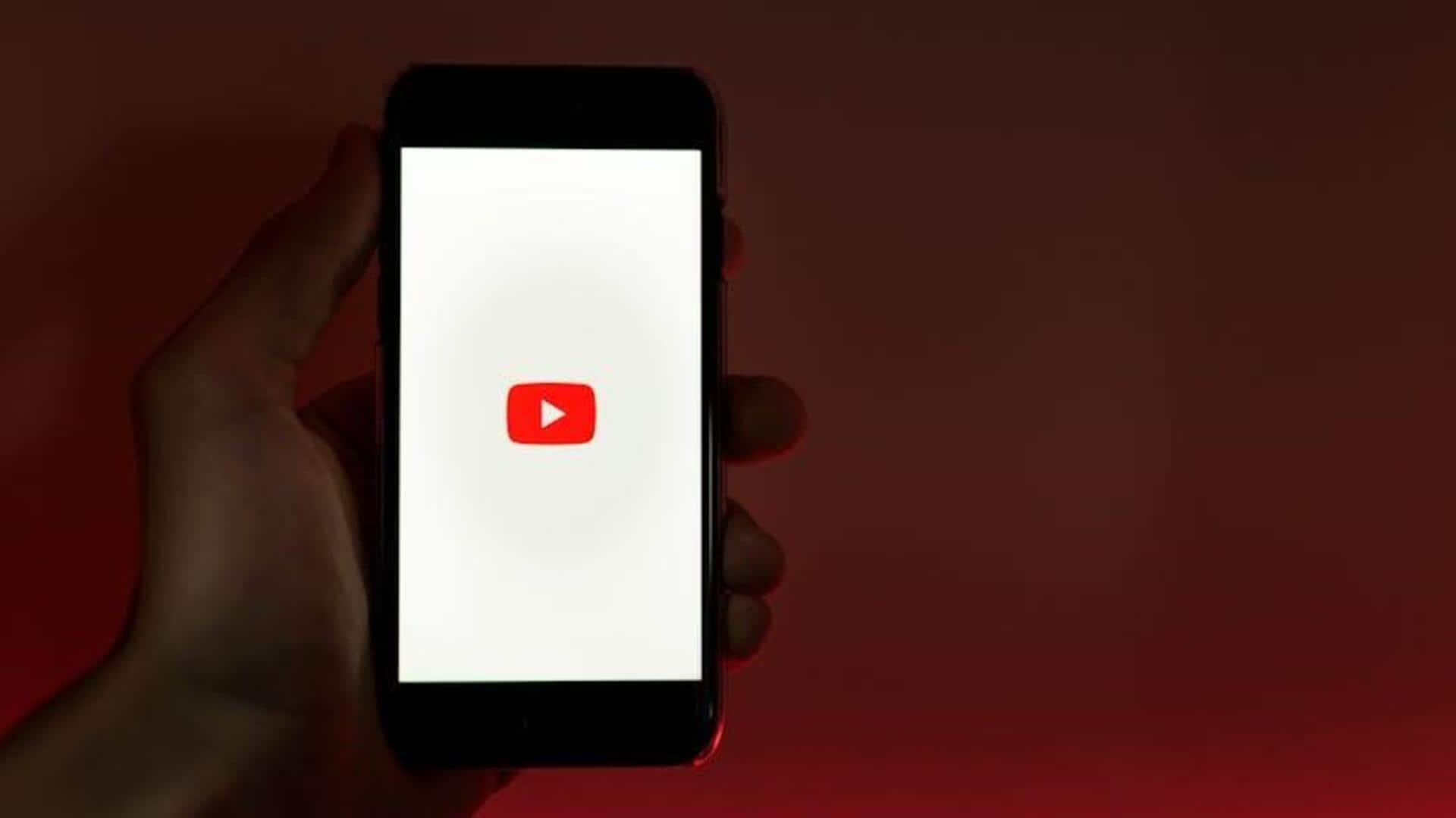
Tired of alerts? This YouTube trick will save you
What's the story
Drowning in YouTube notifications? You're not alone! Android users everywhere are navigating the notification maze, trying to find the sweet spot between staying updated and staying sane. But here's the scoop: YouTube's notification settings are surprisingly customizable. With just a few taps, you can fine-tune what pops up on your phone, ensuring your alerts are as smart as they are useful. Stick around, and we'll show you how to master your notifications like a pro!
Access settings
Accessing notification settings made easy
To start personalizing your YouTube notification preferences, first open the YouTube app on your Android device. Tap your profile picture located at the bottom of the screen and select Settings from the menu that appears. This is your control center for deciding what notifications you get and how you get them.
Customize preferences
Tailoring your notification experience
Inside Settings, click on Notifications to access the full range of notification options. You can opt for the simplicity of receiving all notifications or the tranquility of receiving none. For a more personalized experience, you can customize specific types of notifications. This way, you can stay informed about comments on videos you care about, new uploads from your favorite channels, or mentions of your username across YouTube.
Manage channels
Fine-tuning channel notifications
To fine-tune notifications, navigate to the channel's page. Click the gear icon next to the "Subscribed" button and select "Send me notifications for this channel." Choose your preferred method: mobile, both mobile and email, or only email. Alternatively, the bell icon next to the channel name allows for a quick toggle of notifications.
Change sounds
Adjusting notification sounds for clarity
To customize the sound of YouTube notifications on your device, access the Settings app on your device and go to "Apps." Locate and tap on YouTube, then select "Notifications." At this point, select the specific notification sound you wish to customize (e.g., comments and replies) and choose a new sound from the provided options. This personalization allows you to easily differentiate YouTube notifications from alerts of other apps.
Silence YouTube
Turning off all notifications for peace of mind
If you determine that no YouTube alert merits disrupting your tranquility, you can conveniently block all notifications by navigating to your device's Settings app. Simply tap on "Apps," locate YouTube, select "Notifications," and deselect the box permitting them. This way, regardless of what transpires within the app or any subscribed channel, it won't intrude upon your peace with a notification.
Extra tips
Additional customization tips for enhanced control
Customize the frequency and kind of notifications you get from particular channels by adjusting the settings in the YouTube app or directly on each channel's page. And, if you are a creator, you can now choose which push notifications you'd like to receive for comments, analytics, achievements, policy updates, and earnings. Just head to the settings menu in the YouTube Studio app and select "Push Notifications."