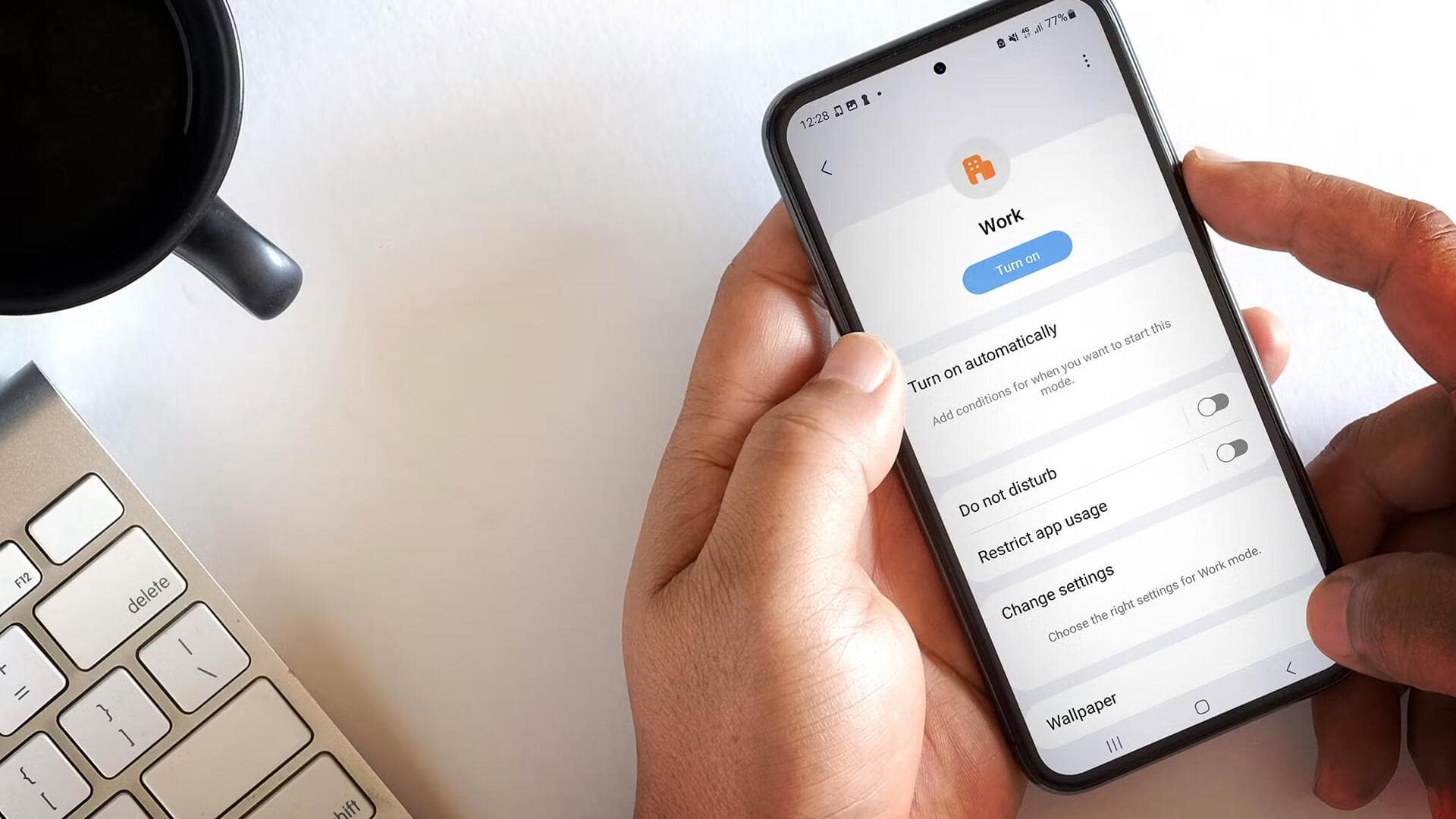
This is how you can color correct your Android phone
What's the story
Enabling the Color Correction setting on Android devices significantly improves the viewing experience for users with color blindness. This guide offers a simple step-by-step process to enable and fine-tune this setting, specifically tailored for Android. By following this guide, users can enhance color differentiation while enjoying their favorite shows and movies.
Access and enable
Enabling color correction in settings
Unlock your Android device and launch the Settings app by tapping on the App Drawer or Notification Shade. Navigate to the "Accessibility" section, which is designed to make your device easier to use. Depending on your device, either "Color and Motion" or "Color Correction" will appear. To enable color correction, tap the ON/OFF slider.
Choose mode
Selecting your preferred color mode
Once color correction is enabled, you'll see options for red-green, blue-yellow deficiencies, and grayscale. Select the one that corresponds to your deficiency. Voila! Your screen will now be optimized for improved color differentiation. Note: Some videos might look funky with color correction on. If that happens, just temporarily disable it for a more enjoyable viewing experience.
Fine-tuning
Adjusting and testing your settings
Once you've chosen your color correction setting, try it out in various apps and videos to make sure it works well for you. If you need to make changes, just go back to the settings. Some devices also have "color inversion" option in the Accessibility menu. It flips the colors, which can sometimes be easier on your eyes or provide better contrast.