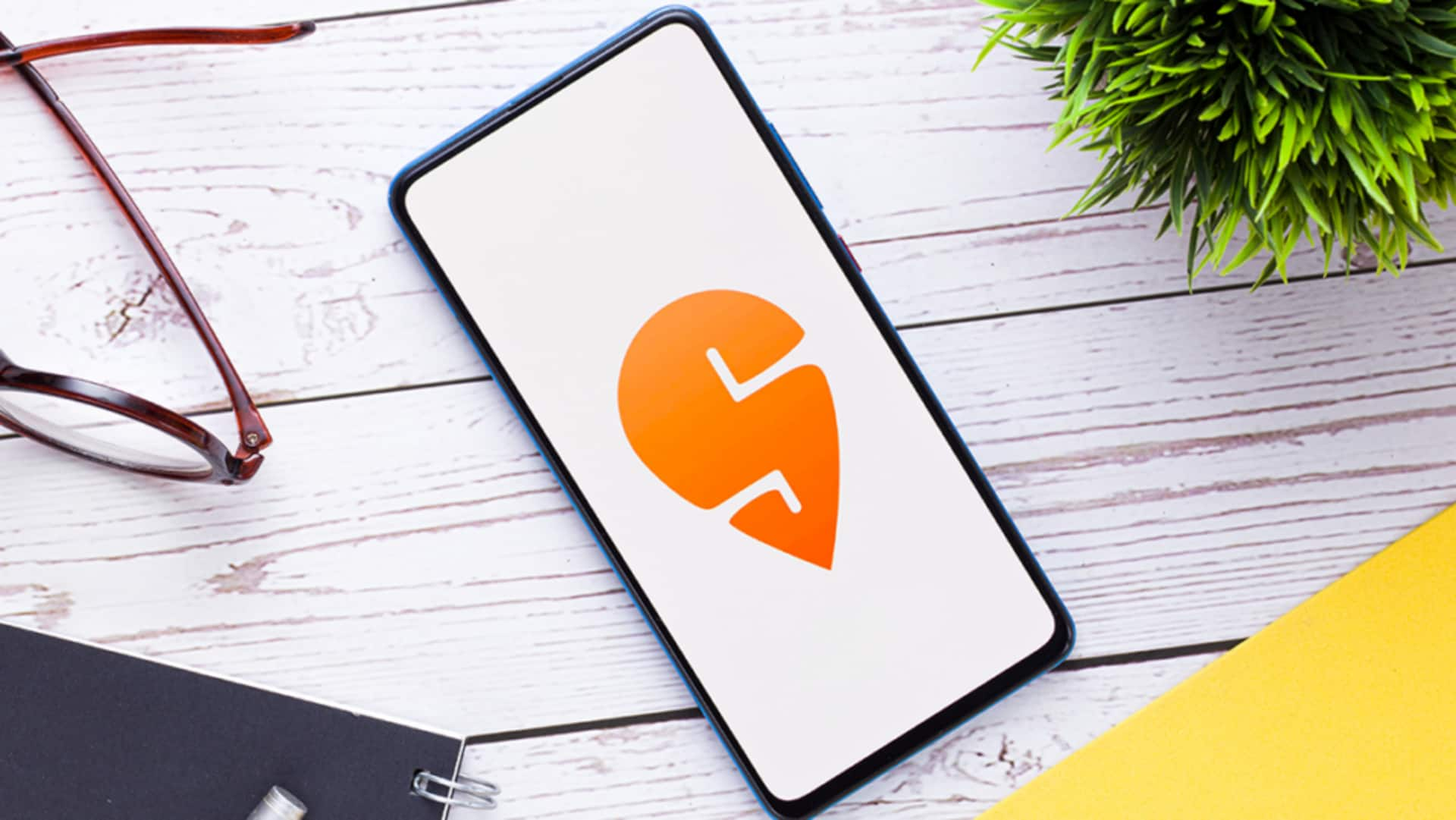
For Android users: How to set delivery address on Swiggy
What's the story
Setting a delivery address on Swiggy Android app is a pretty easy affair and it ensures that your orders come directly to you, without any fuss.
Be it groceries or your favorite vegetarian dish, the proper address can make all the difference.
Here's a guide that will walk you through every single step to set up/update your delivery address on the app.
Open app
Launching the Swiggy app
Start by finding and launching the Swiggy app on your Android phone. In case you don't have it installed, download it from the Google Play Store.
Once opened, sign in with your credentials if prompted.
The home screen would show a range of options and categories for browsing.
Navigate settings
Accessing account settings
To set or change your delivery address, tap on the profile icon on the top right corner of the home screen.
This will take you to your account settings.
Here, you'll find a variety of options related to your profile and preferences easily accessible.
From here, you can manage and update personal details to make sure your delivery experience is seamless and accurate.
Add address
Adding a new address
In account settings, look for and select "Manage Addresses."
Here, you'll find an option to add a new address.
Tap on this option and fill all required fields such as street name, city, state, and postal code.
Make sure that everything is accurate to avoid any delivery issues.
Save details
Saving your address details
After entering all the necessary details for your new address - street name, city, state, postal code, etc., go through each entry and ensure it's correct.
It's important to check for any mistakes or typos before moving ahead.
Once you're sure everything is correct and reflects your location, tap on 'Save'. This will save the address in your account settings for use with any future orders on the app.