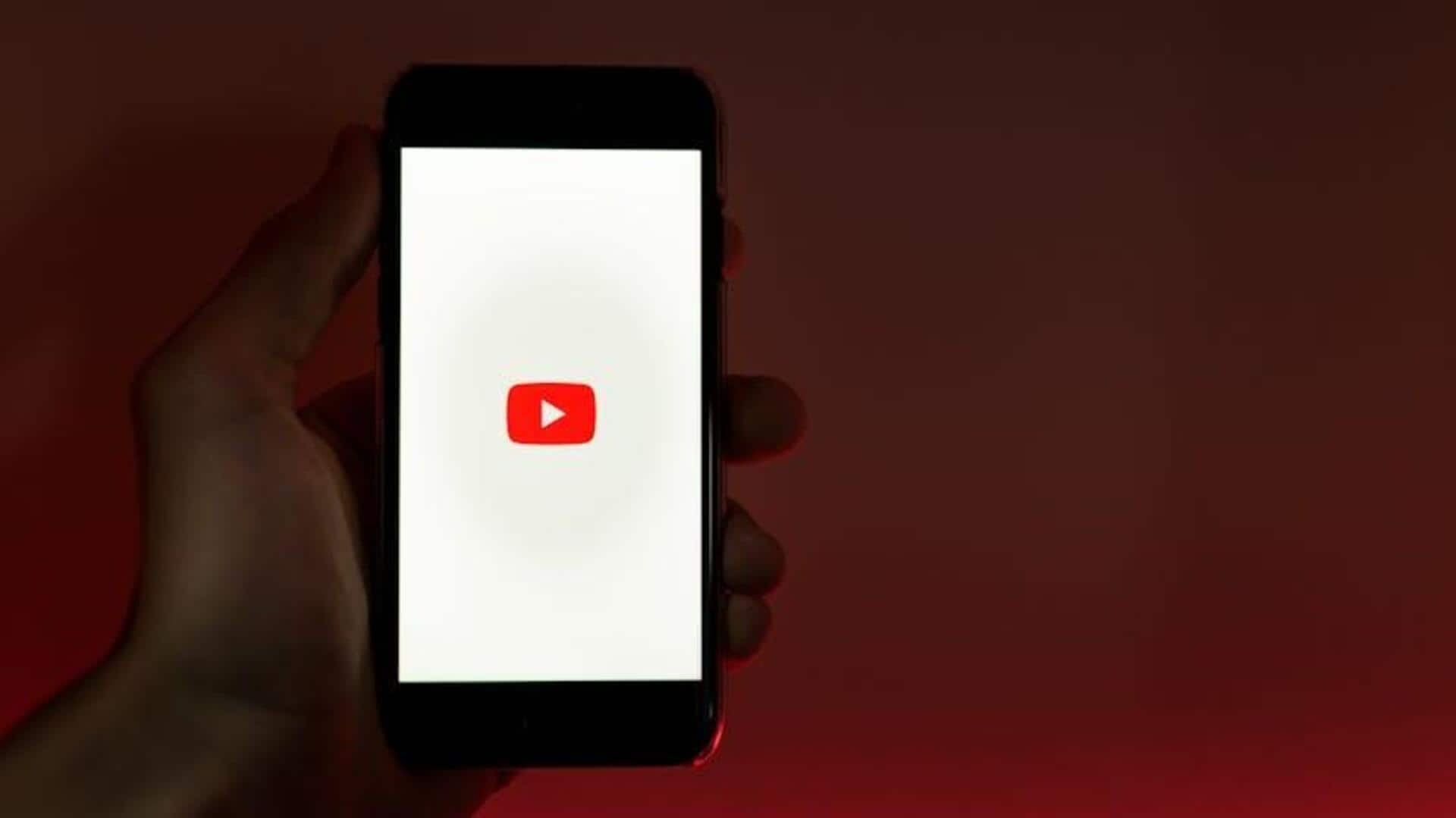
How to watch YouTube on Android without pausing browsing
What's the story
Imagine binge-watching your favourite creator's latest series while effortlessly browsing for more content—all without missing a beat! YouTube's Mini Player on Android makes this multitasking dream a reality.
Now, you can shrink your video into a handy thumbnail-sized window while you scroll, search, and discover more gems in the app.
No more pausing or switching back and forth. Curious to learn how? Dive into this guide for pro tips to maximise your Mini Player experience like a YouTube ninja!
Starting up
Starting the mini player made easy
To use the Mini Player, all you have to do is tap the back button or swipe down on your screen while watching a video in the YouTube app.
This shrinks the video you're watching to a small window at the bottom of your screen, letting you look around for other stuff while the video keeps playing.
Playback control
Mastering mini player controls
Mini Player mode offers a streamlined set of controls for your viewing experience.
Pause or play the video directly from the Mini Player. Rewind and skip buttons allow you to jump back and forth by 10 seconds.
Tapping a thumbnail of another video will change playback to that video, while tapping the Mini Player itself will take you back to full screen.
Adjustments and design
Customizing your viewing experience
The Mini Player is designed to be easily resizable and movable. Simply drag it around or pinch to resize, just like Android's picture-in-picture mode.
Intuitive controls are included for a seamless experience. To close, tap the top-right corner.
These features make the Mini Player a breeze to use on Android devices, improving your video browsing experience.