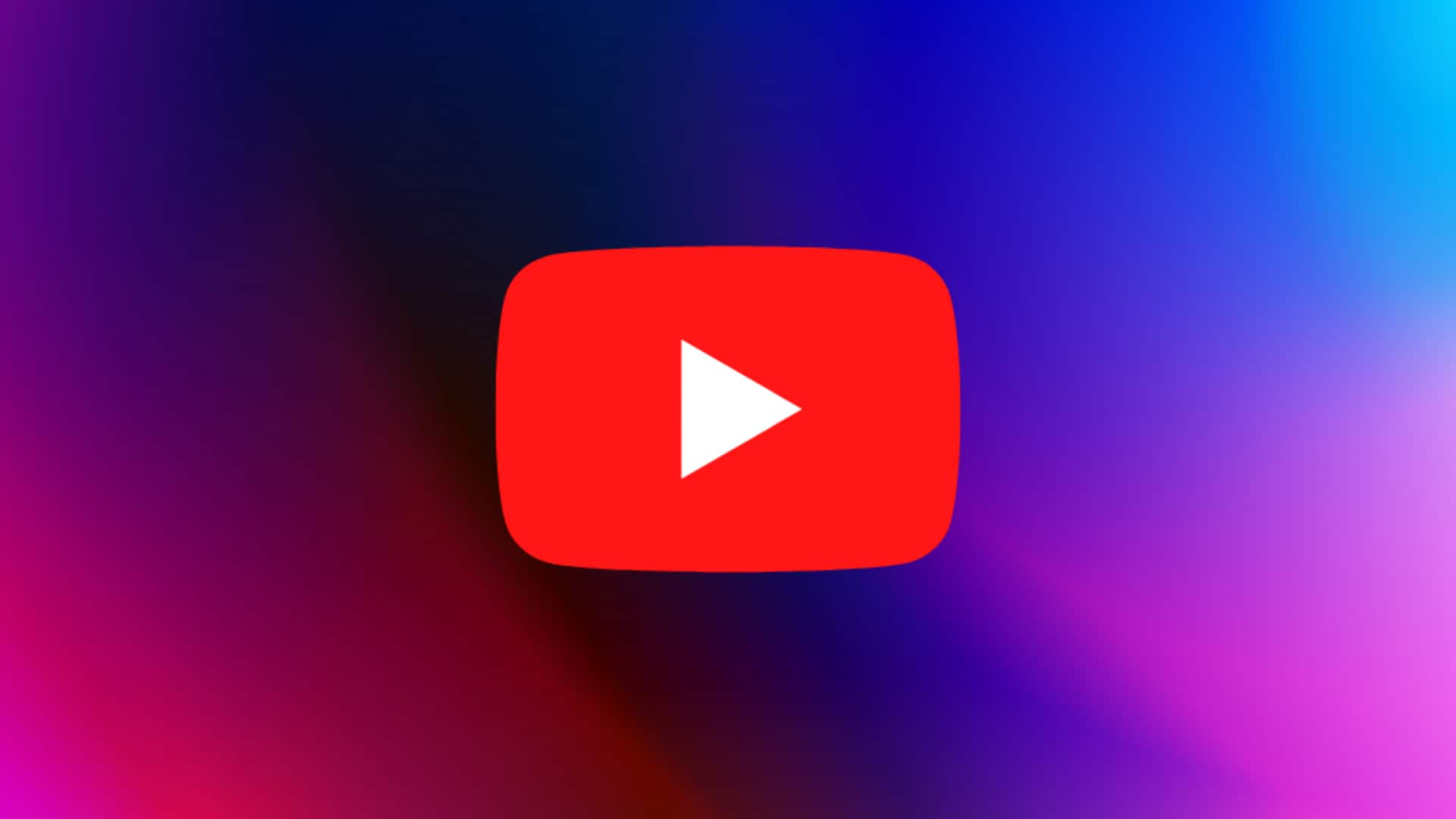
How to use automatic dubbing feature for your YouTube videos
What's the story
YouTube has a feature named "automatic dubbing," to create translated audio tracks in different languages.
The tool, which is pretty innovative, will make videos more accessible to global audiences.
Those videos, which use the feature, are marked "auto-dubbed" in their description, making it easy for users to identify them.
The platform also gives viewers the option to switch between original and other languages in video settings.
Default activation
Automatic dubbing: A default feature with limitations
The automatic dubbing feature comes enabled by default on YouTube. Whenever a new video is uploaded, dubs are automatically created and published for non-experimental languages.
However, this cool tool is not available for all creators yet and can only be controlled via YouTube Studio on a computer.
While it can improve global accessibility, the automatic dubbing feature does have some limitations owing to errors in translation or speech recognition.
Translation hurdles
Challenges and solutions in automatic dubbing
Automatic dubbing could face issues like mispronunciations, dialects, accents, or background noise in the original video.
Problems could also arise in translating proper nouns, idioms, and jargon.
Even speech recognition could be an issue like matching the voice used for dubbing with the original one.
To prevent these issues, YouTube lets creators or fluent speakers of the target language review dubs before publishing.
Method
How to turn on automatic dubbing?
First, sign in to YouTube Studio on your computer.
Then click on 'Settings' and then 'Upload defaults' followed by 'Advanced settings.'
Check on the 'Allow automatic dubbing' box.
If you want to review the dubs before they are published, tap the 'Manually review dubs before publishing' box.
You can choose either 'Review dubs in all languages' or 'Review dubs in experimental languages only.'
Finally, click on 'Save.'
Steps
How to disable automatic dubbing
You can also disable automatic dubbing.
This can be done by signing into YouTube Studio on a computer, heading over to Settings > Upload defaults > Advanced settings, and unchecking the 'Allow automatic dubbing' box.
If a creator wants to re-enable this feature later, they can follow similar steps but check the 'Allow automatic dubbing' box instead.
Process
How to publish dubs?
First, sign in to YouTube Studio on your PC. Then, click on 'Content,' then select the video you want to manage dubbing for. Next, tap 'Languages.' Hover over the relevant language you want, and then click in the "Audio" column. Finally, select 'Publish.'