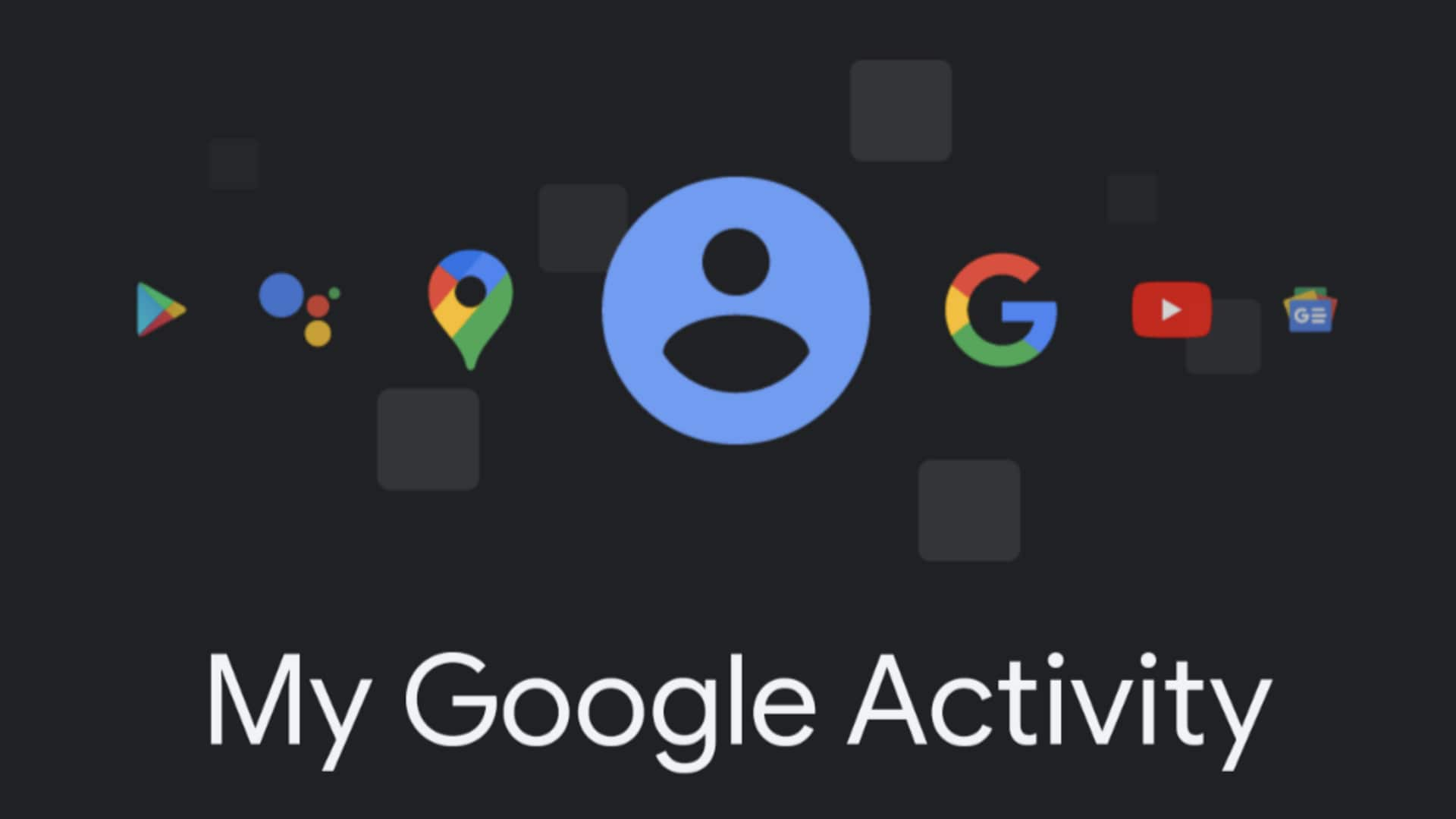
Follow these steps to use Google's 'My Activity' feature
What's the story
Google's 'My Activity' tool is a feature designed to help users manage and delete data, which are related to their online activities. This includes information about visited websites, searches made, and other account-related facilities such as voice and audio activity history. Particularly beneficial for Google Pixel phone users, the tool offers enhanced control over one's Google account. Let us see how to access and use the feature.
Procedure
Accessing 'My Activity' feature via the Google app
The 'My Activity' feature can be accessed through the Google app, which comes preinstalled on several Android-based phones. Users need to open the Google app, tap their profile icon in the upper-right corner, and then press the Google Account button, under their selected account. From there, they can select the Data & Privacy tab and scroll down to the History settings section to find and tap the 'My Activity' button.
Shortcut
Creating a 'My Activity' shortcut
The 'My Activity' feature can also be accessed from a web browser on devices such as desktop computers or Chromebook devices. For easy access, users can create a home screen shortcut. This involves visiting the 'My Activity' main page on their preferred web browser, opening browser settings, and tapping 'Add to Home screen.' After tapping 'Add,' they can place the icon on their home screen.
Controls
Managing Google account history settings
Once the 'My Activity' feature is accessed, users can manage their Google account history settings. The main Activity controls page comprises three activity controls: Web & App Activity, YouTube History, and Location History. Each control allows users to select preferences based on their needs, enhancing user experience by providing faster search results and improving recommendations for many Google services.