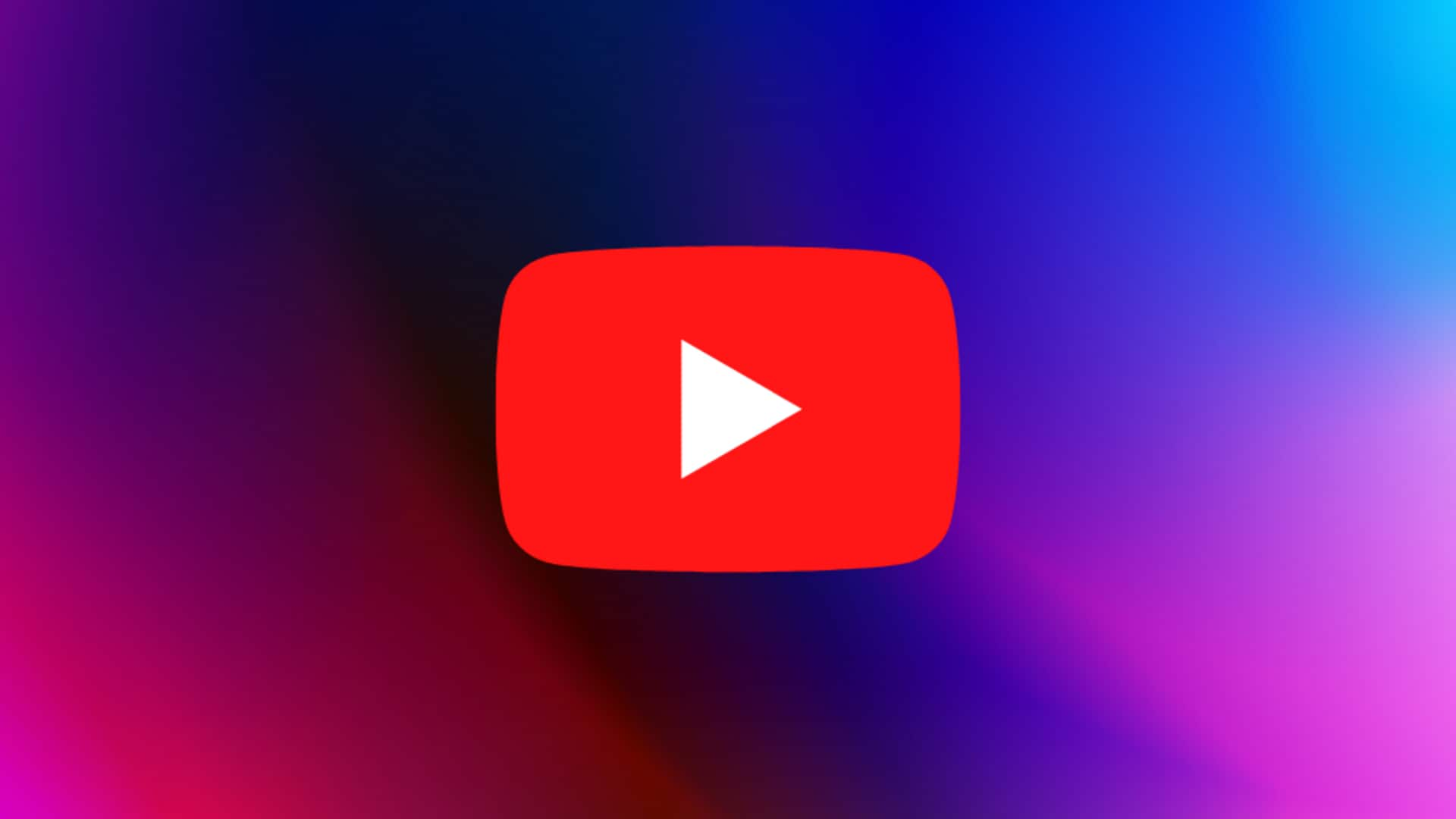
Common YouTube video errors and how to troubleshoot them
What's the story
YouTube users may come across errors while playing videos on the streaming platform. These problems usually appear as messages like 'An error has occurred,' 'Playback error. Tap to retry,' 'Connection to server lost,' 'This video is unavailable,' and 'Something went wrong. Tap to retry.' There are a number of ways to fix these issues. Let's take a look.
Speed issues
Internet speed and data usage
The first step in troubleshooting YouTube video errors is to check your internet speed and data usage. You can do this by restarting your internet or running an internet speed test. Make sure your internet can handle the selected video resolution, as using multiple devices on the same network can slow down the speed your device receives.
Resolution requirements
Video resolution and recommended speeds
YouTube also offers a table of approximate speeds needed to play each video resolution. For 4K videos, a sustained speed of 20Mbps is recommended, while HD 1080p videos require 5Mbps. Lower resolutions like HD 720p, SD 480p, and SD 360p require speeds of 2.5Mbps, 1.1Mbps, and 0.7Mbps, respectively. You can also tweak your video quality settings to enhance your viewing experience if needed.
Settings confirmation
Device settings and YouTube sign-in
Another important step in troubleshooting is to check your device settings. Make sure that you have enabled data usage for YouTube on your device. Also, ensure that you are signed into YouTube as the platform may prevent signed-out users from accessing videos when they attempt to download material for offline use. Researchers seeking access to YouTube data for academic purposes can apply to YouTube's researcher program.
App restart
Restarting the app and updating your browser
If you're still facing problems, try closing and reopening the YouTube app or rebooting your device. You can also uninstall and reinstall the YouTube app, if needed. In case you are using a browser to play YouTube videos, try updating it or clearing the browser's cache and cookies to fix any possible issues.
Extension check
Browser extensions and YouTube app updates
Browser extensions, even ad blockers, can occasionally conflict with video playback. If you think this could be the case, try opening YouTube in an Incognito window with all the extensions disabled and check if the issue continues. Also, updating to the latest version of the YouTube app, or updating your device's system software can often fix common video errors.
Other errors
Troubleshooting other common errors on YouTube
For the error message 'Something went wrong. Refresh or try again later,' YouTube recommends refreshing the page, signing in to YouTube, using the latest version of a compatible browser, and allowing ads on YouTube (turning off ad blockers). Confirming that you are using your preferred DNS servers without third-party modifications, and restarting your device are also recommended steps.