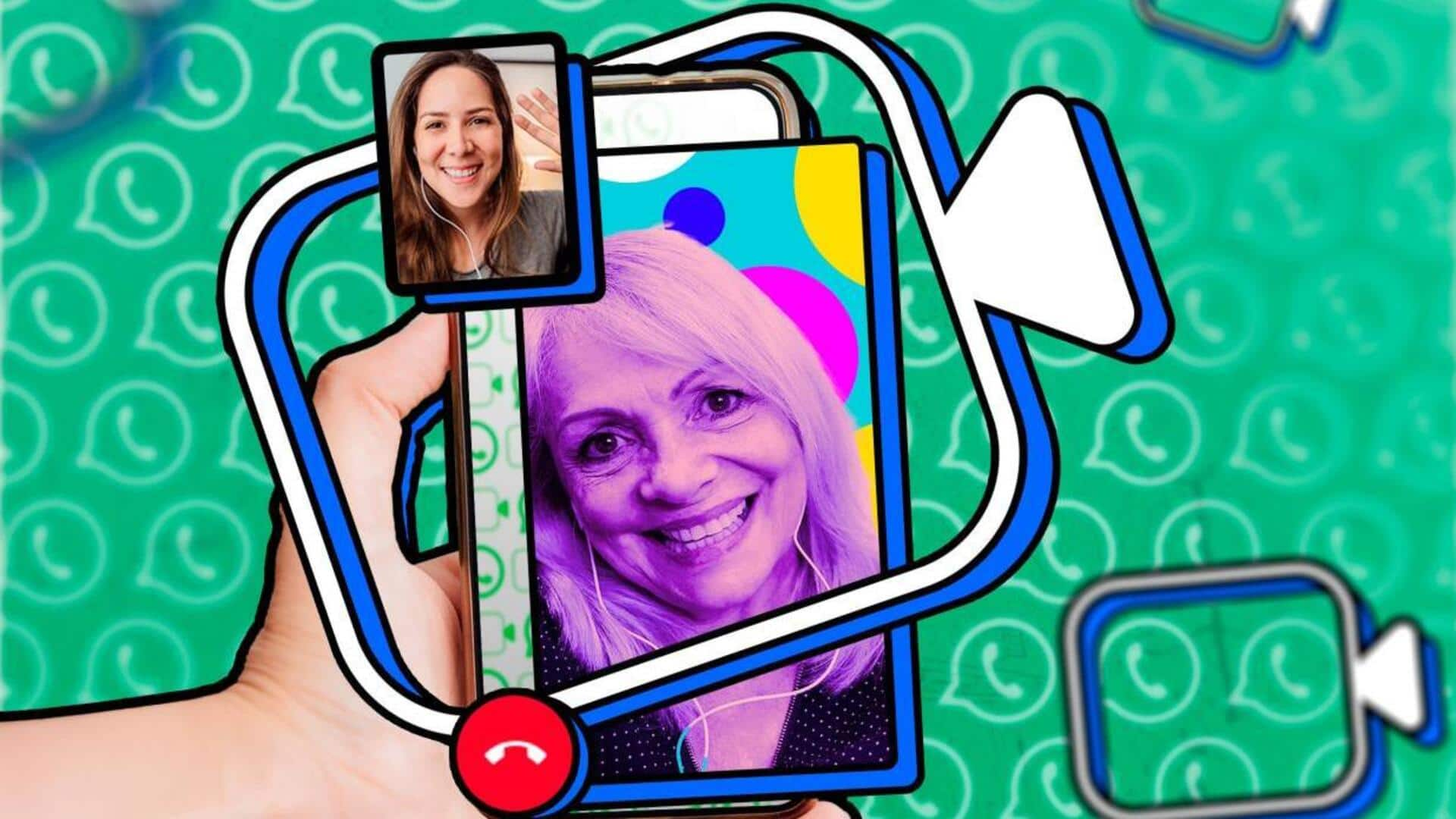
How to switch between WhatsApp voice and video calls
What's the story
Switching between voice and video calls on WhatsApp is a handy feature that adds flexibility to your communication.
Whether you want to switch for better clarity, privacy, or a change in conversation style, knowing how to make the switch will enhance your WhatsApp experience.
Here we explain how to effortlessly toggle between voice and video calls.
User guide
Take a look at the quick process
First, initiate a WhatsApp voice call to your preferred contact. To do this, open the conversation in question and tap the phone call icon.
Once the receiver picks up, you can switch from voice to video call simply by using the camcorder icon in the bottom menu.
The participant will see a swtich to video call request, which they can accept or decline.
Information
Switching back to a voice call
During a video call, tap the camcorder icon to notify the person you're calling that you've turned off your camera. Once they too disable their camera, the call will automatically switch to a voice call.