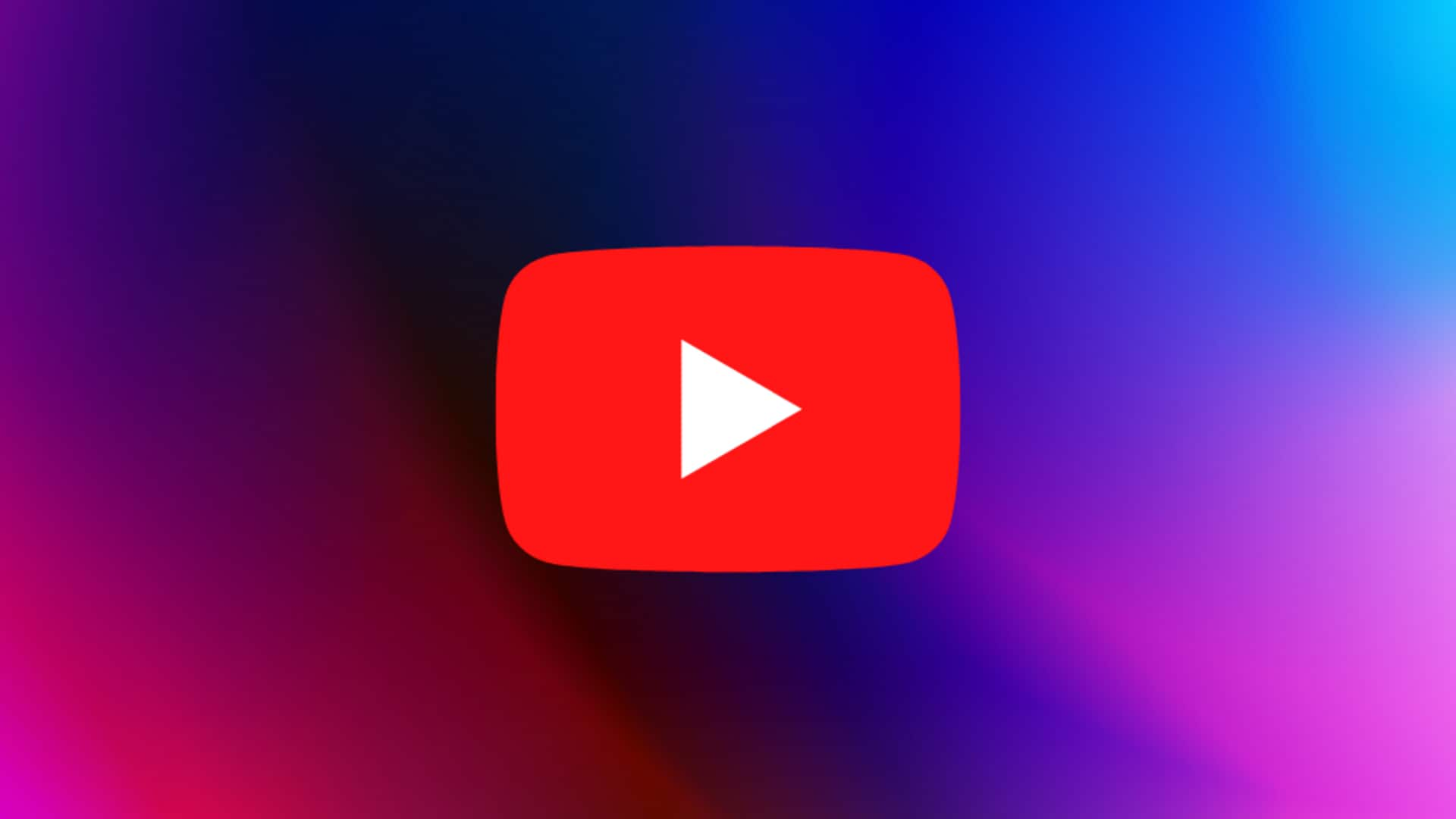
How to remove claimed content from YouTube videos: Step-by-step guide
What's the story
YouTube has a handy feature, one that lets you remove claimed content from your videos without uploading a new one.
The feature is designed to remove any restrictions on video viewability or monetization, imposed due to a content ID claim.
It lets you easily edit out the claimed segment, replace or mute the audio in your video, effectively resolving any copyright issues.
Let's see how to use it.
Process
Follow these steps
To use this feature, users first have to sign in to YouTube Studio and select 'Content' from the left menu.
After clicking on the 'Copyright' filter bar, they can spot the video with copyright restrictions.
By hovering over 'Copyright' in the Restrictions column and clicking on 'See Details,' they can locate the relevant claim under the section titled 'Content identified in this video.'
From here, they get three choices: Trim out segment, Replace song or Mute song.
Trimming
Trimming out claimed segments
The 'Trim out segment' option lets users remove the portion of their video that has been claimed by content ID.
They can tweak the start and end times of the portion they want to remove.
However, if any claimed content is left in the video after this, the claim won't be lifted.
Once all claimed content is trimmed out, YouTube will automatically remove content ID claim from their video.
Audio replacement
Replacing claimed audio with other songs
For videos with claimed audio, users can opt to replace the audio with another track from YouTube's Audio Library.
They can search for a new audio track, preview it, and add it to their video.
The song will show up in a blue box in the editor, letting users adjust when the song should start and how much of it should play.
Once all claimed audio is fully replaced, YouTube will automatically remove the content ID claim from their video.
Audio muting
Muting claimed audio in videos
Another option for videos with claimed audio is muting sound. Users can choose to mute just the song or all of the video's audio.
They can select how they want to mute: either by erasing just the claimed song or muting all sound in claimed segments.
After previewing their edit in the video player and clicking 'Continue Mute,' YouTube will start processing their request.
If all claimed audio can be muted successfully, YouTube will automatically remove the content ID claim.
App usage
Muting claimed content on the YouTube Studio app
The process of muting claimed content is also available on the YouTube Studio app.
Once you sign in and select a video with a copyright restriction, you can review issues and choose to mute the segment.
This feature offers flexibility to those who prefer managing their YouTube content on mobile.