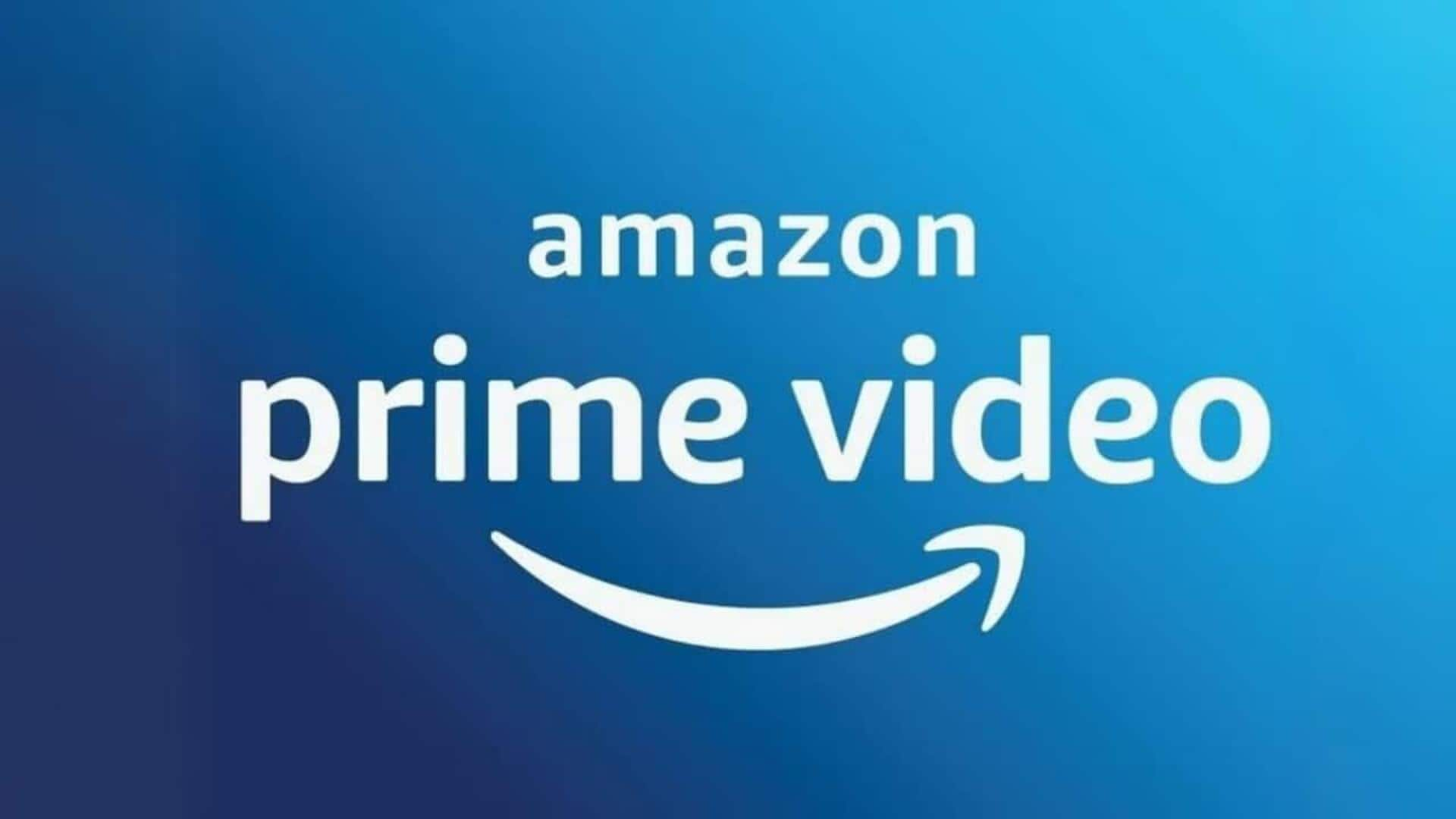
How to tweak audio settings on Amazon Prime Video
What's the story
Amazon Prime Video comes with a variety of audio settings that can improve your viewing experience on Android.
Tuning them can make a world of difference, enhancing sound and making your favorite shows and movies even more enjoyable.
So, how to make changes on the platform? Let us take a look.
Step #1
Accessing audio settings
To start optimizing your audio settings, launch the Amazon Prime Video app on your Android device.
Head over to the 'Settings' menu by tapping on the profile icon at the top right corner of the screen.
From there, tap on 'Stream and Download' followed by 'Audio Language.'
Here, you can customize different audio options as per your liking.
Step #2
Choosing audio language
To choose audio language, click on the show/movie you want to watch.
Next, in the video player, tap the chat bubble icon. Here, you will get a list of available languages as well as subtitles.
Picking the right language ensures you get the clear and understandable dialog while playing content.
If multiple languages are available for a title, try out different options to see what works best for you.
Step #3
Adjusting sound quality
Along with language selection, try tweaking sound quality within the app.
In the video player, click on the settings button, and select between data saver or other quality options based on your internet connection speed and data plan limits.
Going for higher quality could burn more data but will offer better sound clarity.
Observation
Enabling surround sound features
For those with compatible devices or external speakers supporting surround sound tech like Dolby Atmos or DTS:X, enabling these features could take your immersion levels to a whole new level.