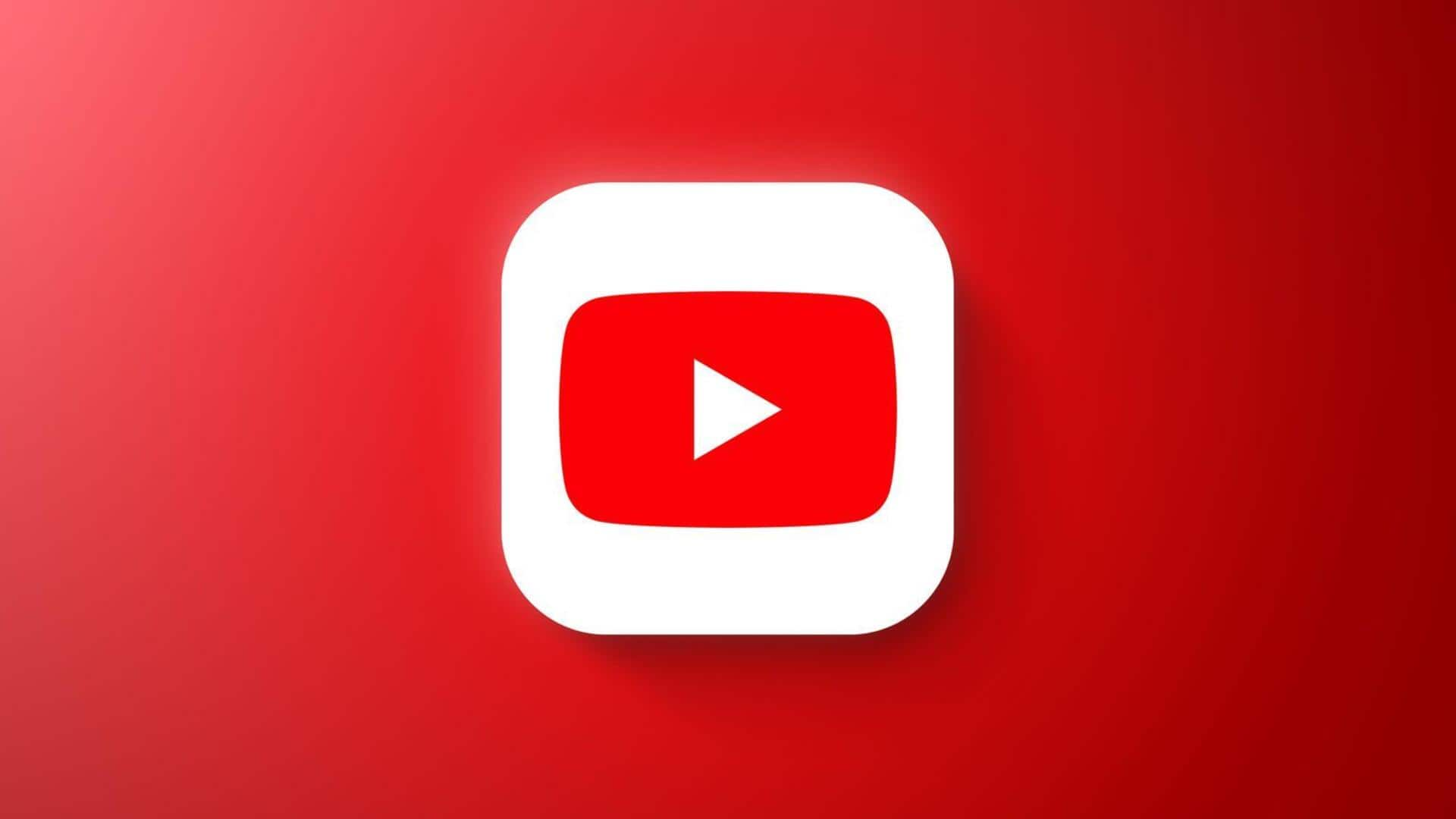
How to manage comment notifications on YouTube: A step-by-step guide
What's the story
YouTube lets users customize notification settings for channel activity, such as new comments/replies.
However, do note that not every next comment on a video will trigger a separate notification. Instead, YouTube sends periodic notifications to avoid overload.
This feature comes especially handy for those who want to stay updated about their channel's engagement without being bombarded with constant alerts.
Notification setup
Enabling notifications on your device
To handle comment notifications, users first need to make sure that YouTube and YouTube Studio app notifications are enabled on their device.
This can be done by heading over to the device's 'Settings' > 'Apps & notifications.'
Here, users should find YouTube and YouTube Studio in the list of apps and make sure that notifications are turned on.
App adjustments
Customizing notifications on YouTube Studio
For Android users, the YouTube Studio app offers a platform to manage comment notifications.
After opening the app, users have to tap on their profile picture and select 'Settings' > 'Push notifications.'
Here, they can select which type of notifications they want to receive or disable. The options include Comments, Analytics, Achievements, Policy and Earn.
Modifications
Modifying notifications on YouTube app
For those on the standard YouTube Android app, a similar process can be followed to control comment notifications.
After opening the app, users have to tap on their profile picture and then select 'Settings' > 'Notifications.'
This way, they can customize their notification preferences as per their needs.