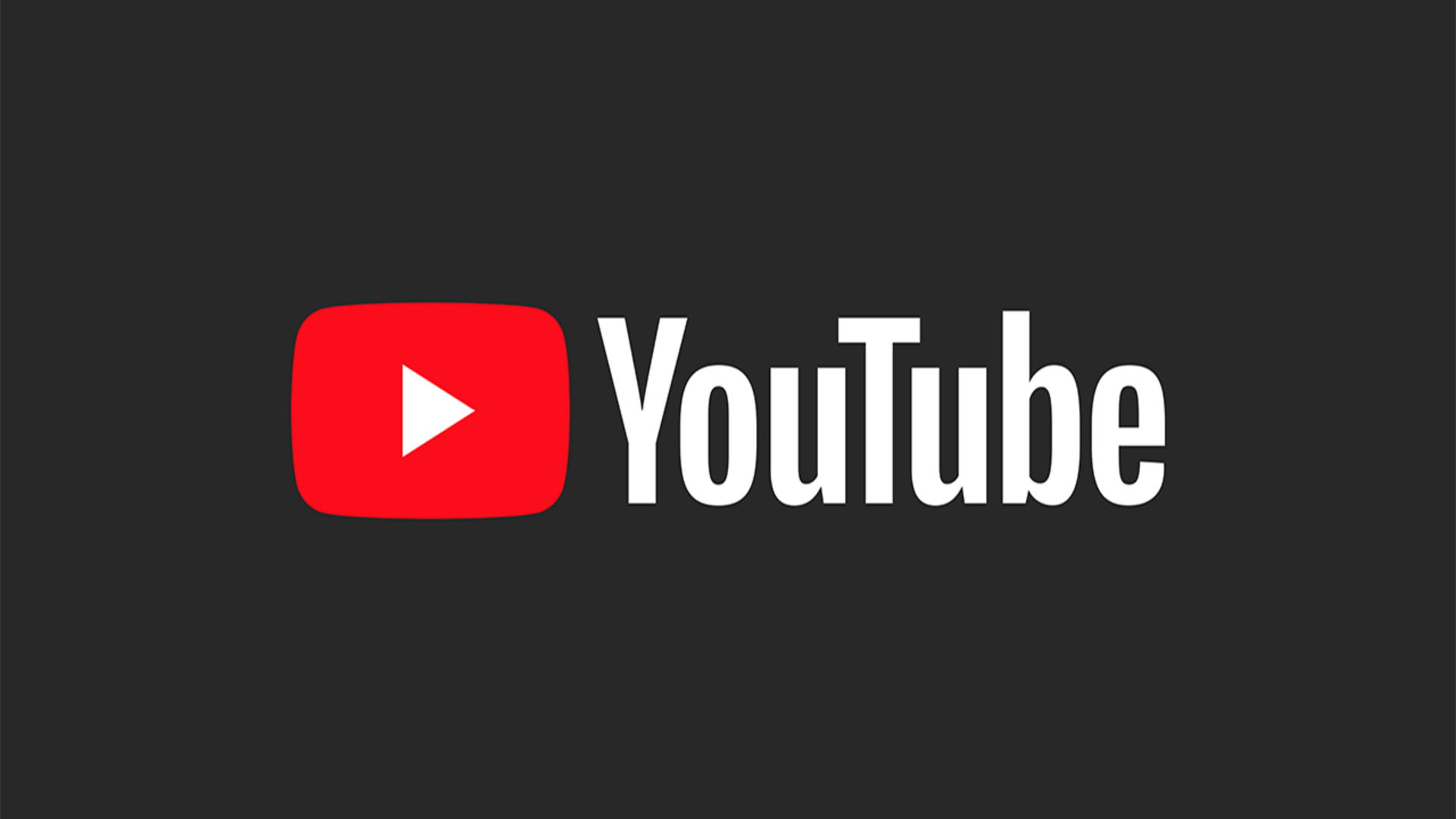
How to manage comments on your YouTube videos
What's the story
YouTube offers a variety of options for creators to control comments on their videos.
However, these settings cannot be changed when a video/channel is marked "made for kids," when a video is private, or if the user is using a supervised account.
The default comment setting only applies to new videos and Community posts without impacting existing ones.
Step-by-step guide
Modifying default comment settings
To customize the default comment settings, users will have to sign in to YouTube Studio and select 'Settings' from the left menu.
From there, they can select 'Community Defaults' and modify their preferences under 'Comments on your channel' and 'Messages in your live chat.'
Once modified, they will have to click 'Save' to apply them.
Individual adjustments
Adjusting comment settings for individual videos
YouTube also lets users customize comment settings for individual videos from their Content page.
This can be done by clicking on a video's thumbnail and selecting the desired comment settings under 'Comments and ratings.'
The platform also provides a feature to change comment settings for multiple videos at once using bulk edits.
Mobile adjustments
Changing comment settings via YouTube app
For those using the YouTube app on their phones, the platform also offers an option to change comment settings.
You can do this by heading over to one of your videos and tapping 'Comments' under the video or next to your YouTube Short.
After selecting 'Settings' and tapping 'Comments' under 'For this video,' you can adjust settings as needed.