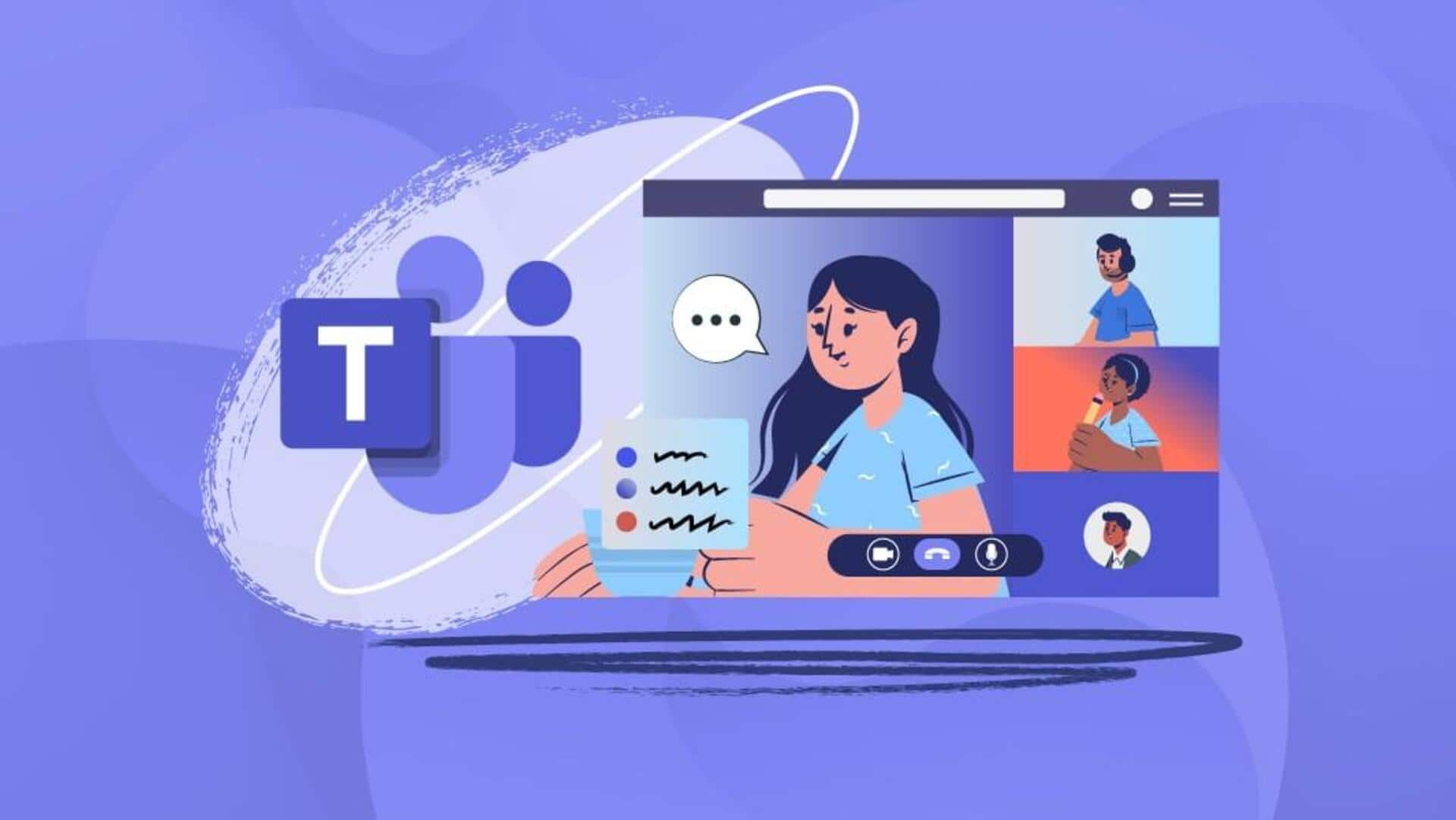
Follow these steps to maintain active status on Microsoft Teams
What's the story
Maintaining an active status on Microsoft Teams can be challenging, especially when superiors are closely monitoring. This issue, though not widespread, has been encountered by many users. Several methods exist to keep a user's status active on Teams, with strategies ranging from straightforward to slightly crafty. Understanding User Presence is the first step toward achieving this goal.
AI assistance
Understanding the role of Cortana in user presence
User Presence statuses inform other team members and Microsoft's AI engine, Cortana, about a user's current activity. Cortana can automatically assign a User Presence status based on user actions. For instance, if a meeting is scheduled in an Outlook calendar, Cortana will automatically set the status to 'In a Meeting.' This feature helps streamline communication within Teams by providing real-time updates on each member's availability.
Options
List of User Presence statuses in Microsoft Teams
The available User Presence statuses on Microsoft Teams include Available, Out of Office, On a Call, Focusing, Busy, In a Meeting, Away, Offline, Do Not Disturb, and Be Right Back. However, not all these statuses are accessible to everyone as organizations can choose to limit some. Most of these statuses are standard, and Cortana AI will try to discern the user's activity and set the User Presence accordingly.
Manual activation
Manual methods to keep status active
To maintain an active status on Microsoft Teams, users can manually set their User Presence to Available. This is achieved by clicking on the profile picture at the top right corner of the Teams screen, selecting the current status, and choosing Available from the drop-down menu. Another method involves altering computer power settings to prevent sleep mode, which stops Teams from automatically setting users to Away.
App solutions
Utilizing applications to maintain active status
Windows users can utilize an application called Caffeine that simulates a key press every 60 seconds, keeping the computer awake and the Teams status active. This unobtrusive application can be turned on/off depending on user needs. For Mac users, an equivalent option is available through an application named Amphetamine, which prevents the computer from falling asleep for a set period of time, thereby maintaining the Microsoft Teams status as active.