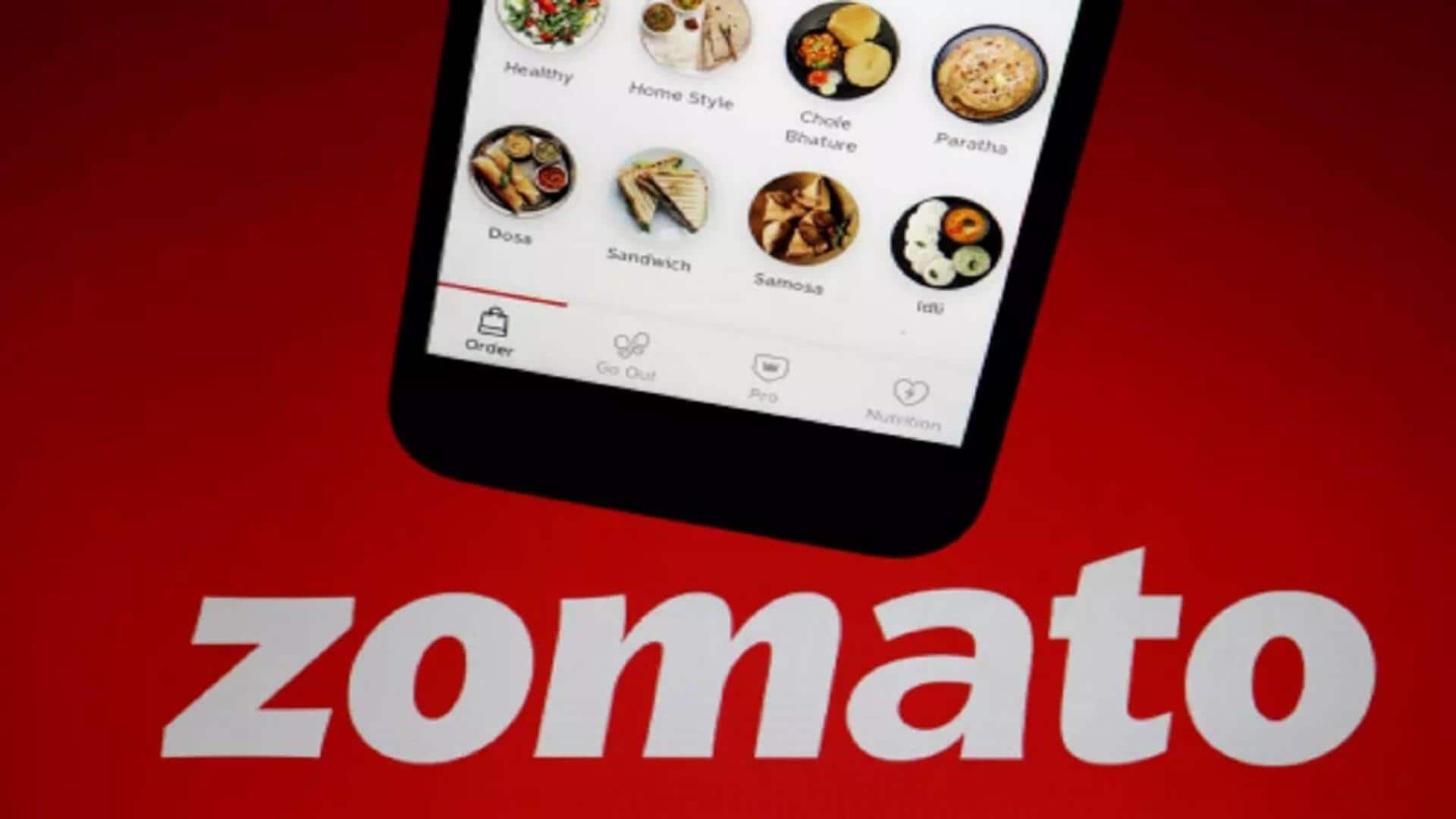
How to remove select restaurants from your Zomato feed
What's the story
Zomato offers a handy feature to declutter your feed and make it more personalized. Whether you're searching for a specific dish or exploring options, you can hide select restaurants from appearing in your feed. This helps you streamline your search results, avoiding places you don't prefer while focusing on those you love. If you are tired of seeing recommendations from nearby restaurants you'd rather avoid, here's a quick guide to removing them from your Zomato feed.
Process
Streamlining your Zomato feed
Open Zomato and search for a dish (or unwanted restaurant). Scroll through the recommendations and find the restaurant you want to hide. Tap the 'eye' button to remove it from your feed. Alternatively, if you have opened the restaurant's menu, tap the three-dot menu at the top-right corner, and press "Hide this restaurant" option. Repeat for any restaurant you prefer to avoid!
Revisit
Steps to unhide a restaurant
If you have accidentally hidden a restaurant or changed your mind, here's how you can unhide it: Open Zomato and click on your profile icon on the top-right. Scroll down to the "Food Orders" section, and tap "Hidden Restaurants" to see the list of restaurants you have removed from your feed/recommendations. Now, tap the "Unhide" button and Zomato will start recommending the resaurant in your search results. Alternatively, open the restaurant's menu > three-dot menu > "Unhide this restaurant."