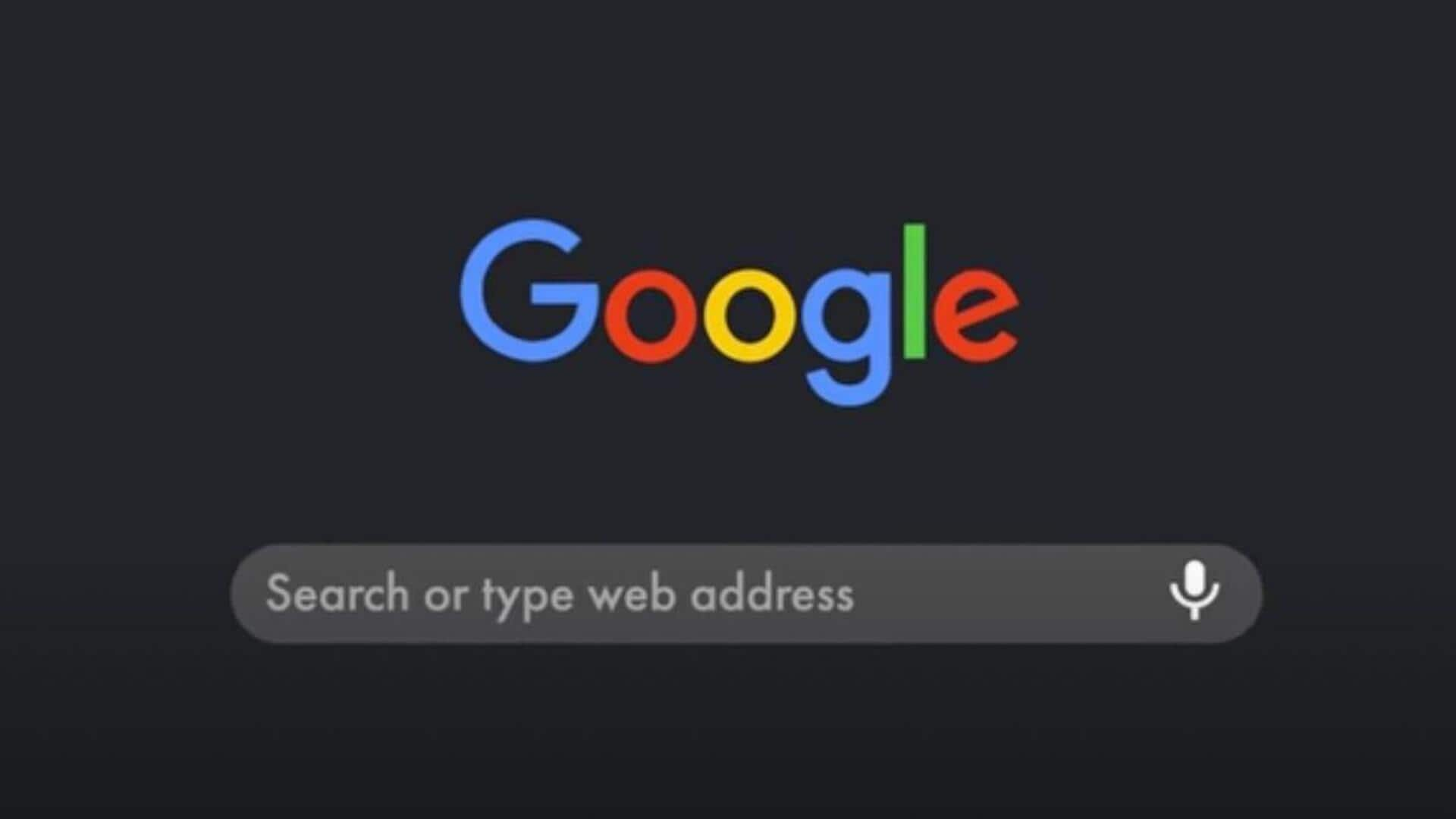
Want to turn off Google's dark mode? Follow these steps
What's the story
Google's core services, including Google Search, Gmail, Drive, and YouTube, now support dark mode. This feature is available on both web and mobile versions of these applications. Dark themes are gaining popularity due to their ability to reduce eye strain in low light conditions, and extend battery life on OLED screens. However, for users who find it challenging to read against a dark background or in brightly lit settings, Google offers the option to switch back to light mode.
Procedure
What to do on desktops?
To switch off dark mode on Google's desktop version, users need to navigate to Google Search on their preferred web browser. From there, they can select 'Settings' located in the lower-right corner and click 'Dark theme' to disable it. Additionally, users have the option to synchronize their Google theme with their device's system preferences, allowing for a seamless user experience across platforms.
Steps
Switching off dark mode on mobiles
For mobile users, the process to disable dark mode for Google Search differs slightly. Users need to navigate to Google Search on their default mobile browser, and scroll toward the bottom of the page to tap 'Dark theme: on.' If this option is not visible, they can access settings by tapping the hamburger menu in the upper-left corner, and selecting 'Dark theme.' This provides a flexible user interface for those who prefer a lighter screen.
Instructions
Disabling dark mode on Android
To switch off dark mode for Google Chrome on Android devices, users need to swipe down from the home screen, to access the app drawer menu. From there, they can open 'Settings,' select 'Display,' and disable the 'Dark theme' toggle. If Google Chrome continues to use dark mode despite these changes, users can adjust app settings by selecting 'Theme' under 'Settings' and tapping 'Light.'