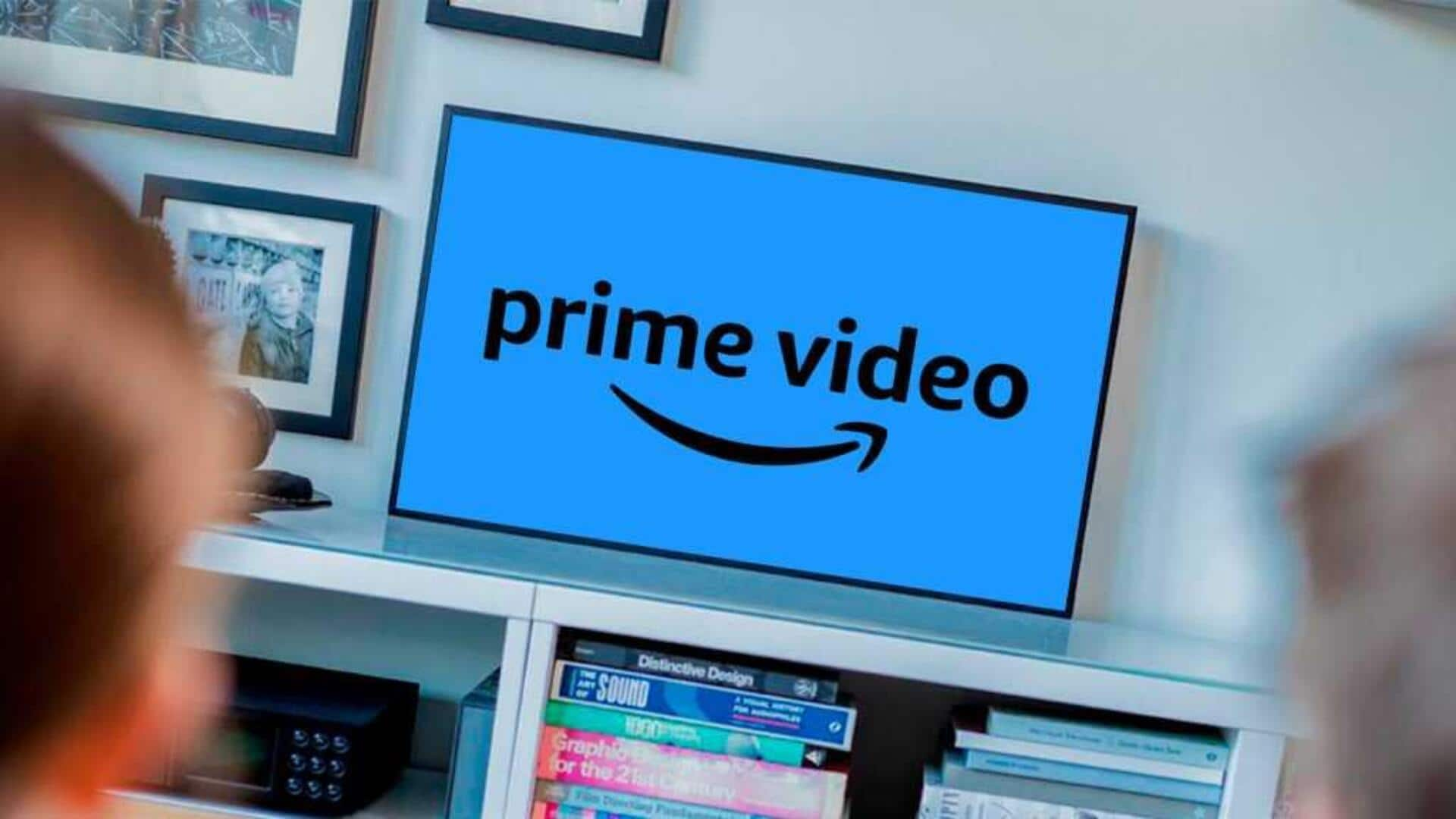
How to delete your Amazon Prime Video watch history
What's the story
Popular streaming service Amazon Prime Video keeps a record of all the movies and TV shows you have watched. This watch history includes some 200-odd films and TV series seasons you have seen on different devices - smartphones, tablets, smart TVs, and gaming consoles. However, you can delete your viewing records if you want. Let us take a look at how to do so.
Process
Step-by-step guide to delete items
To delete their Amazon Prime Video watch history, users first have to visit the Prime Video homepage and sign in with their Amazon account. Once signed in, they have to hover over their profile name and click on 'Account & Settings.' From there, they can select 'Watch history' and then 'View watch history' to see a list of all the movies and TV shows they have watched.
Deletion
Removing individual items
To delete an item from their watch history, users can click on 'Remove this from watched videos' or 'Hide this,' depending on the option they get. Once clicked, the item will no longer be visible in their viewing records. This has to be repeated for every entry a user wants to delete from their watch history.
Limitation
No option for bulk deletion
As of now, Prime Video doesn't provide an option for users to delete their entire watch history with a single click. This is probably because Amazon uses this data to deliver personalized recommendations, and doesn't want users to easily hide that information. Until a feature like that comes into play, users can only remove items from their watch history one by one.