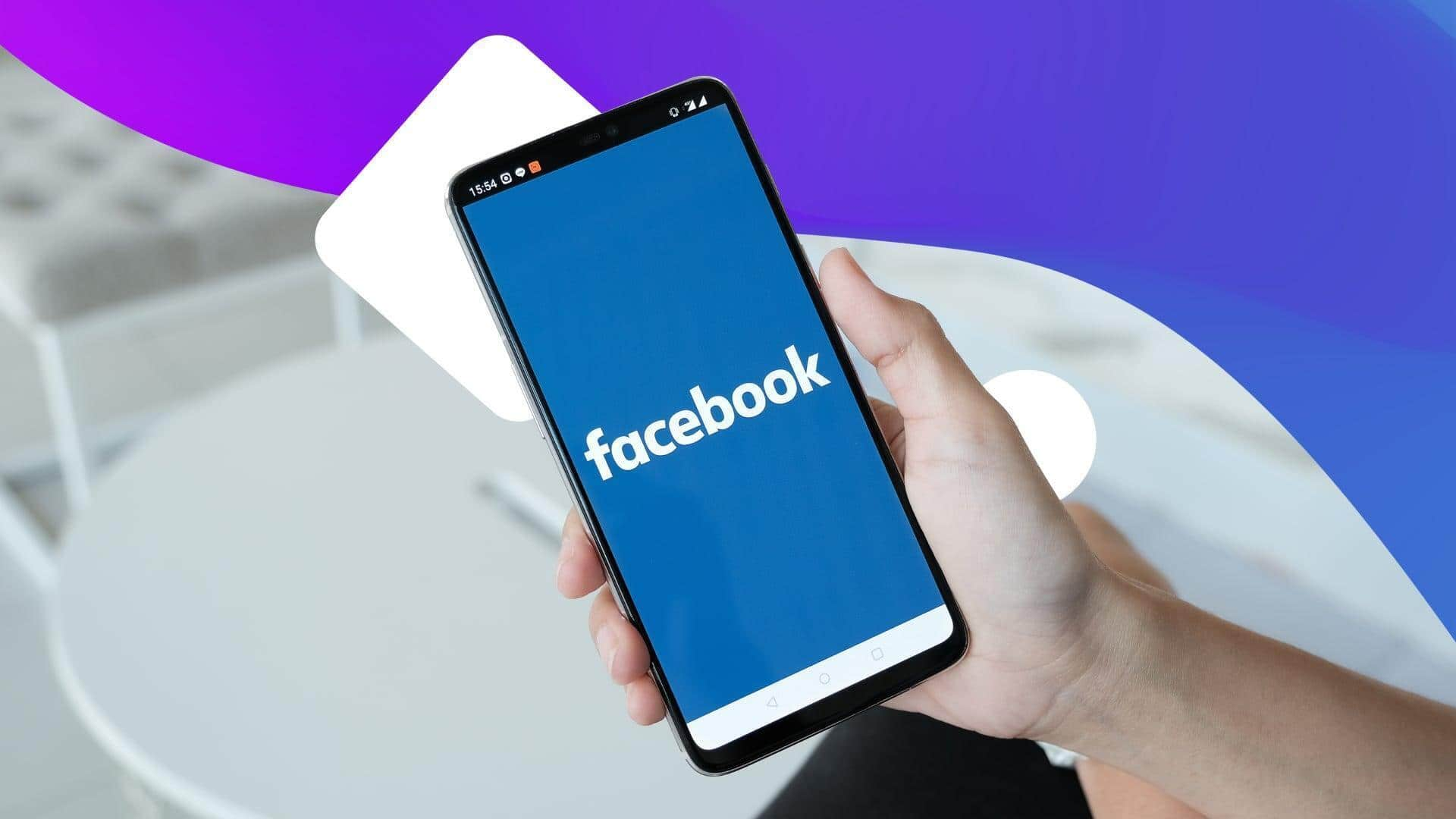
How to temporarily deactivate your Facebook account on Android
What's the story
Deactivating a Facebook account from the Android app is a simple process that lets you take a break from social media without permanently deleting your profile.
It comes in handy for those who want to take a step back for a while and have the option to come back.
The steps are easy, can be done in minutes, and ensure your account remains intact, hidden from others, until you reactivate it.
Navigate settings
Accessing account settings
To start deactivating your Facebook account, launch the Facebook app on your Android device.
Tap on the three horizontal lines (or profile icon) at the top right corner of the screen.
Scroll down and tap on "Settings and Privacy," followed by "Settings." This will take you to a range of account management options.
Locate control options
Finding account ownership and control
In the settings menu of the Facebook app, tap on "Show more in Accounts Center." Tapping on this option opens a whole new range of account management features.
Here, you are given handy tools for modifying how your information is managed. Click on "Personal details" to proceed further.
This includes the "Account ownership and control" option, using which you can deactivate as well as permanently delete your account.
Start deactivation
Initiating the deactivation process
On opening "Account ownership and control," choose "Deactivation and deletion."
Now, click on "Deactivate account," which will reveal a string of questions regarding your reason for deactivation.
This is important as it helps Facebook learn more about the likes and dislikes of its users, making it a better platform for all.
You have to answer every question to continue with deactivation, which is an important step towards maintaining your online presence.
Finalize process
Completing deactivation steps
After choosing a reason for deactivation, follow any other prompts given by Facebook.
These may include confirming your password or reviewing potential impacts of deactivating your account.
Once everything is done, tap "Deactivate" at the bottom of the screen.
Your account will now be inactive, but can be reactivated anytime by logging back in with your credentials.