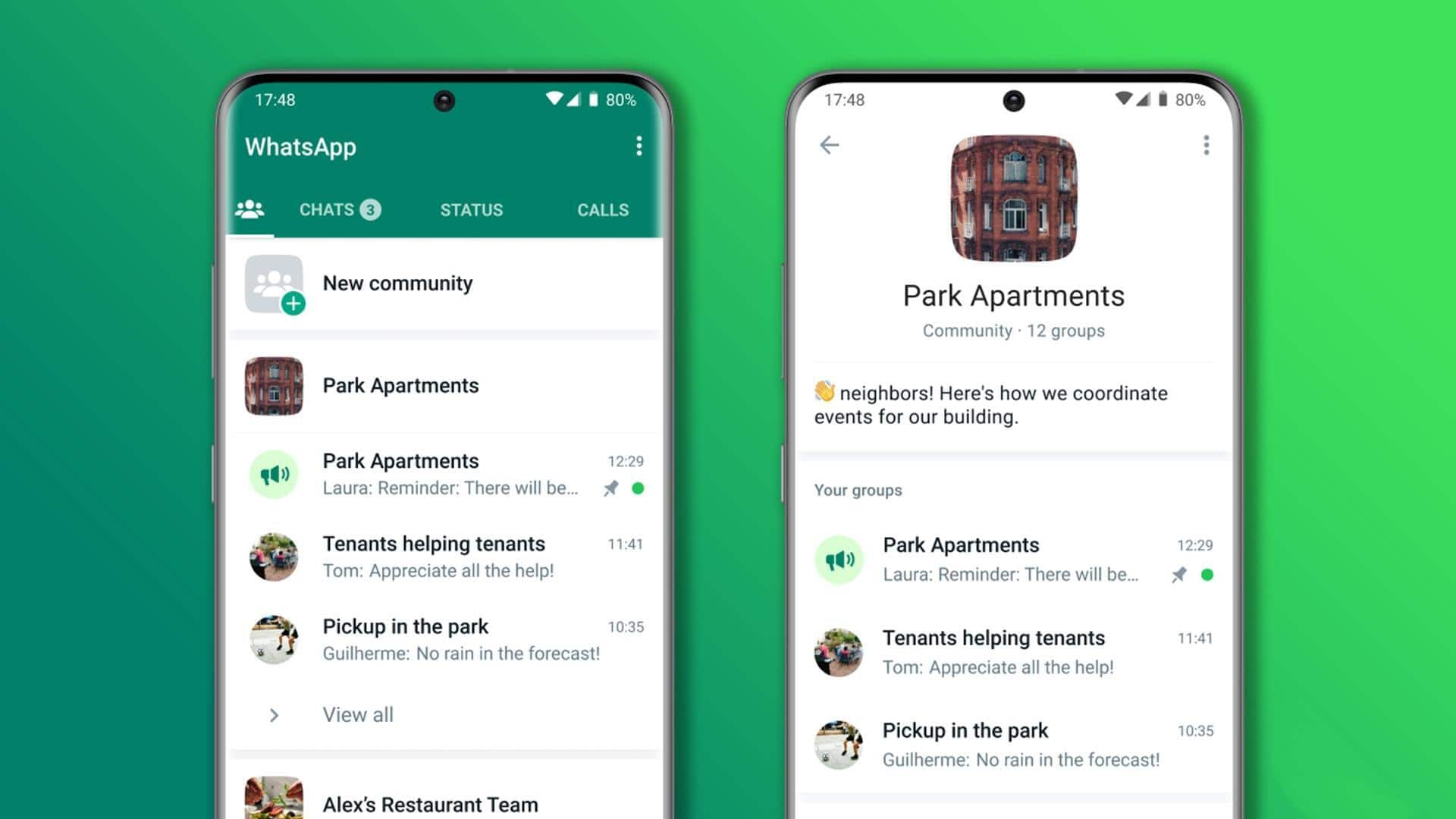
How to deactivate a community on WhatsApp
What's the story
Looking to deactivate your community on WhatsApp? As the owner, you have the power to disconnect it for all members. Deactivating removes all group links and prevents messaging in General and Announcements, but don't worry—former groups will still be accessible in the Chats tab. Just remember, once a community's deactivated, there's no way to reactivate it.
User guide
Take a look at the process
To deactivate a WhatsApp community, follow this process: Head to the "Communities" tab and select the community you wish to deactivate. Tap "More options" > "Community info," and scroll down to the bottom of the screen. Now, press "Deactivate community" and then "Deactivate." Press "Deactivate" again to confirm. Note that only the community owner who created the community has the ability to deactivate it.
Information
Key points to remember
After deactivating, you'll find the community's groups in your Chats tab, where you can still interact. While you won't be able to engage in Announcements or General, you can still view messages from those groups.