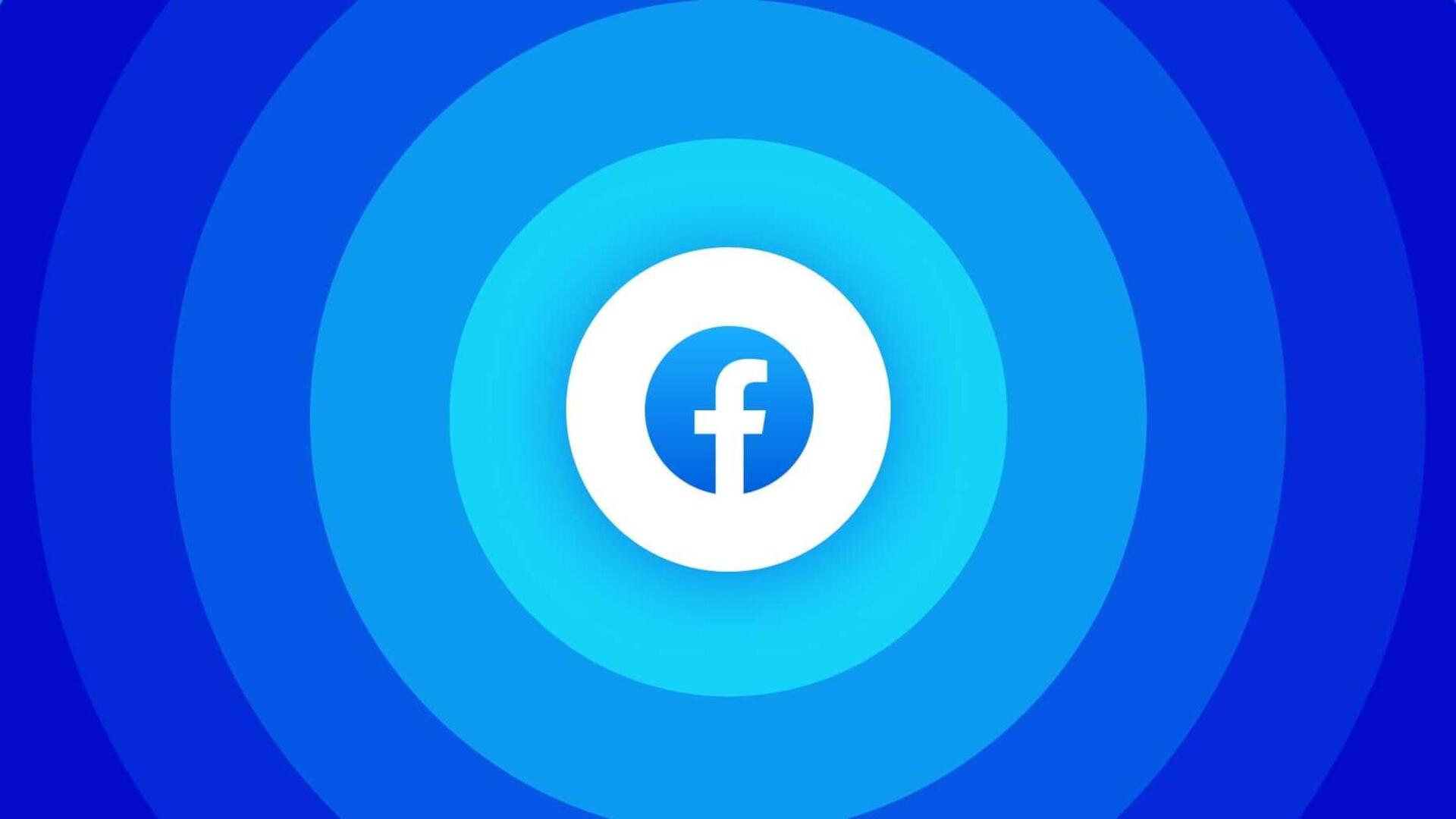
Want to change your Facebook password? Follow these steps
What's the story
Forgetting your Facebook password can be annoying, especially if it's for an important account. However, the platform offers an easy way to recover/reset your password. The first step is clicking on the 'Forgotten password?' option at the bottom of the login screen. You are then asked to enter your email address, mobile phone number, and full name or username associated with the account before proceeding with further instructions.
Steps
Process of resetting a password
After entering the required details, users have to follow the prompts given by the platform. If a user doesn't have access to their registered email, alternative solutions are generally available. Do note that for security reasons, the same mobile phone number used for two-factor authentication cannot be used to reset a password. Users may have to add a different mobile number/email address to their account in such cases.
Change
Changing your password while logged in
For those already logged into their accounts and looking to change passwords, the process is a bit different. They first have to click on their profile picture in the top right corner of the screen, followed by 'Settings and privacy.' From there, they should head over to 'Accounts Centre' and select 'Password and security.' If 'Accounts Centre' isn't visible, they can directly select 'Password and security.'
Completion
Final steps in password change process
The last steps are to click on 'Change password' and choose the account for which the update is meant. If users remember their existing passwords, they can just enter their current and new passwords. However, if they have forgotten the current one, they would have to choose 'Forgotten your password?' This will take them through further steps to reset their password via an alternate email or mobile number.